KORG TRITON STUDIO music workstation User Manual
Page 83
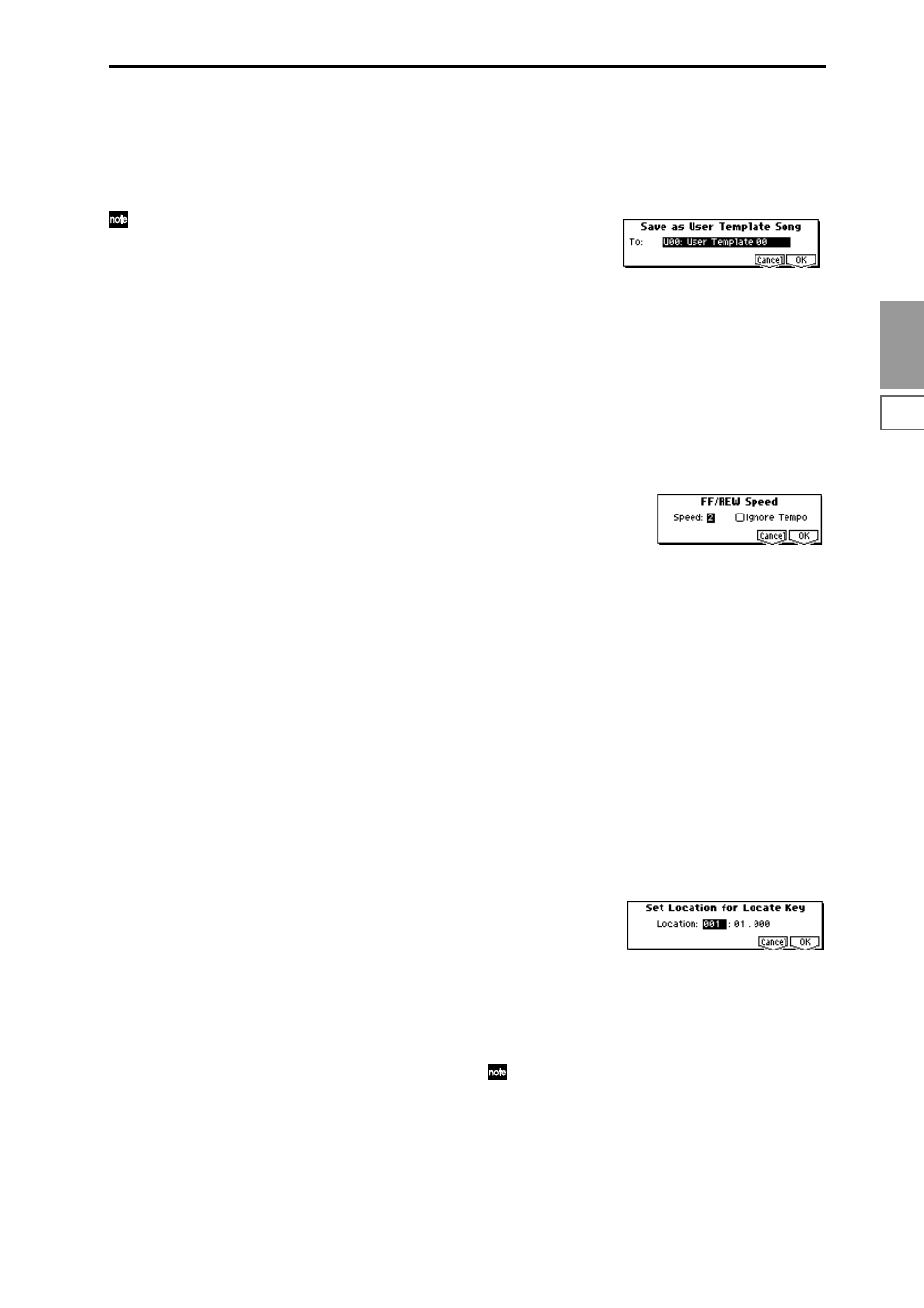
7.1
7.2
7.3
1.1
1.2
2.1
2.2
2.3
3.1
3.2
3.3
3.4
4.1
4.2
4.3
4.4
5.1
5.2
6.1
6.2
6.3
6.4
SEQ
73
5
In “Pattern,” select the pattern that you wish to copy. If
you press the [START/STOP] key, the selected pattern
will play.
In To “Track,” select the copy destination track.
In “Measure,” specify the beginning measure of the copy
destination.
Track 1
of all sixteen preset template songs contains a
drum category program. (In preset template songs P02,
P04, P08, and P15 drum category programs are speci-
fied for multiple tracks.)
The pattern names of the 150 preset patterns indicate
the musical genre and part of the optimal drum cate-
gory program. (
☞
Lower diagram)
For example in P00: Pop&Balad 1/Std, the musical
genre is “Pop&Balad 1,” and “Std” is part of the name
of the drum category program that is most suitable.
By loading the drum track for these preset template
songs and the corresponding preset patterns, you can
efficiently set up a drum track that is suited to each pre-
set template song.
6
To execute, press the [F6] (“Copy”) key. When you exe-
cute, “Measure” will count up automatically. You may
then copy patterns as well. To exit the command, press
the [F7] (“Exit”) key.
Example)
Load preset template song P00: Pop/Ballade together
with preset pattern P01: Pop&Balad 2/Std into song
S000
1
Select “Load Template Song” to access this dialog box.
2
In “From,” select P00: Pop/Ballade.
3
Check “Copy Pattern to Track too?”
4
Press the [F8] (“OK”) key to access the “Copy Pattern To
Track” dialog box.
5
Set “Pattern” to Preset to select preset patterns, and
select one of the patterns P00: Pop&Balad 1/Std–
P07: Pop&Balad 8/Std
for the pattern name. (Preset tem-
plate song P00: Pop/Ballade specifies program A036:
Standard Kit
for track 1.) If you wish to play the selected
pattern, press the [START/STOP] key. If you wish to
adjust the tempo, use the [TEMPO] knob.
For this example, select P01: Pop&Balad 2/Std.
6
Set To:”Track” to 01, and “Measure” to 001.
7
Press the [F6] (“Copy”) key once. The eight-measure pre-
set pattern P01: Pop&Balad 2/Std has now been copied
to the song. “Measure” will count-up automatically.
By repeating steps
5
and
7
you can continue to copy
other patterns. When you press the [F7] (“Exit”) key, the
dialog box will close.
Save Template Song (Save as User Template Song)
This command saves the program selections, track parame-
ters, and effect settings etc. of the song as a user template
song U00–15. The settings you save here can also be loaded
in Song Play mode.
1
Select “Save Template Song” to access the dialog box.
2
In “To,” specify the user template song (U00–15) in which
the data will be saved.
3
To save the template song, press the [F8] (“OK”) key. To
cancel, press the [F7] (“Cancel”) key. Be aware that when
you execute this command, all setting data of the save
destination User Template Song will be erased and
rewritten.
FF/REW Speed
This allows you to set the speed at which fast-forward or
rewind will occur when you press the [FF] key or [REW]
key.
1
Select “FF/REW Speed” to access the dialog box.
2
In “Speed,” specify the speed (relative to the playback
tempo) at which fast-forward and rewind will occur.
With a setting of 2, this will occur at double the playback
tempo; with a setting of 3, triple the tempo; and with a
setting of 4, quadruple the tempo. However in sections
where the playback data is dense, the fast-forward or
rewind speed may slow down.
3
If “Ignore Tempo” is checked, the playback tempo and
note length will be ignored, and fast-forward and rewind
will be performed as fast as possible. The speed of fast-
forward and rewind will differ between sections where
the playback data is dense and sections where it is sparse.
If this item is unchecked, fast-forward and rewind will
be performed at the speed you specify for “Speed.”
4
To execute the settings, press the [F8] (“OK”) key. To can-
cel, press the [F7] (“Cancel”) key.
Set Location (Set Location for Locate Key)
When you press the [LOCATE] key, you will move to the
location specified here.
1
Select “Set Location” to access the dialog box.
2
In “Location,” specify the location to which you will
move when you press the [LOCATE] key. If you specify
001:01:000
, you will move to the beginning of the song
when you press the [LOCATE] key.
3
To execute the settings, press the [F8] (“OK”) key. To can-
cel, press the [F7] (“Cancel”) key.
Even when this dialog box is not opened, you can set
this value to the current location by holding down the
[ENTER] key and pressing the [LOCATE] key.
