N 5.1–2d: utility, Seq 5.2: track edit, 2–1: track edit – KORG TRITON STUDIO music workstation User Manual
Page 105: 2–1a: track select, measure (from)/meas. (to end, N 5.2–1b: utility, P.95)
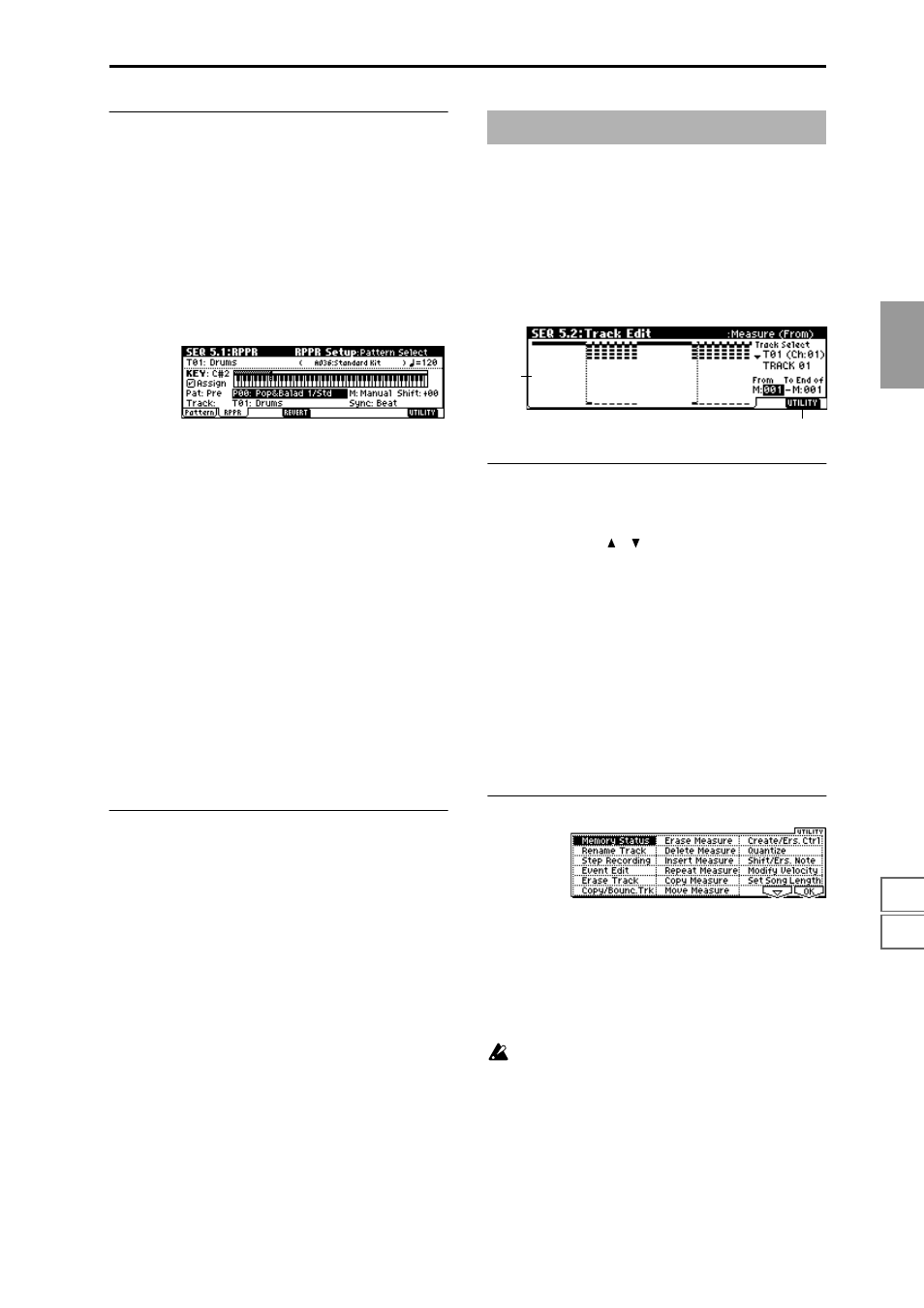
7.1
7.2
7.3
1.1
1.2
2.1
2.2
2.3
3.1
3.2
3.3
3.4
4.1
4.2
4.3
4.4
5.1
5.2
6.1
6.2
6.3
6.4
SEQ
95
■
5.1–2c: REVERT
Revert
This copies “Pat (Pattern Bank),” “Pattern Select” and
“Track” settings from the previously-edited “KEY” whose
“Assign” is checked to the currently-edited “KEY.”
Example)
Using RPPR to assign preset patterns P00, P01, and P02 to
keys
Before you begin, assign a drum program such as A036 to
track 1.
1
Select C#2 as the “KEY.” Check “Assign,” and set “Pat
(Pattern Bank),” “Pattern Select,” and “Track.”
2
Select D2 as the “KEY.”
3
Press the [F4](“Revert”) key, and the “Pat (Pattern
Bank),” “Pattern Select” (Pat: Pre, P00: Pop&Balad 1/Std)
and “Track” (T01: Drums) that you selected in step
1
will be copied automatically.
4
Change only the “Pattern Select.” Select “Pattern Select,”
and press the [INC] key to select P01: Pop&Balad 2/Std.
5
Select D#2 as the “KEY.”
6
Press the [F4](“Revert”) key, and the “Pat (Pattern
Bank),” “Pattern Select” (Pat: Pre, P01: Pop&Balad 2/Std)
and “Track” (T01: Drums) that you selected in step
4
will be copied automatically.
7
As you did in step
4
, set “Pattern Select” to P02:
Pop&Balad 3/Std
.
In this way you can use the “Revert” to efficiently assign
“Pat (Pattern Bank),” “Pattern Select” and “Track” to
each “KEY” of an RPPR Setup. This function is particu-
larly convenient when the patterns you are assigning to
each key are numbered consecutively or close to each
other, and are used in the same track, as in the example
shown above.
■
5.1–2d: UTILITY
☞
“Memory Status” (1.1–1d), “Rename Track” (5.1–1c)
5.2–1: Track Edit
Here you can edit the settings of the currently selected track
and the musical data that has already been recorded, as well
as perform step recording.
When you wish to edit musical data or perform step record-
ing, first use the tab page window to select the track and
specify the desired area. Then select the appropriate utility
menu command.
5.2–1a: Track Select, Measure (From)/Meas. (To End
of)
Track Select
[T01...T16, Master Trk]
Use the cursor keys [
][
] to select the track in which you
wish to record or edit (or use as the copy source).
If you wish to select all tracks, you do not need to select
T01...T16. Simply check “All Tracks” in the dialog box of the
utility menu command.
Master Trk:
You can edit the tempo and time signature of
the master track.
Measure (From)
[001...999]
Specify the first measure that will be edited (or used as the
copy source) or step-recorded.
Meas. (To End of)
[001...999]
Specify the last measure that will be edited (or used as the
copy source).
■
5.2–1b: UTILITY
☞
“Memory Status” (1.1–1d), “Rename Track” (5.1–1c)
Step Recording
Step recording allows you to specify the length and velocity
of each note numerically, and to input the pitches from the
keyboard. You can use the[F4] (“Rest”) key and [F5] (“Tie”)
key to input a rest or tie.
Be aware that if you step-record onto a track which
already contains sequence data, all data will be erased
from the measure specified in “Measure (From)” and all
subsequent measures.
SEQ 5.2: Track Edit
5.2–1a
5.2–1b
