Appendices 225 – KORG TRITON STUDIO music workstation User Manual
Page 235
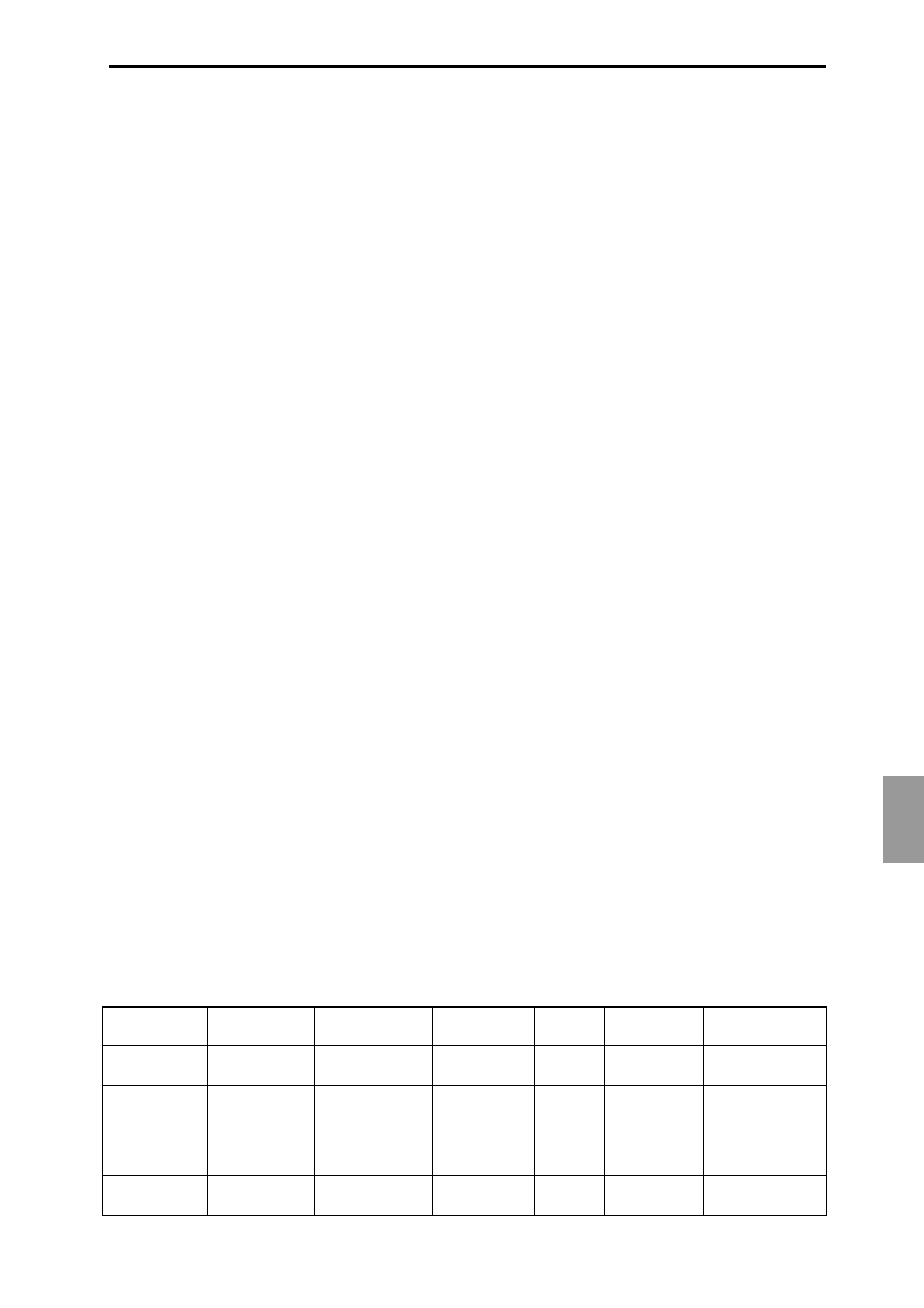
Appendices
225
• If you select the same controller as an AMS and set
separate intensities for Filter A (Low Pass Filter)
“Intensity (A AMS1/2 Intensity)” and Filter B (High
Pass Filter) “Intensity (B AMS1/2 Intensity),” you can
operate a single controller to simultaneously control the
cutoff frequencies of both filters.
Resonance (PROG 4.1–1b)
This can be used when the “Type (Filter1/2 Type)” is Low
Pass Resonance
. The resonance level can be controlled by
EG, LFO, keyboard tracking, controllers or tempo etc.
• If you select Filter KT or Amp KT as the “Reso.AMS
(Resonance AMS),” you can use the filter or amp
keyboard tracking settings to control the resonance
level. For example if the amp keyboard tracking
parameters “Low (KBDTrk Ramp Low)” and “High
(KBDTrk Ramp High)” are set to positive (+) values,
Amp KT +/+
is selected as the “Reso.AMS (Resonance
AMS),” and “Intensity (AMS Intensity)” it set to a
positive (+)
value, playing toward either end of the
keyboard will cause amp keyboard tracking to increase
the volume, and “Reso.AMS (Resonance AMS)” to raise
the resonance level.
• You can select a controller as the “Reso.AMS
(Resonance AMS),” and apply resonance when desired
by operating the controller.
• You can select LFO1 or 2 as the “Reso.AMS (Resonance
AMS),” and use the LFO to modulate the resonance
level.
Filter EG Intensity (PROG 4.1–2b)
Filter EG intensity can be controlled by a controller or tempo
etc. You can use “Int. to A (AMS Int. to A)” and “Int. to B
(AMS Int. to B)” to independently specify the intensity for
Filter A and B.
• If you select JS–Y#02 as the “AMS (Filter EG AMS)” and
set “Int. to A/B (AMS Int. to A/B)” to a positive (+)
value, moving the joystick on the connected MIDI
instrument, such as this instrument, in the –Y direction
will gradually increase the effect of the Filter EG. If you
set “Int. to A/B (AMS Int. to A/B)” to a negative (–)
value, the effect of the Filter EG will be inverted.
• If you select Ribbon#16 as the “AMS (Filter EG AMS)”
and set “Int. to A/B (AMS Int. to A/B)” to a positive (+)
value, operating the ribbon controller on the connected
MIDI instrument, such as the TRITON, toward the right
will gradually increase the effect of the Filter EG.
Operating the ribbon controller on the connected MIDI
instrument, such as this instrument, toward the left will
gradually increase the effect of the Filter EG with an
inverted phase.
Filter LFO 1/2 Intensity (PROG 4.1–4a)
The LFO 1/2 filter modulation intensity can be controlled by
EG, keyboard tracking, controller, or tempo. You can use
“Int. to A (LFO1/2 AMS Int. to A)” and “Int. to B (LFO1/2
AMS Int. to B)” to independently specify the intensity for
Filter A and B.
• If you select EG as the “AMS (LFO1/2 AMS),” the auto-
wah effect produced by LFO modulation will be
controlled by the changes in EG level. If you set “Int. to
A (LFO1/2 AMS Int. to A)”/“Int. to B (LFO1/2 AMS
Int. to B)” to a positive (+) value, the wah effect will
deepen as the EG level rises, and will lessen as the EG
level falls. With negative (–) values of “Int. to A (LFO1/
2 AMS Int. to A)”/“Int. to B (LFO1/2 AMS Int. to B),”
the phase of the LFO will be inverted.
• If you use a controller such as SW1 or 2 as the “AMS
(LFO1/2 AMS),” you can apply the auto-wah effect
when desired by pressing the [SW1] or [SW2] key.
Amp (PROG 5.1–2b)
The volume can be controlled by the pitch/filter EG, con-
trollers, or tempo etc.
• If an EG or controller that changes with a positive (+)
value (Amp EG, EXT(+), EXT(SW)) is selected as the
“AMS (Amp AMS),” setting the “Int (AMS Intensity)” to
+99
will allow you to increase the volume to a
maximum of eight times that of the current volume.
• If an EG, LFO, or controller that changes with a
± value
(Pitch EG, Filter EG, LFO, KT, EXT(+–) is selected as
the “AMS (Amp AMS),” setting the “Int (AMS
Intensity)” to +99 will allow you to increase the volume
to a maximum of eight times that of the current volume
(for positive (+) changes of the AMS), or to decrease the
volume to zero (for negative (–) changes of the AMS).
• In addition to the time-variant changes in volume
produced by the amp EG, you can also make the
volume change in synchronization with the pitch/filter
EG. Select PitchEG or FilterEG as the “AMS (Amp
AMS),” and adjust “Int (AMS Intensity).” If you wish to
cancel the effect of the AmpEG and use the pitch/filter
EG to control the volume, set all levels of the AmpEG to
+99
.
LFO1/2
–99...0...+99
KT(Flt KT, Amp KT)
–99...0...+99
KT(Note No.) *1
...36(C2)...60(C4)...84(C6)
...
JS X/Ribbon#16
–Max...0...+Max
EXT(+) *2
0...127
EXT(+–) *3
–Max...0...+Max
EXT(Tempo) *4
( ) = ...60...120...240...
dedicated parameter
–
–
–1...0...+1[Octave]
–1...0...+1[Octave]
–1...0...+1[Octave]
dedicated parameter
...–1...0...+1...[Octave]
...–1...0...+1...[Octave]
–1...0...+1[Octave] *5
–1...0...+1[Octave]
–1...0...+1[Octave]
0...+1[Octave]
0...+1[Octave]
0...+1[Octave]
–1...0...+1[Octave]
–1...0...+1[Octave]
–1...0...+1[Octave]
...–1...0...+1...[Octave]
...–1...0...+1...[Octave]
...–1...0...+1...[Octave]
dedicated parameter
–99x2...0...+99x2
–
–
–
–99...0...+99
–
–99...0...+99
–
...–99...0...+99...
–
...–99...0...+99...
–99...0...+99
–99...0...+99
–99...0...+99
–99...0...+99
0...+99
0...+99
0...+99
0...+99
–99...0...+99
–99...0...+99
–99...0...+99
–99...0...+99
...–99...0...+99...
...–99...0...+99...
...–99...0...+99...
...–99...0...+99...
dedicated parameter
–
–127...0...+127
–
–99...0...+99
–63...0...+63
–
...–99...0...+99...
...–63...0...+63...
value x(0...1...8)
–99...0...+99
–63...0...+63
value x(1...8)
0...+99
0...+63
value x(0...1...8)
–99...0...+99
–63...0...+63
value x(0...1...8...)
...–99...0...+99...
...–63...0...+63...
–
–
value x(1/128...1...128)
–99...0...+99
value x(1/64...1...64)
value x(1/64...1...64)
–99...0...+99
value x(...1/64...1...64...)
value x(...1/64...1...64...)
–99...0...+99
value x(1/64...1...64)
value x(1/64...1...64)
0...+99
value x(1...64)
value x(1...64)
–99...0...+99
value x(1/64...1...64)
value x(1/64...1...64)
–99...0...+99
value x(...1/64...1...64...)
value x(...1/64...1...64...) *8
