KORG TRITON STUDIO music workstation User Manual
Page 106
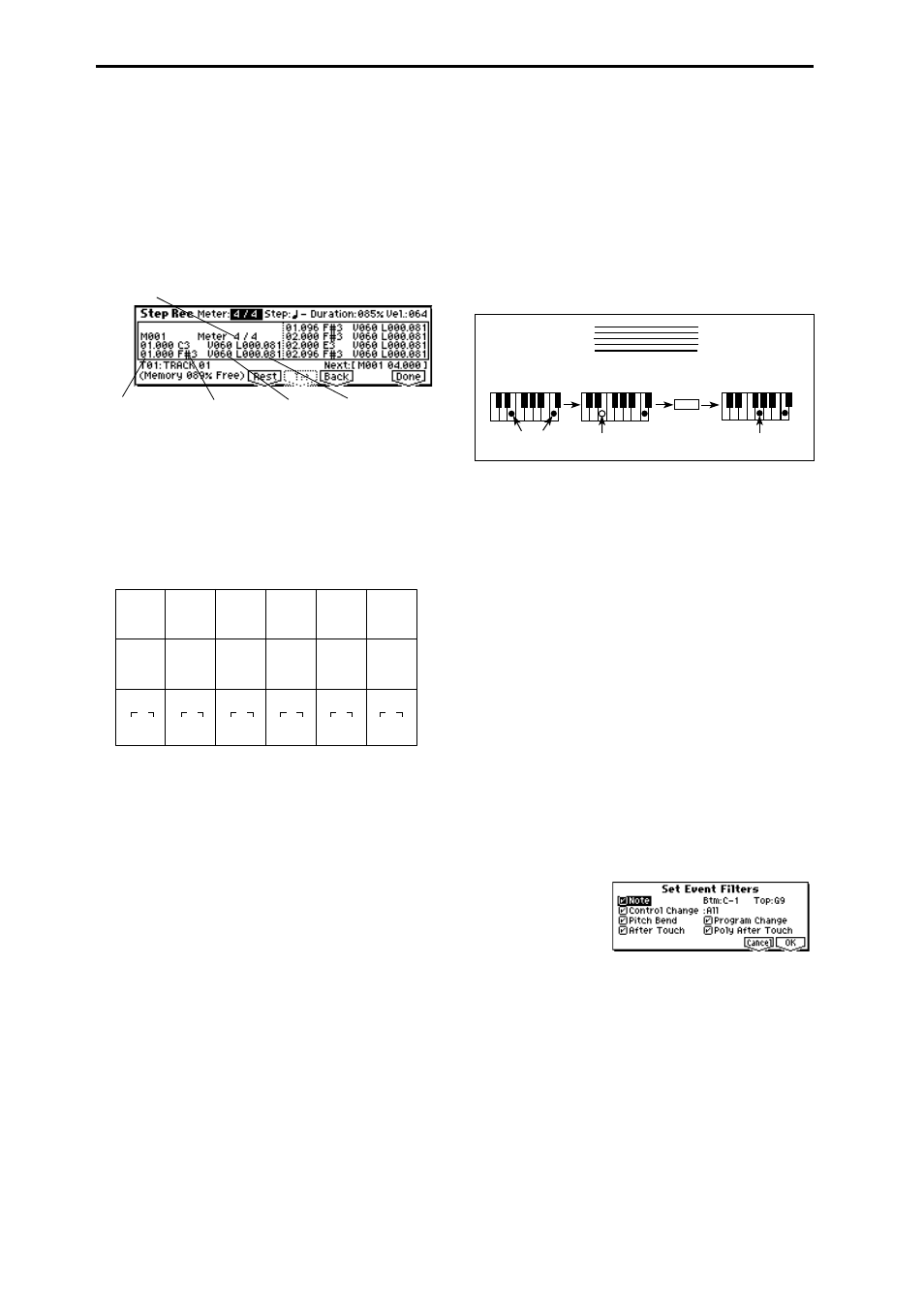
96
It is best to use the “Create/Ers. Ctrl” Create mode to input
data whose data whose value changes continuously, such as
pitch bend, and to use “Event Edit” to input individual data
items such as program changes.
1
Use “Track Select” to select the track into which you wish
to input data, and use Track Edit tab item “Measure
(From)” to specify the measure at which you wish to
begin input.
2
When you select “Step Recording”, the following dialog
box will appear.
3
In “Meter,” set the time signature.
This will show the time signature that has already been
set for the measure.
If you change the time signature setting, the time signa-
ture data of the measures you record will change, and all
tracks will change to the time signature you specified.
4
In “Step (Step Time),” specify the length of the basic step
that you wish to input, in terms of a note value. The
number of clocks in each note value is shown below.
5
In “Duration,” specify the length that the note will actu-
ally be held, relative to the “Step (Step Time).” In general,
100%
will be tenuto, 85% will be normal, and 50% will be
staccato.
6
Use “Vel (Velocity)” to specify the velocity value (key-
board playing strength) of the note data. With the
[PAUSE] key pressed, you can hold down the [ENTER]
key and play a note on the keyboard to specify the veloc-
ity value. If you set this to Key, the actual velocity at
which you played the key will be input.
7
Note events can be input as described below, using com-
mands from the keyboard and function keys.
• Inputting notes
When you press a key on the keyboard, that note number
will be input as a note of the length specified in
4
.
When you press a chord on the keyboard, those note
numbers will be input as chords of the length specified in
4
. Since each of the note numbers you press before
releasing all of the keys will be input at the same loca-
tion, the notes will be input as a chord even if they are
actually played at different times.
Each time you press and release the keyboard, the loca-
tion will advance by the length specified in
4
.
• Inputting rests
Press the [F4] (“Rest”) key to input a rest of the length
specified in
4
.
• Inputting a tie
If you press the [F5] (“Tie”) key without pressing the key-
board, the previously-input note will be tied, and length-
ened by the amount specified in
4
.
If you press the [F5] (“Tie”) key while holding down a
note, the note you are playing will be tied, and length-
ened by the amount specified in
4
.
You can even input notes as shown in the following dia-
gram.
• Deleting a note or rest
To delete a note or rest, press the [F6] (“Back”) key. The
location will move backward by the amount specified in
4
, and the data in that interval will be deleted.
• Auditioning the next note before input
If you wish to make sure of the next note before you actu-
ally input it, press the [PAUSE] key (the LED will light).
Now when you press a key, you will hear sound but the
note will not be input. Press the [PAUSE] key once again
(the LED will go dark) to cancel the pause mode and
resume input.
8
When you are finished with step recording, press the [F8]
(“Done”) key. If you press the [COMPARE] key, you will
return to the condition of before you began step record-
ing.
Event Edit
Here you can edit individual events of music data that were
input.
1
Use “Track Select” to select the track that you wish to
edit, and use the Track Edit tab “Measure (From)” field to
specify the measure at which you wish to begin editing.
2
If you selected Track01–16 in “Track Select,” selecting
this command will open the Set Event Filters dialog box.
In the Set Event Filters dialog box you can select the
types of events (musical data) that will appear and can be
edited in the event edit window.
For “Note” you can set “Btm (Bottom)” and “Top” to
specify the range of notes. These settings can also be
entered by holding down the [ENTER] key and pressing
a key. Normally you will leave these set at C–1 and G9.
“Control Change” lets you specify the control change
number. Normally you will leave this set at ALL.
If you selected Master Track in “Track Select,” this dialog
box will not appear.
You can also check various other events (“Pitch Bend,”
“Program Change,” “After Touch,” and “Poly After
Touch”).
Note number
Location within the
measure (beat, clock)
Length (beat, clock)
Time signature
Velocity
(0:24)
(0:48)
(0:96)
(1:00)
(2:00)
(4:00)
(0:36)
(0:72)
(0:144)
(1:96)
(3:00)
(6:00)
(0:16)
(0:32)
(0:64)
(0:128)
(1:64)
(2:128)
3
3
3
3
3
3
Step Time =
Step Time =
Step Time =
Tie
On
Press E and C
ON
Press G
Off
Release E (continue holding C)
