2–2a: delay [ms], use prog’s scale, 2–2b: combi’s scale, key, random, N 3.2–2c: utility – KORG TRITON STUDIO music workstation User Manual
Page 62: Combi 3.3: ed–key zone, 3–1: key (key zone), 3–1a: key zone map (1), 3–1b: top key, bottom key, 2–2: other, P.52), 3–1: key
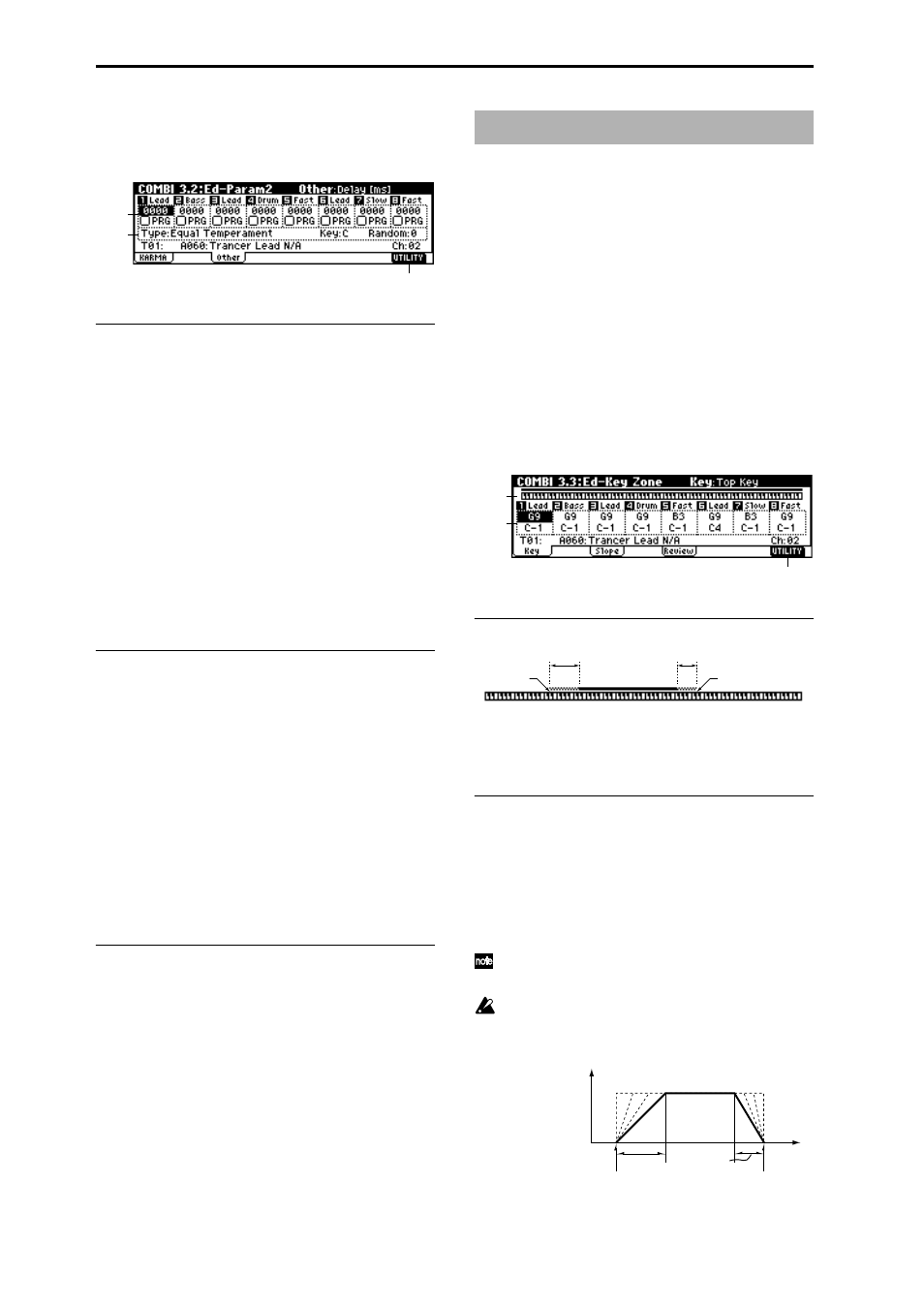
52
3.2–2: Other
Specifies the delay from note-on until sound is produced for
each timbre. Also specifies the scale.
3.2–2a: Delay [ms], Use Prog’s Scale
Delay [ms]
[0000…5000, KeyOff]
Specifies a delay time from note-on until the sound begins
for each timbre.
KeyOff:
The note will begin sounding at note-off. In this
case, the sound will not die away if the sustain level of the
program’s amp EG is other than 0. This setting is used when
creating harpsichord sounds.
Normally you will set this to 0.
Use Prog’s Scale
[Off, On]
Each timbre can use the scale that is specified by “Scale”
(PROG 2.1–1c).
On (checked):
The scale specified by the program will be
used.
Off (unchecked):
The scale specified by “Type (Combi’s
Scale)” (3.2–2b) will be used.
3.2–2b: Combi’s Scale, Key, Random
Specifies the scale that the combination will use.
Type (Combi’s Scale)
[Equal Temperament...User Octave15]
Indicates the type of scale.
☞
“Type (Scale Type)” (PROG 2.1–1c)
Key
[C…B]
Indicates the tonic key of the selected scale.
☞
“Key” (PROG 2.1–1c)
Random
[0…7]
As this value is increased, an increasingly random devia-
tion will be added to the pitch at each note-on.
☞
“Random” (PROG 2.1–1c)
■
3.2–2c: UTILITY
☞
“Write Combination,” “Solo Selected Timbre” (1.1–1c)
These settings specify the keyboard range in which each
timbre will sound.
The top/bottom key parameters specify the range of notes
in which timbres 1–8 will sound, and the top/bottom slope
parameters specify the range over which the original vol-
ume will be reached.
By setting timbres of different sounds to ranges that do not
overlap, you can play different sounds in different ranges of
the keyboard (Key Split).
By setting the ranges to overlap, you can play two or more
sounds with a single note (Layer).
If you set the slopes (the grayed portion) to overlap, the
sounds will overlap, and the proportion of the overlap will
change according to the keyboard location (Positional
Cross-fade
).
3.3–1: Key
(Key Zone)
3.3–1a: Key Zone Map (1)
This displays the range of note data that will sound the cur-
rently selected track. The range of notes sounded is shown
as a line, and the slope portion is shaded.
3.3–1b: Top Key, Bottom Key
Top Key
[C–1...G9]
Specifies he top key (upper limit) of the notes that will
sound each timbre 1–8.
Bottom Key
[C–1...G9]
Specifies the bottom key (lower limit) of the notes that will
sound each timbre 1–8.
You can also set this parameter by holding down the
[ENTER] key and playing a note.
It is not possible to set the bottom key above the top key
of the same timbre. Nor is it possible for the top and
bottom slopes to overlap.
How volume will change according to keyboard location
3.2–2a
3.2–2b
3.2–2c
COMBI 3.3: Ed–Key Zone
3.3–1a
3.3–1b
3.3–1c
Bottom Key
Bottom Slope
Top Key
Top Slope
Bottom Key
Top Key
Key
Volume
Bottom Slope
Top Slope
