Midi applications, Nabout midi, N connecting midi devices/computers (midi connecto – KORG TRITON STUDIO music workstation User Manual
Page 255: The “convert position” setting, Ument, P.245), About midi, Appendices 245
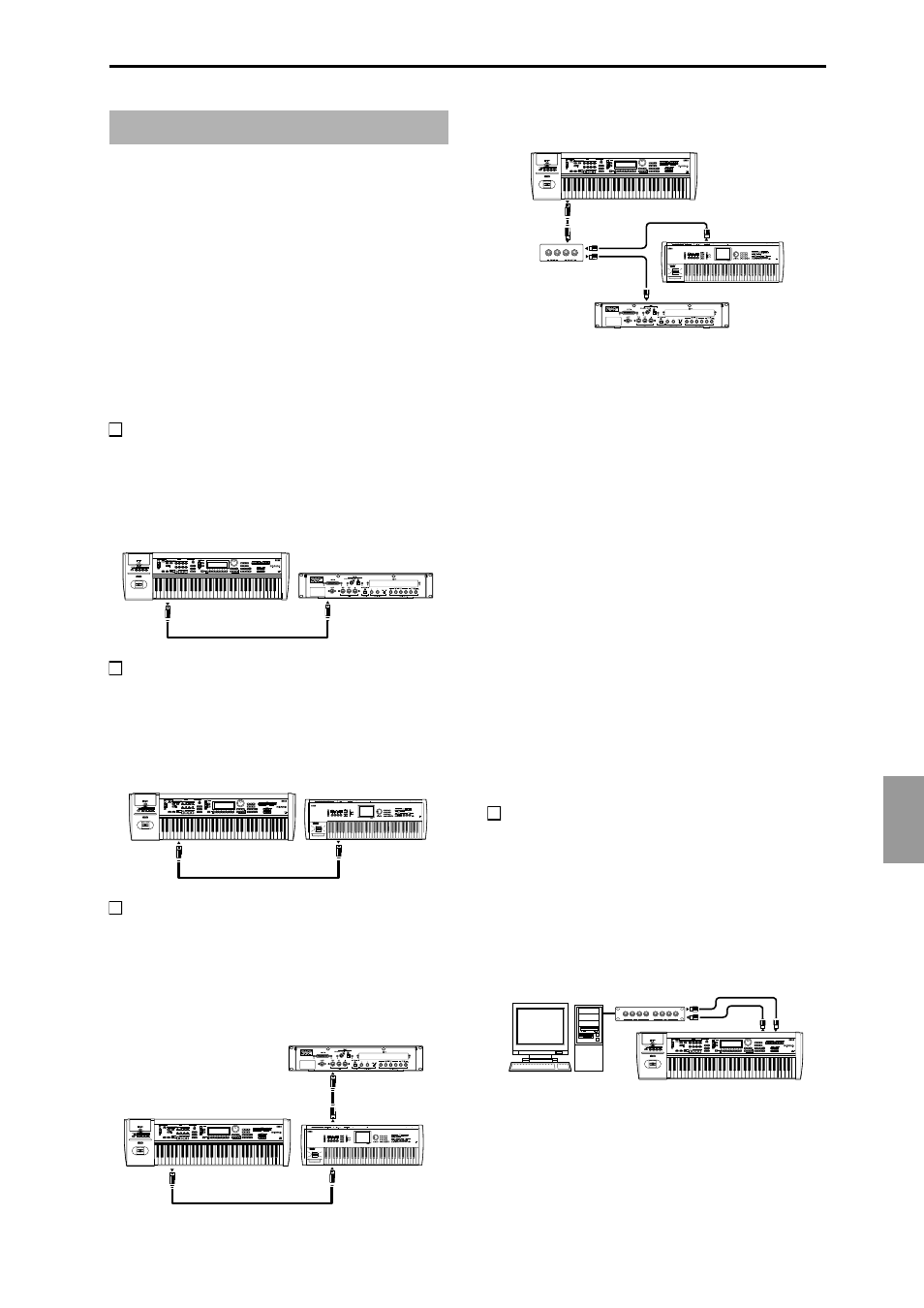
Appendices
245
■ About MIDI
MIDI
stands for Musical Instrument Digital Interface, and is
a world-wide standard for exchanging various types of
musical data between electronic musical instruments and
computers. When MIDI cables are used to connect two or
more MIDI devices, performance data can be exchanged
between the devices, even if they were made by different
manufacturers.
■ Connecting MIDI devices/computers
(MIDI connectors)
Controlling an external MIDI tone generator
from this instrument
When you wish to use this instrument’s keyboard, control-
lers, and sequencer etc. to play an external MIDI tone gener-
ator, use a MIDI cable to connect this instrument’s MIDI
OUT connector to the MIDI IN connector of the external
MIDI tone generator.
Controlling this instrument’s tone generator
from an external MIDI device
When you wish to play or control this instrument’s tone
generator from an external MIDI keyboard or sequencer etc.,
use a MIDI cable to connect the MIDI OUT connector of the
external MIDI device to the MIDI IN connector of this
instrument.
Controlling two or more external MIDI tone
generators from this instrument
You can use the MIDI THRU jack to simultaneously control
multiple MIDI devices. (This type of connection should be
used to connect no more than three devices. If you wish to
connect a larger number of MIDI devices, we recommend
that you use a MIDI patch bay as shown in the second dia-
gram below.)
You can also use a MIDI patch bay to control multiple MIDI
devices.
The “Convert Position” setting
On this instrument, the parameters “Key Transpose,”
“Velocity Curve” and “After Touch Curve” (GLOBAL 1.1–
1a) allow you to transpose the pitch, adjust the velocity sen-
sitivity, and adjust the after touch sensitivity (
The effect that these settings will have on the internal
sequencer and on the MIDI data that is transmitted and
received will depend on “Convert Position” (GLOBAL 2.1–
1a) setting (
• When controlling an external MIDI tone generator from
this instrument, select Pre MIDI. The above-listed
settings will affect the MIDI data that is transmitted.
These settings will also affect the data that is recorded
on the internal sequencer.
Incoming MIDI data will be handled with settings equiv-
alent to “Key Transpose” 0, “Velocity Curve” 4, and
“After Touch Curve” 3.
• When controlling this instrument’s tone generator from
an external MIDI device, select PostMIDI. The above-
listed settings will affect the MIDI data that is received.
These settings will also affect the data that is played
back from the internal sequencer.
Outgoing MIDI data will be handled with settings equiv-
alent to “Key Transpose” 0, “Velocity Curve” 4, and
“After Touch Curve” 3.
Connecting an external MIDI sequencer or
computer etc.
You can play this instrument’s keyboard and record your
performance on an external MIDI sequencer/computer
(connected via a MIDI interface), and then play back the
recorded performance to sound this instrument’s tone gen-
erator (i.e., using this instrument as an input keyboard and
MIDI tone generator). To do this, connect the MIDI OUT and
MIDI IN connectors of this instrument and your external
MIDI sequencer/computer to each other.
MIDI applications
MIDI OUT
KARMA
MIDI IN
MIDI tone generator
MIDI IN
KARMA
MIDI OUT
MIDI keyboard
MIDI OUT
KARMA
MIDI IN
MIDI THRU
MIDI keyboard
MIDI tone generator
MIDI IN
MIDI IN
MIDI OUT
MIDI IN
MIDI OUT
MIDI patch bay
KARMA
MIDI IN
MIDI OUT
MIDI keyboard
MIDI tone generator
computer
MIDI IN
KARMA
MIDI interface
MIDI IN
MIDI OUT
MIDI OUT
