1–2: save, N 1.1–2a: utility, P.153) – KORG TRITON STUDIO music workstation User Manual
Page 163: 1 disk 153
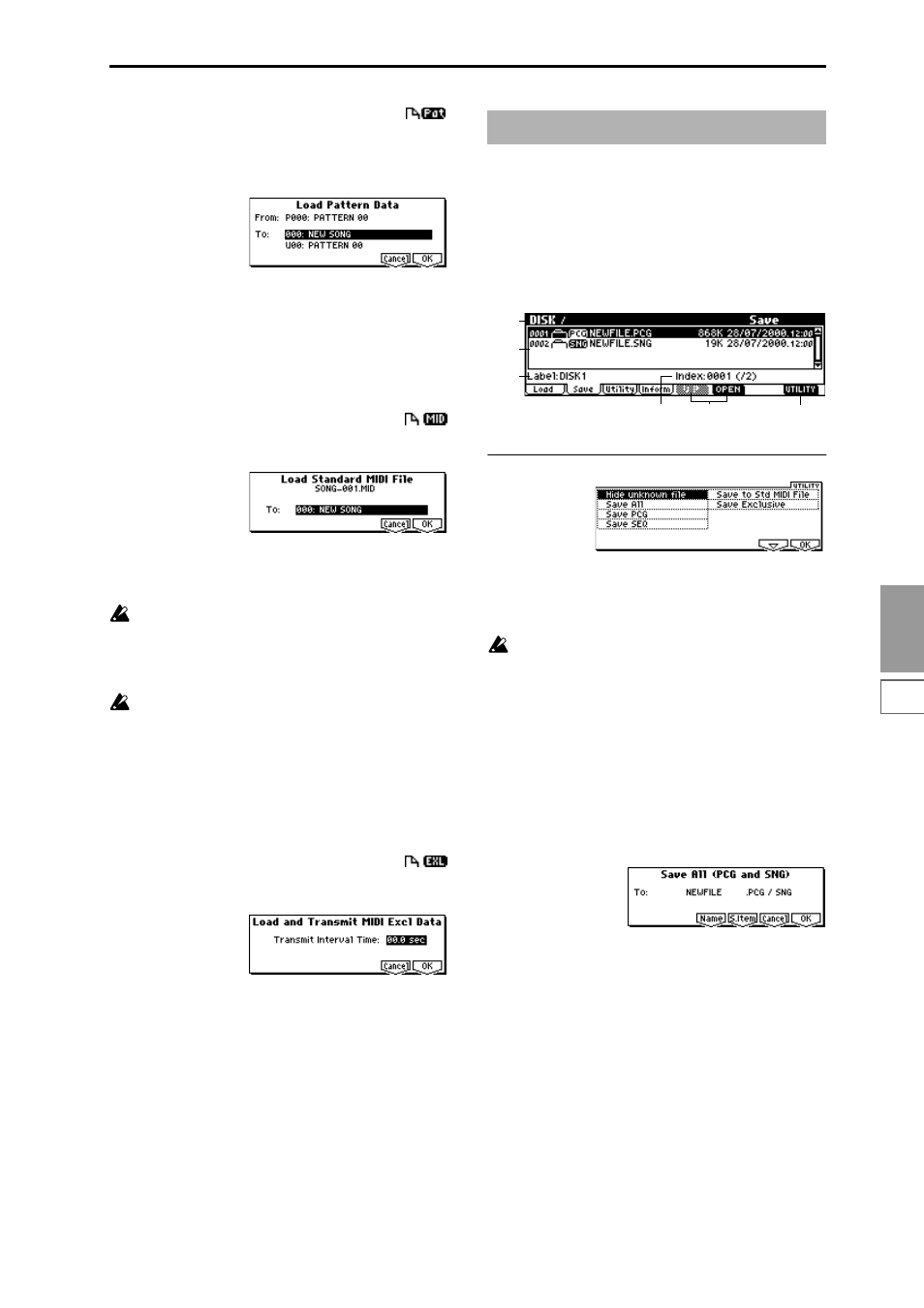
1.1
DISK
153
16) Load Pattern Data:
selected icon
The selected user pattern will be loaded into a user pattern
of the selected loading destination song. However, it is not
possible to specify an uncreated song as the loading destina-
tion.
1
If you wish to load a user pattern other than the one
already selected, use “From” to re-select the user pattern
that you wish to load.
2
In “To” and “Pattern,” select the loading destination song
and user pattern.
3
To load the data, press the [F8] (“OK”) key. To cancel
without loading, press the [F7] (“Cancel”) key.
17) Load Standard MIDI File:
selected icon
The selected Standard MIDI File will be loaded into the song
number you select as the loading destination.
1
Use “To” to select the loading destination song.
2
To load the data, press the [F8] (“OK”) key. To cancel
without loading, press the [F7] (“Cancel”) key.
The program bank and program numbers loaded into
the song will follow the “Bank Map (GLOBAL 1.1–2a)
setting. If “Bank Map” is KORG, bank A will be
selected for bank select 00.00 (MSB.LSB). If “Bank Map”
is GM(2), bank G will be selected.
If you select an undefined file and choose “Load
selected,” the file will be assumed to be a Standard
MIDI File, and the “Load Standard MIDI File” dialog
box will appear. When you execute loading, the file will
be loaded into the song that was specified as the load-
ing destination. However if the file format is inappro-
priate, the operation will be invalid and an error
message will be displayed.
18) Load and Transmit MIDI Exclusive Data:
selected icon
Load all data from thllEXL file and transmit it from MIDI
OUT.
1
If the .EXL file contains two or more exclusive data items,
use “Transmit Interval Time” to specify the time interval
that will be inserted between each item of exclusive data.
If you are transmitting the data to another KARMA, the
required time interval will depend on the type of data.
After transmitting all combination data, you must allow
an interval of approximately 2 seconds. For details refer
to the Global mode section on Damp (
☞
GLOBAL 2.1–1c).
For other MIDI devices, refer to their owner’s manual.
2
To load the data, press the [F8] (“OK”) key. To cancel
without loading, press the [F7] (“Cancel”) key.
The data size that can be transmitted will depend on the
amount of unused song memory. The maximum is
1199,604 bytes.
Here you can save various data from internal memory to a
floppy disk. Use the [F5] (“UP”) key and [F6] (“OPEN”) key
to move to the desired directory (i.e., change the current
directory), and then select the Utility menu command [F8].
When you execute a Save operation, the data will be saved
in the same level of the disk hierarchy as the files that are
displayed.
The date and time with which the saved file is stamped is
specified by “Set Date/Time” (1.1–3a).
■
1.1–2a: UTILITY
☞
“Hide unknown file” (1.1–1f)
For details on how to select the desired utility function, refer
to “PROG 1.1–1c: UTILITY.”
When saving combinations with “Save All,” or “Save
PCG,” you should also try to save the programs used
by each timbre (and the drum kits used by the pro-
grams) at the same time.
Similarly when saving programs, you should also save
the drum kit used by the program at the same time.
Save All (PCG and SNG)
Save all programs, combinations, drum kits, and global set-
tings from internal memory to a .PCG file and the song to a
.SNG file on disk.
This is valid only when the current directory is a DOS direc-
tory.
1
Select “Save All” to access the following dialog box.
2
Press the [F5] (“Name”) key to access the text dialog box,
and specify the filename. (
☞
BG p.39)
For example if you specify NEWFILE and execute the
Save operation, files named NEWFILE.PCG and NEW-
FILE.SNG will be saved to disk.
1.1–2: Save
1.1–1a
1.1–1b
1.1–1c
1.1–2a
1.1–1e
1.1–1d
