1 disk 151 – KORG TRITON STUDIO music workstation User Manual
Page 161
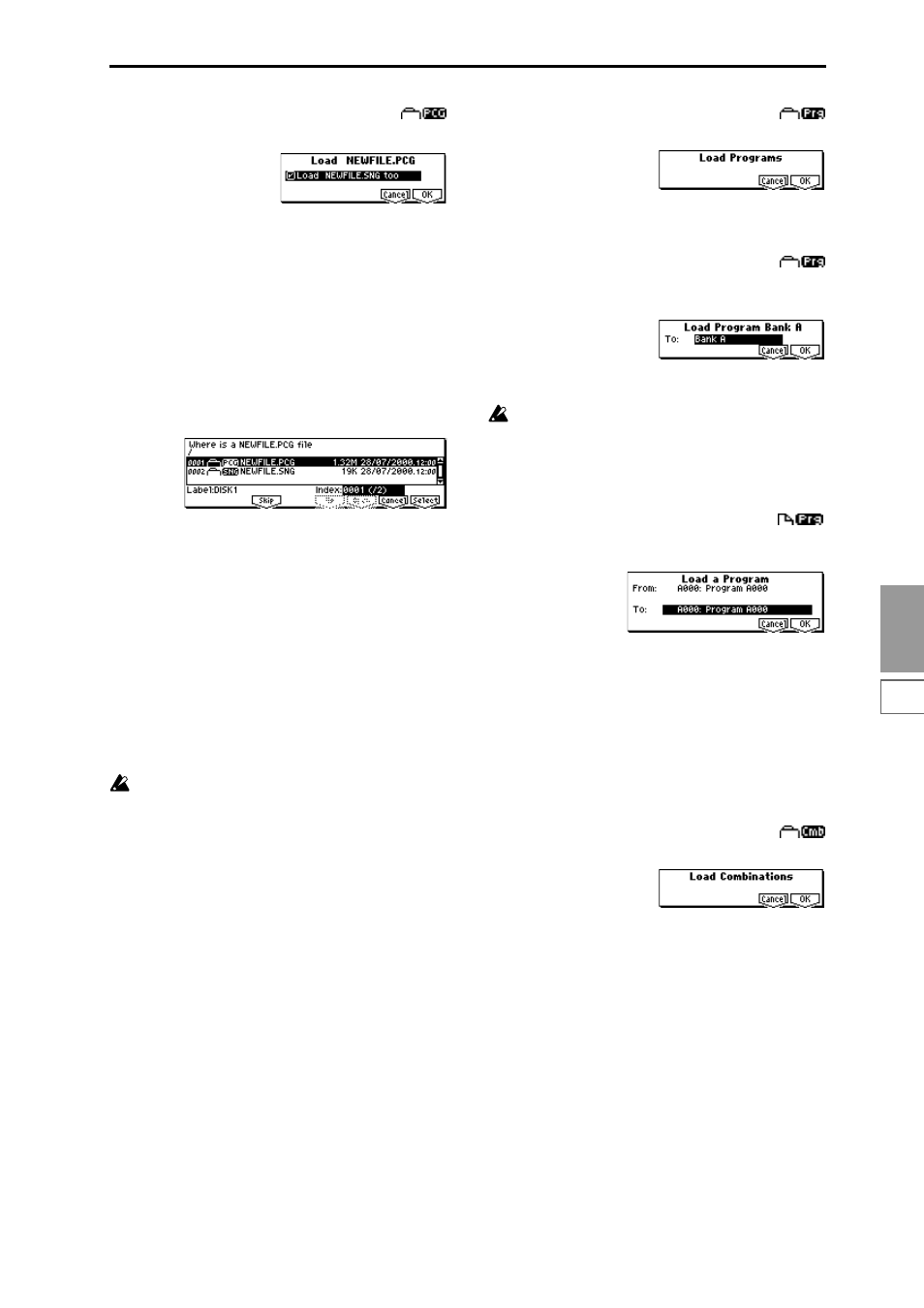
1.1
DISK
151
1) Load .PCG:
selected icon
All data in the .PCG file will be loaded.
1
Use the “Load ****** .SNG too” check boxes to select the
.SNG file.
If you check “Load ******.SNG too,” the file with an iden-
tical name to the .PCG file and an extension of .SNG will
also be loaded.
2
To load the data, press the [F8] (“OK”) key. To cancel
without loading, press the [F7] (“Cancel”) key.
If the file you wish to load cannot be found, or when
loading a file that was saved in parts
If the file that you need to load is not found in the current
directory or in a directory below it, a dialog box (Where is a
...) shown below will appear.
This will appear in the following cases.
• When loading a .PCG file that was split across two or
more volumes of media, when the first volume has been
loaded and the second disk etc. is now required.
• When loading a .PCG file and also simultaneously
loading a .SNG file, if the identically-named .SNG file
are not found in the current directory after loading the
.PCG file.
If this dialog box appears, take the following action.
1
Select the directory that contains the file specified by
“Where is a ...”
If the specified file is on another disk, exchange disks, use
the [DISK] key or a function key etc. to make this instru-
ment recognize the disk, and then select the directory.
It is not possible to open .PCG or .SNG files in the
“Where is a ...” dialog box. The [F6] (“OPEN”) key can-
not be used for .PCG or .SNG files.
2
Press the [F8] (“Select”) key to load the second disk. To
halt the loading procedure, press [F7] (“Cancel”) key.
As directed by the dialog box, press the [F8] (“OK”) key
to halt the loading procedure.
Alternatively, if you wish to skip the specified file and
load the next file, press [F3] (“Skip”) key.
Except for special cases such as when the disk containing
the specified file is damaged or cannot be found, press
[F8] (“Select”) key to continue loading.
2) Load Programs:
selected icon
All program data from a .PCG file will be loaded.
1
To load the data, press the [F8] (“OK”) key. To cancel
without loading, press the [F7] (“Cancel”) key.
3) Load Program Bank [A...F]:
selected icon
All program data of the selected bank will be loaded into the
bank you specify.
1
In “To,” select the loading destination bank.
Bank F program data can be loaded only into bank F. If
you select bank A...F, it will not be possible to select
bank F in “To.”
2
To load the data, press the [F8] (“OK”) key. To cancel
without loading, press the [F7] (“Cancel”) key.
4) Load a Program:
selected icon
Data for the selected program will be loaded into the pro-
gram bank/number you specify.
1
If you wish to load a program other than the one already
selected, use “From” to select the program that you wish
to load.
2
In “To,” select the bank and program into which the data
will be loaded.
Data for one bank F program can be loaded only into
bank F. If bank A ...E is selected in “From,” bank F cannot
be selected in “To.”
3
To load the data, press the [F8] (“OK”) key. To cancel
without loading, press the [F7] (“Cancel”) key.
5) Load Combinations:
selected icon
All combinations in the .PCG file will be loaded.
1
To load the data, press the [F8] (“OK”) key. To cancel
without loading, press the [F7] (“Cancel”) key.
