S.play 4.1: select directory, 1–1: select directory, 1–1a: current directory – KORG TRITON STUDIO music workstation User Manual
Page 131: 1–1b: directory window, 1–1c: label, index, 1–1d: up, open, S.play 4.2: jukebox, 2–1: jukebox, 2–1a: add, delete, P.121)
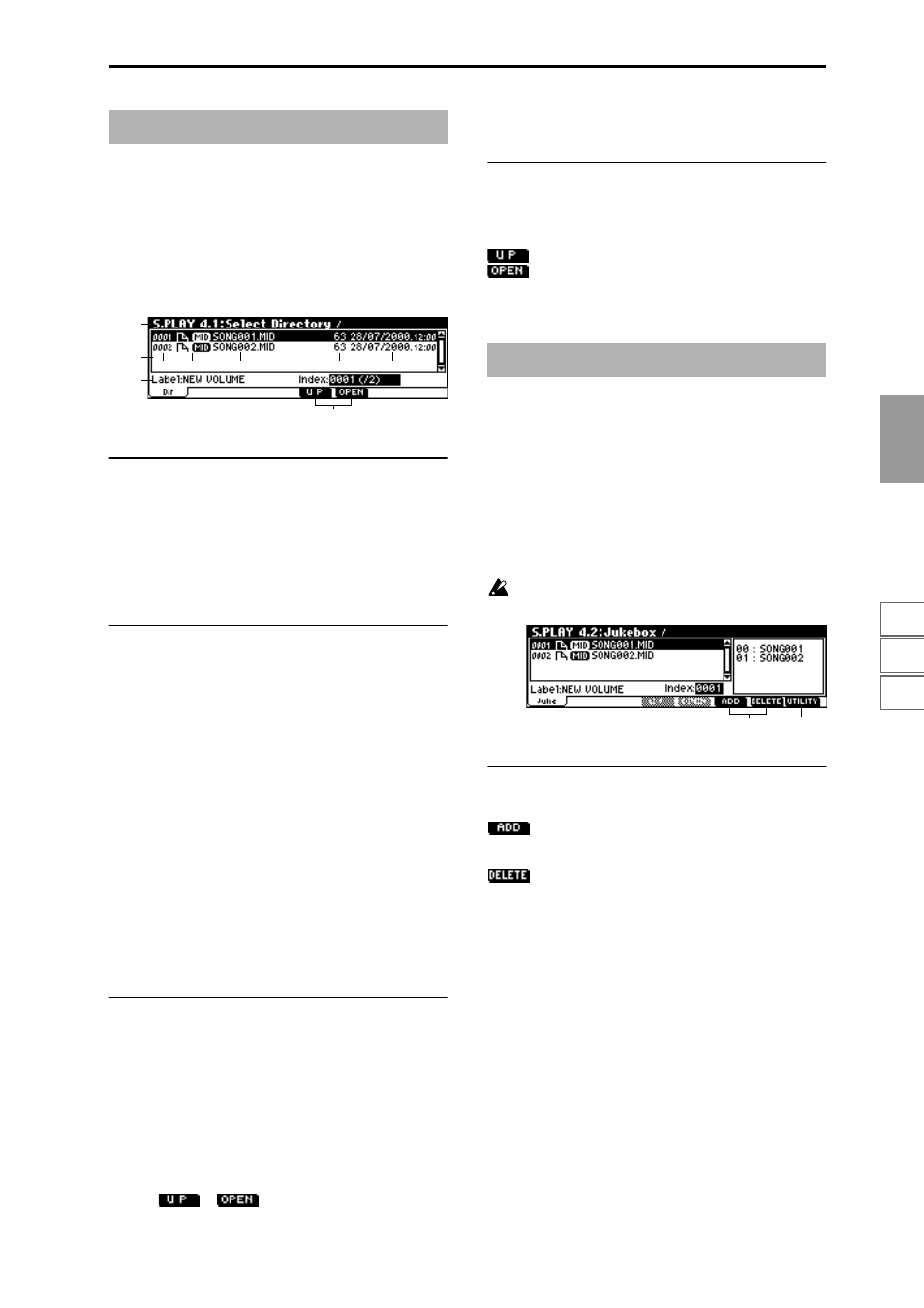
S.PLA
Y
1.1
2.2
2.3
3.1
4.1
4.2
6.1
6.2
6.3
6.4
7.1
7.2
7.3
121
This can be selected and viewed from the page menu if
“Jukebox” (1.1–1a) is not checked.
4.1–1: Select Directory
From a listing of the contents of a floppy disk inserted into
the floppy disk drive, select the directory that contains the
SMF you wish to play.
4.1–1a: Current directory
The currently displayed directory selected for operations is
called the “current directory.”
The full pathname of the directory will be shown in the LCD
screen. A slash “/” is used to delimit levels of the directory
hierarchy.
You can use the [F6] (“Open”) key and [F5] (“Up”) key to
change the current directory.
4.1–1b: Directory window
File information for the current directory is shown here.
You can select a file or directory in this window.
b1: File index
This displays the file index.
b2: Files/icons
These indicate SMF and DOS directory files. (For details on
icons, refer to Disk mode “Files, directories, and icons”
(
b3: File name
This is the name of the SMF.
b4: Size
This is the size (number of bytes) of the SMF.
b5: Save date
This is the date (from the left: day, month, year) that was
assigned when the SMF was saved.
4.1–1c: Label, Index
Label
The volume label of that media will be displayed. For media
that has no volume label, the display will indicate “no
label.” For unformulated media, the display will indicate
“Unformulated.”
Index
The file/directory selected in the directory window will be
shown in “Index:” The total number of files in the current
directory is shown in “(/).”
Use the [
], [
] keys to choose File Select, and
use the numeric keys to directly select the file or directory to
be edited.
4.1–1d: UP, OPEN
Indicates the current directory.
Use the [F5] (“Up”) key and [F6] (“Open”) key to select the
current directory.
: Move to the higher directory.
: Move to a lower directory.
This can be selected and viewed from the page menu if
“Jukebox” (1.1–1a) is checked.
4.2–1: Jukebox
Here you can create a jukebox list to specify the order in
which SMF songs will be played. Up to 100 songs can be reg-
istered in a jukebox list. Lists can be saved and loaded using
utility menu commands “Save Jukebox List” and “Load
Jukebox List.”
Before saving to a disk, you must turn off the write pro-
tect setting of the disk.
4.2–1a: ADD, DELETE
This adds or deletes SMF files.
: Add an SMF to the jukebox list.
In the directory window, select the SMF that you wish to
add to the jukebox list, and press the [F6] (“ADD”) key.
: Delete an SMF from the jukebox list.
When you press [F7] (“DELETE”), the last SMF in the juke-
box list will be deleted.
S.PLAY 4.1: Select Directory
4.1–1a
4.1–1c
4.1–1b
b5
b1
b2
b3
b4
4.1–1d
S.PLAY 4.2: Jukebox
4.2–1b
4.2–1a
