KORG TRITON STUDIO music workstation User Manual
Page 164
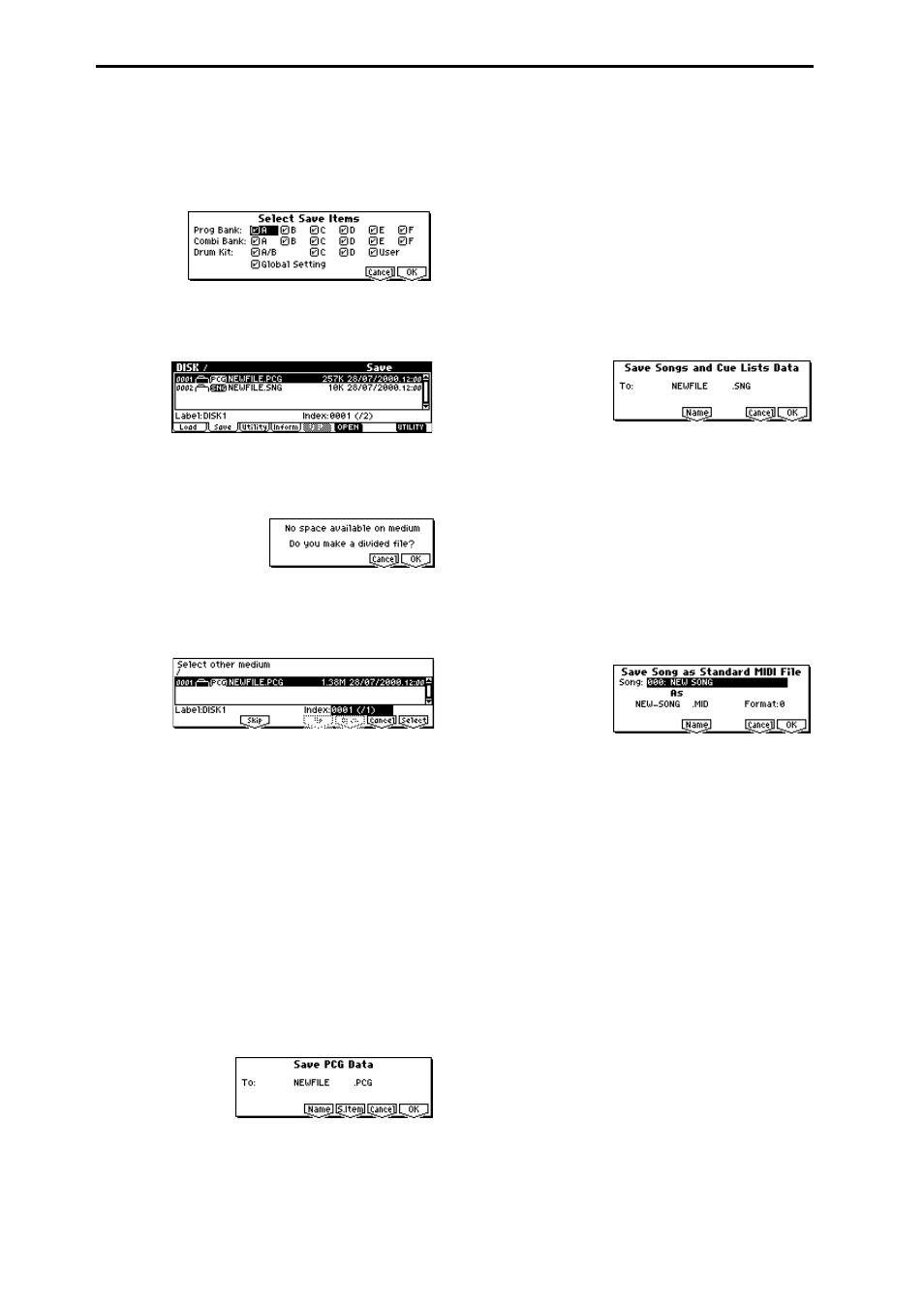
154
3
Press the [F6] (“S.Item”) key to access the “Select Save
Items” dialog box, and select the data that you wish to
save.
Use the bank and Global Setting check boxes to select the
data that you wish to save.
Banks that are not check will not be saved.
4
To save the data, press the [F8] (“OK”) key. If you decide
not to save, press the [F7] (“Cancel”) key.
When you execute the Save operation, the files will be
created in the current directory.
If the data does not fit on a single disk
If the .PCG file being saved by “Save All” or “Save PCG”
does not fit on a single floppy disk, the “No space available
on medium” dialog box will appear.
1
Prepare two or more floppy disks to use for saving, and
press the [F8] (“OK”) key.
Saving will begin, and when the disk is full, the follow-
ing dialog box will appear.
2
Remove the floppy disk from the disk drive, insert
another floppy disk, and press the [DISK] key or a func-
tion key to make this instrument recognize the disk.
3
Press the [F8] (“Select”) key to save the data to the second
disk.
If you press the [F7] (“Cancel”) key, saving will be
aborted, and a dialog box will appear. If you wish to can-
cel the Save operation, press [F8] (“OK”) key.
After “Save All” is executed, pressing the [F3] (“Skip”)
key will skip the displayed file (.PCG) and save the next
file.
If executing “Save All,” saving will be completed.
Save PCG
This command saves all internal programs, combinations,
drum kits, and global settings as a .PCG file.
This command is valid only when the current directory is a
DOS directory.
1
Select “Save PCG” to access the following dialog box.
2
Use the [F5] (“Name”) key to move to the text dialog box,
and specify the filename (
☞
BG p.39). For example if you
specify NEWFILE and execute the save command, a file
named NEWFILE.PCG will be saved to the disk.
3
Press the [F6] (“S.Item”) key to move to the “Select Save
Items” dialog box where you will specify the data to be
saved, and check the check boxes for the banks that you
wish to save. Banks whose check boxes are unchecked
will not be saved.
☞
Save All (PCG and SNG):
3
4
To save the data, press the [F8] (“OK”) key. To cancel
without saving, press the [F7] (“Cancel”) key.
Save SEQ (Songs and Cue Lists)
This command saves all songs and cue lists from the internal
memory as a .SNG file.
This command is valid only when the current directory is a
DOS directory.
1
Select “Save SEQ” to access the following dialog box.
2
Use the [F5] (“Name”) key to move to the text dialog box,
and specify the filename. For example if you specify
NEWFILE
and execute the save command, a file named
NEWFILE.SNG
will be saved to the disk.
3
To save the data, press the [F8] (“OK”) key. To cancel
without saving, press the [F7] (“Cancel”) key.
Save to Std MIDI File (Save Song as Standard MIDI File)
This command saves the selected song from internal mem-
ory to storage media as a .MID file (Standard MIDI File).
This command is valid only when the current directory is a
DOS directory.
1
Select “Save to Std MIDI File” to access the following dia-
log box.
2
In “Song,” so the song that you wish to save.
3
Use the [F5] (“Name”) key to access the text dialog box,
and specify the filename (
☞
BG p.39). By default, the first
eight characters (uppercase) of the song name will be
assigned.
4
In “Format,” select the Standard MIDI File format in
which you wish to save.
If you select 0, data such as time signature and tempo
will be saved together with the event data in a single
track.
If you select 1, time signature and tempo etc. and event
data will be saved in separate tracks.
5
To save the data, press the [F8] (“OK”) key. To cancel,
press the [F7] (“Cancel”) key.
The song data you save here can be played back on a
device that supports Standard MIDI Files. However if
you intend to playback the data on this instrument, we
recommend that you use “Save SEQ” to save the data,
since this will allow a higher degree of reproducibility.
