1–1c: rppr (real-time pattern play/rec), track s – KORG TRITON STUDIO music workstation User Manual
Page 81
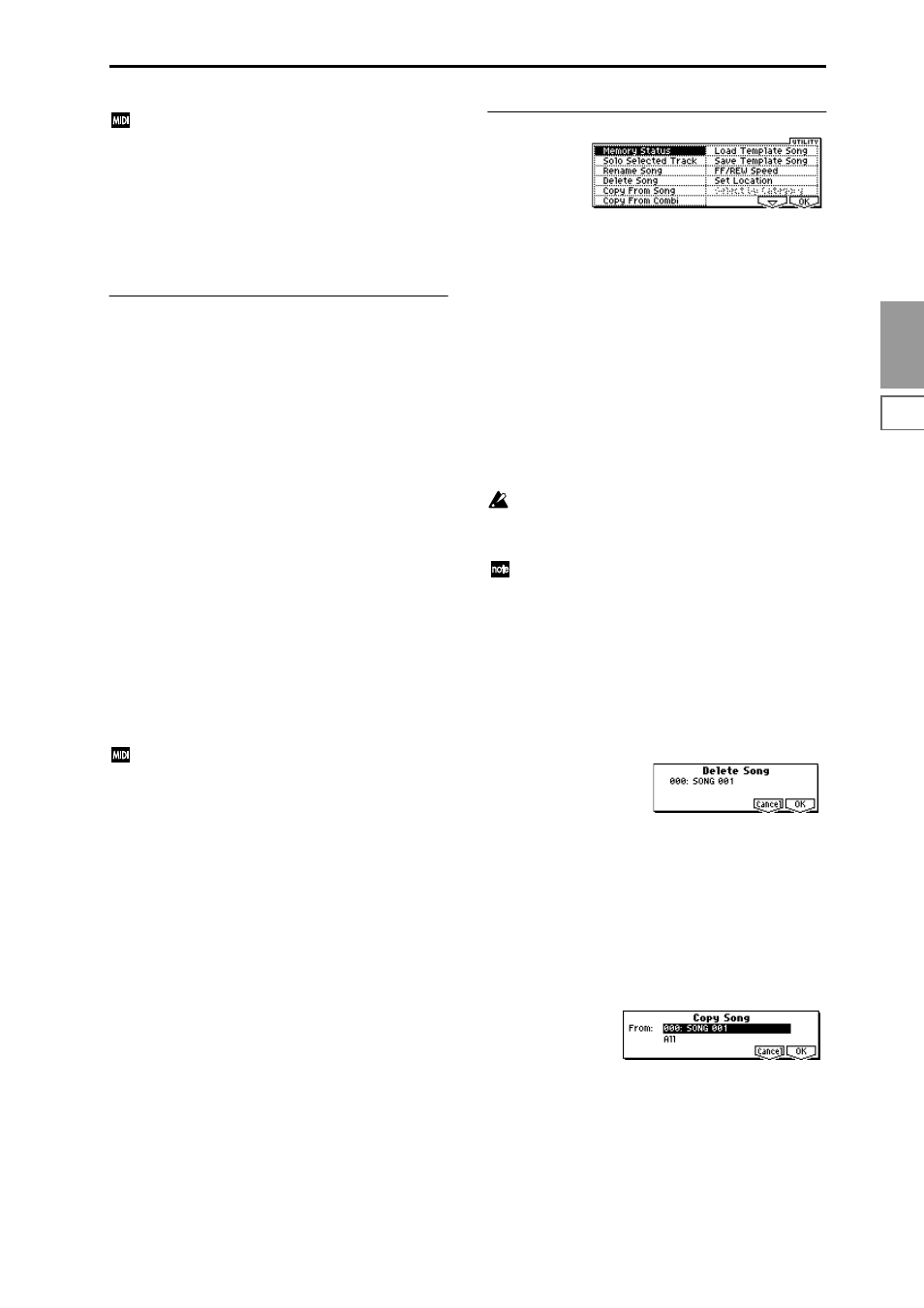
7.1
7.2
7.3
1.1
1.2
2.1
2.2
2.3
3.1
3.2
3.3
3.4
4.1
4.2
4.3
4.4
5.1
5.2
6.1
6.2
6.3
6.4
SEQ
71
If “MIDI Clock” (GLOBAL 2.1–1a) is Internal, changing
the song will cause Song Select and Song Position
Pointer messages to be transmitted. If “MIDI Clock” is
External
, Song Select messages can be received from
the specified source to change songs. When the song
changes, tracks whose track status (“Status” (3.1–1a)) is
EXT
, EX2 or BTH will transmit Bank Select, Program
Change, Volume, Panpot, Poramento, Send1, 2, Post
IFX Pan, and Post IFX send 1, 2 messages on the MIDI
channel of the respective track.
1.1–1c: RPPR (Real-time Pattern Play/Rec), Track
Select, Selected Track Information
RPPR
[Off, On]
This turns the RPPR (Real-time Pattern Play/Recording)
function on/off. RPPR lets you assign a pattern to each note
of the keyboard, so that the pattern will playback (or be
recorded) when you press the appropriate key.
On (checked):
The RPPR function will be on. If a pattern has
been assigned to each key in the 5.1–2: RPPR Setup page,
pressing that key will perform the assigned pattern (
☞
5.1–2:
RPPR Setup).
Track Select
[T01...T16: name, Master Track]
Track01–Track16:
Select the track(s) that will record or play
song data.
The track names specified in “Rename Track” (5.1–1c).
When you perform real-time recording on a single track, the
musical data will be recorded on the track you select here.
When you perform real-time recording on two or more
tracks simultaneously (
☞
“Multi REC” 1.1–6a), the “PLAY/
MUTE/REC” (1.1–2(3)b) will select the recording track,
regardless of the setting you make here.
Master Track:
Select the master track when you wish to use
the 5.2–1: Track Edit page menu commands to edit the
tempo track. When using real-time recording or step record-
ing, it is not possible to record the master track alone.
When you play the keyboard of this instrument and
operate its controllers, the internal tone generator will
sound according to the settings (program, level etc.) of
the tracks that are selected here (if “Status” 3.1–1a is
INT
or BTH), and other tracks whose MIDI channels
match will also sound at the same time (if “Status” is
INT
or BTH). Messages will also be transmitted on the
MIDI channels of these tracks (whose “Status” is EXT,
EX2
or BTH).
Selected Track Information
This shows information on the “Track Select” that is cur-
rently selected for editing.
T (Track) No.: Bank No.: Prog No. and name
This displays the track number, and the bank, number, and
name of the program selected for that track.
Ch 01...16
This shows the MIDI channel number specified for the track.
■
1.1–1d: UTILITY
For details on how to select the desired utility function, refer
to “PROG 1.1–1c: UTILITY.”
Memory Status
This displays the remaining amount of sequencer memory.
Solo Selected Track
The Solo function will alternate on/off each time you select
this command.
When checked, the Solo function will be turned on, and
only the currently selected track will sound. Other tracks
will be muted. To solo another track, select a parameter of
the desired track. “Selected Track Information” (1.1–1c) will
indicate [Solo].
To defeat the Solo function, select the “Solo Selected Track”
page menu command once again.
Even if multiple “SOLO On/Off” (1.1–2(3)b) settings
are On, turning on the Solo function here and selecting
“SOLO On/Off” or the parameter of another track will
cause only that track to be soloed and sounded.
If the tracks that have been muted by the Solo function
have a “Status” (3.1–1a) setting of EXT, EX2, or BTH,
the MIDI note-on/off messages of that track will not be
transmitted.
Rename Song
Here you can rename the selected song. A name of up to six-
teen characters can be input. (
☞
BG p.39)
Delete Song
This command deletes the currently selected song.
1
Select this command to access the dialog box.
2
If you wish to execute the Delete Song command, press
the [F8] (“OK”) key. To cancel, press the [F7] (“Cancel”)
key. When you execute this command, the musical data,
setting data, and patterns etc. of the currently selected
song will be erased, and the memory area allocated to
that song will be freed.
Copy From Song
Copy all settings and musical data from the song you spec-
ify to the currently selected song.
1
Select “Copy From Song” to access the dialog box.
