KORG TRITON STUDIO music workstation User Manual
Page 90
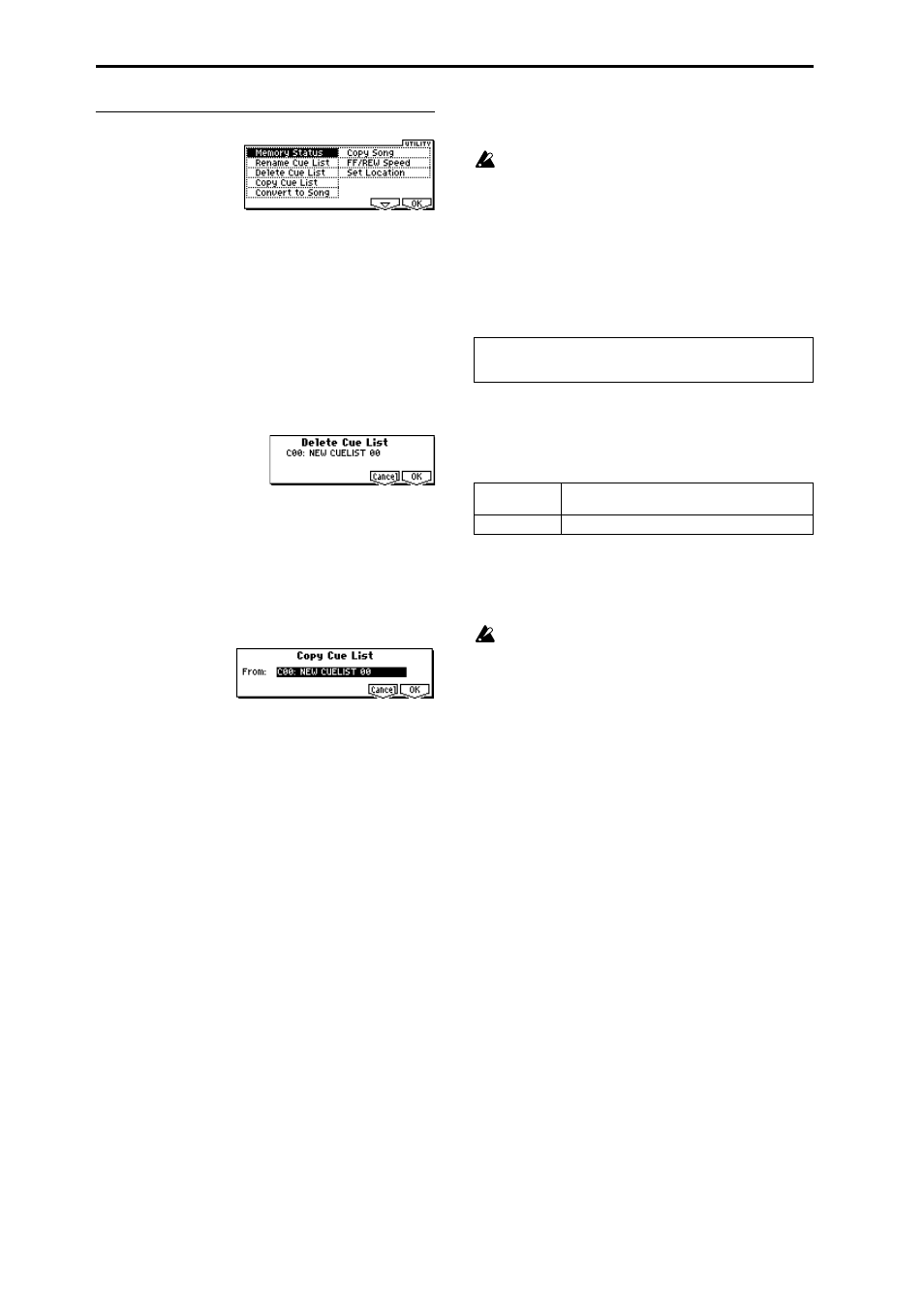
80
■
2.1–1e: UTILITY
☞
“Memory Status”, “FF/REW Speed”, “Set Location” (1.1–
1d)
Rename Cue List
This command lets you rename the selected cue list.
In the “Rename Cue List” dialog box, press the [F5]
(“Name”) key, and enter the desired name.
You can input up to 16 characters. (
☞
BG p.39)
Delete Cue List
This command deletes the currently selected cue list.
1
Select “Delete Cue List” to access the dialog box.
2
To execute, press the [F8] (“OK”) key. To cancel without
executing, press the [F7] (“Cancel”) key.
When you execute this command, the settings of the cur-
rently selected cue list will be deleted.
Copy Cue List
This command copies the settings of another cue list to the
currently selected cue list.
1
Select “Copy Cue List” to access the dialog box.
2
In “From,” specify the copy source cue list.
3
To execute, press the [F8] (“OK”) key. To cancel without
executing, press the [F7] (“Cancel”) key.
When you execute this command, the settings of the cur-
rently selected cue list will be deleted and rewritten by
the copy source data.
Convert to Song (Convert Cue List to Song)
This command converts a cue list consisting of multiple
songs to a single song. Although it is not possible to record
additional tracks into a cue list, you can convert the cue list
to a song, and then record solos etc. onto open tracks. Also,
it will be necessary to convert a cue list to a song if you wish
to write it to a floppy disk as SMF data. During the conver-
sion, the track and effect settings of the song specified for
“Step” 01 will be copied to the beginning of the resulting
song, and all track and effect settings of subsequent songs
will use the settings of the song for “Step” 01.
The “Convert to Song” command converts a cue list to a
song as described below.
Song/Track parameters will use the settings of the “Step” 01
song.
The MIDI channel of each track will be according to the
settings of the “Step” 01 song. If “Step” 02 and follow-
ing songs have different settings, it may not be possible
to convert the playback result of the cue list into a song.
As far as possible, try to keep the MIDI channel assign-
ments consistent between songs that you intend to use
as part of a play list that will be converted into a song.
The following track parameters will not be reflected in the
conversion. As with the MIDI channels, we recommend that
you keep these settings consistent between all songs in the
cue list.
Converting Song/Track parameters into track events
Second and subsequent repetitions of the “Step” 01 song,
and the settings of “Step” 02 and following songs will all be
converted into track events (musical data). The following
data will be converted.
If “Pan” (1.1–4(5)a) is RND, it will be converted to C064. If
“Portamento” (3.1–3(4)a) is PRG, or if “Bend Range” (3.1–
5(6)a) is PRG or a negative value, these will not be reflected
in the conversion.
“Detune” (3.1–5(6)a) will be divided into RPN Fine
Tuning and Coarse Tuning, and converted into events.
For example if the “Detune” setting of +600, Fine Tun-
ing will be 00 and Coarse Tuning will be 6. Fine Tuning
will modify the playback pitch (Detune). Coarse Tuning
will change the notes that are played back (Transpose).
For this reason with some programs such as drum pro-
grams, the playback result produced by a cue list may
not be reproduced when the cue list is converted into a
song.
Converting “Track Play Loop” (SEQ 1, 2: Loop, Track Play-
loop page)
If “Loop On” is on, the area from “Loop Start Meas” to
“Loop End Meas” will be expanded as far as the last mea-
sure in the master track.
SOLO ON/OFF, Status, MIDI Channel, Bank Select (When Status =
EX2), Force OSC Mode, OSC Select, Delay, Use Programs Scale,
MIDI Filter 1–4, Key Zone, Velocity Zone
Track1–16
Bank/Program, Pan, Volume, Portamento, Detune,
Bend Range
Master Track
Tempo, Meter
