1–3a: karma ge setup, N 1.1–3b: utility, 1–3: karma – KORG TRITON STUDIO music workstation User Manual
Page 15
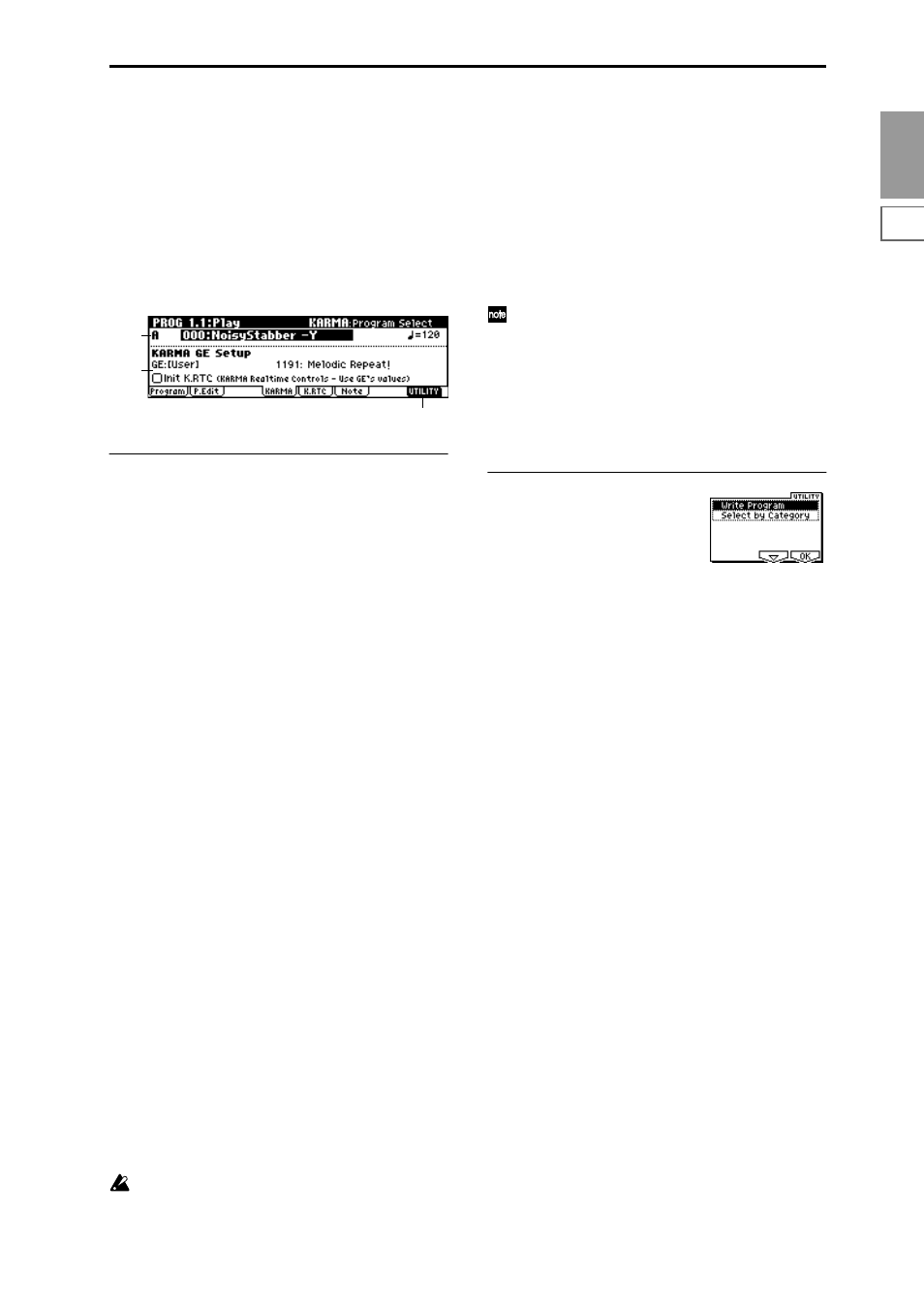
PROG
1.1
2.1
2.2
2.3
3.1
4.1
4.2
5.1
5.2
5.3
6.1
6.2
6.3
6.4
7.1
7.2
7.3
5
1.1–3: KARMA
Make KARMA function-related settings that will be used by
the program.
Here you can select the GE (Generated Effect) used by the
KARMA module.
Other settings are made in PROG 6.1, 6.2, 6.3, and 6.4.
To turn KARMA function on/off, use the KARMA real-time
controls [ON/OFF] key. The state of the KARMA real-time
controls [LATCH], [SCENE] key, switches [1]/[2], and knobs
[1]–[8] and the note settings/velocity of the CHORD TRIGGER
[1]–[4] keys can be saved independently for each program.
1.1–3a: KARMA GE Setup
The phrases and patterns produced by a KARMA module
are generated by a
GE (Generated Effect)
. Based on input
note data from the keyboard, the GE creates phrases and
patterns using numerous internal parameter settings to con-
trol the development of the note data, the rhythm, the chord
structure, the velocity etc. MIDI control changes and pitch
bend etc. can also be generated in synchronization with the
phrase or pattern. In this way you can produce phrases and
patterns in which the GE freely varies the tone or pitch. The
GE can be selected independently for each KARMA module.
In Program mode you can use one KARMA module (module
[A]). (In Combination, Sequencer, and Song Play modes, you
can use four KARMA modules (modules [A], [B], [C], [D]).)
GE Category
[00: name...]
This shows the category of the GE selected for the KARMA
module.
You can use the utility menu command “Select by Category”
to select a GE by category. (
☞
p.2, 1.1–3b)
GE Select
[0000: Arp Model 1 Up/Dn...]
Here you can select a GE.
You can select from over 1000 different types.
(Tempo)
[040...240, EXT]
Specifies the tempo at which KARMA will operate. (
Int K.RTC (KARMA Real-time Controls–Use GE’s Value)
[Off, On]
Specifies whether the settings of the KARMA real-time con-
trols knobs [1]–[8] and switches [1]/[2] will be initialized
when you select a GE.
This allows you to hear the original state of the phrase or
pattern produced by the GE. Normally you will turn this On
when selecting a GE.
On (checked):
The KARMA real-time controls knobs [1]–[8]
and switches [1]/[2] will be initialized when a GE is
selected.
Off (unchecked):
The KARMA real-time controls knobs [1]–
[8] and switches [1]/[2] will not be initialized when a GE is
selected. (The state of the knobs and switches will be
applied.)
Knobs [1]–[8] and switches [1]/[2] that are not assigned
to GE parameters will not be initialized. (
☞
PROG 6.3–
1a “Asgn”)
If you select a GE when “Init K.RTC” is On, the KARMA
real-time controls knobs [1]–[8] will automatically be set to
the center (12 o’clock) and switches [1]/[2] will be off.
For each GE, up to sixteen parameters ideal for controlling
the phrase or pattern have been preset.
These parameters can be assigned to KARMA real-time con-
trols knobs [1]–[8] and switches [1]/[2] and controlled. If
this is done, the settings of knobs [1]–[8] and switches [1]/
[2] will significantly change the phrase or pattern of the GE.
This setting will set knobs [1]–[8] to the center, and switches
[1]/[2] to the Off position, ensuring that the GE will func-
tion in its original preset state.
If the GE parameter “Asgn” (6.3–1(2)(3)(4)a) has been
set to Knob1–Knob8SW, SW[1], or SW[2], the GE may
not operate in its preset state, depending on the GE that
is selected. If this occurs, set the GE parameter “Asgn”
to “---.” Also, all KARMA module parameters includ-
ing the GE parameter “Asgn” will be initialized when
you execute the “Initialize KARMA Module” utility
menu command in the 6.1: Ed-KARMA–6.4: Ed-
KARMA-RT pages.
■
1.1–3b: UTILITY
☞
“Write Program” (1.1–1c)
For details on how to select the desired utility, refer to
“PROG 1.1–1c: UTILITY.”
Select by Category
(Select Program by Category/Select by Category: GE)
When “Program Select” (1.1–2a) is selected, you can select
programs by category. (
When “GE Select” (1.1–3a) is selected, you can select a GE by
category.
For the procedure, refer to “Select by Category” (
1.1–2a
1.1–3a
1.1–3b
