1–2a: track select, (tempo), 1–2b: rppr setup, 1–2: rppr setup – KORG TRITON STUDIO music workstation User Manual
Page 103
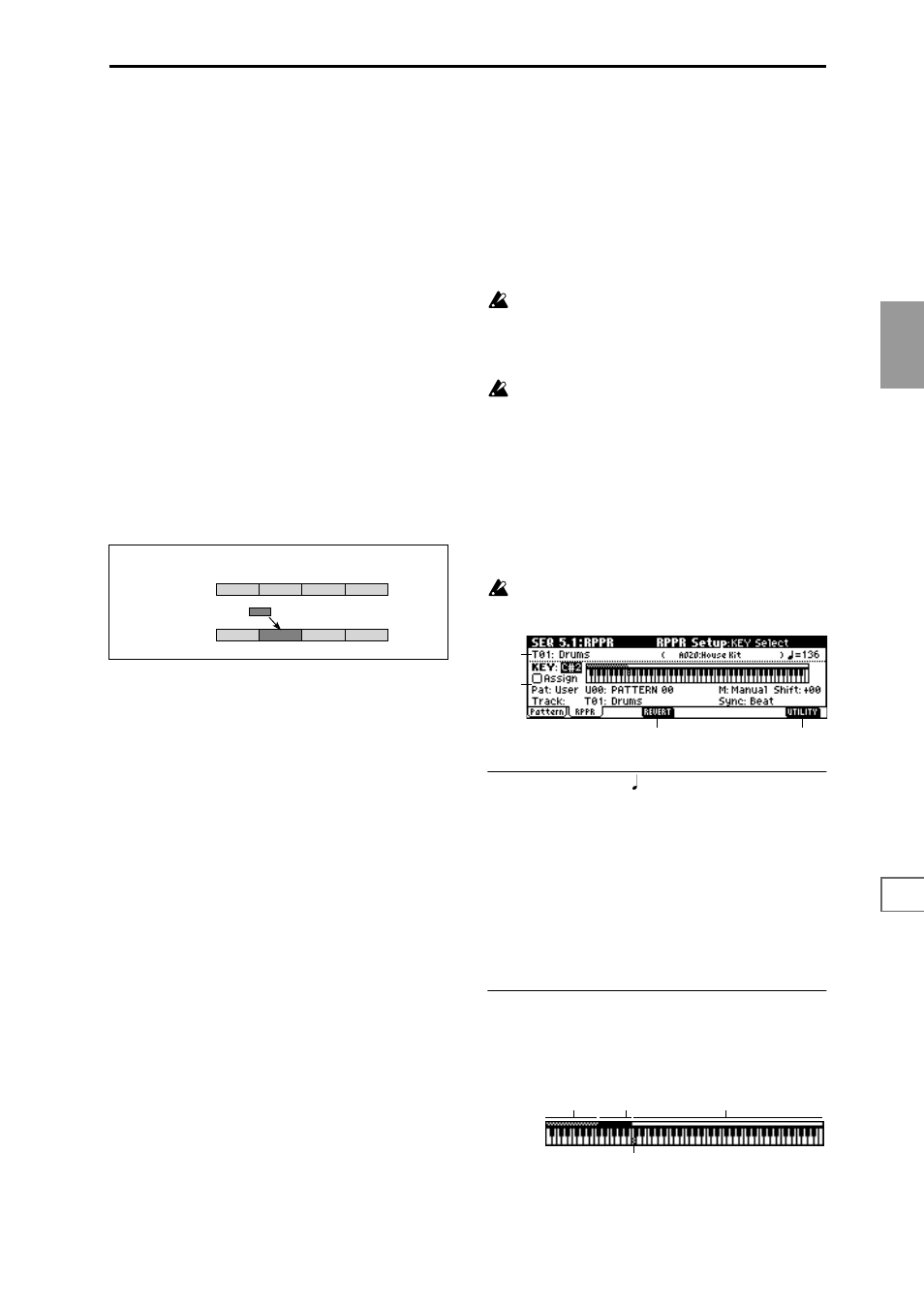
7.1
7.2
7.3
1.1
1.2
2.1
2.2
2.3
3.1
3.2
3.3
3.4
4.1
4.2
4.3
4.4
5.1
5.2
6.1
6.2
6.3
6.4
SEQ
93
2
In “Pattern” and “Pattern Select,” select the “put” source
pattern. (By default, this will be the pattern selected in
page)
3
In “To: Track,” select the “put” destination track.
4
In “Measure,” specify the first measure of the “put” des-
tination.
5
To execute the Put to Track command, press the [F8]
(“OK”) key. When you execute the command, “Measure”
will automatically count up. If you wish to, you can con-
tinue “putting” the pattern. To exit the command, press
the [F7] (“Exit”) key.
Copy To Track
This command copies the specified area of musical data
from the specified pattern to a track as musical data.
Unlike the Put To Track command, this command actually
writes the musical data of the pattern into the track, so that
you can edit the copied data in the track. Even if you later
edit the copy source pattern, the musical data of the song
will not be affected.
When you execute the Copy to Track command, the musical
data will be affected as follows.
• Musical data previously existing in the copy destination
measures will be erased.
• The musical data that is copied will playback according
to the time signature specified at the beginning of the
copy destination measures.
The procedure is the same as for the Put to Track command.
☞
“Put To Track” (5.1–1c).
Rename Track
Press the [F5] (“Name”) key to access the dialog box and
rename the selected song. Up to sixteen characters can be
input. (
☞
BG p.39)
5.1–2: RPPR Setup
Here you can make settings for the RPPR (Real-time Pattern
Play/Recording) function. RPPR lets you assign a pattern
from a song to each key, and then playback patterns simply
by pressing individual notes on the keyboard. The results
can also be recorded.
For each song, you can assign either a preset pattern or a
user pattern to each of the seventy two keys in the range
C#2–C8. For each key, you can specify the pattern, track
number, and how the pattern will be played.
The KARMA function is not operated by patterns
played back by RPPR. When RPPR is on, keys for
which no pattern is assigned will sound the track
selected by “Track Select.” RPPR will not be triggered
by notes generated by the KARMA function.
When Local Control is OFF (“Local Control On” GLO-
BAL 2.1–1a), the keyboard will not trigger RPPR pat-
tern playback. Notes received at MIDI IN on the
channel of the track currently selected by “Track Select”
will trigger patterns. If you have recorded only the trig-
ger notes on an external sequencer and wish to play-
back the external sequencer to trigger RPPR patterns on
this instrument, set Local Control OFF.
If you want the note data generated by RPPR to be
recorded on the external sequencer, set Local Control
ON, and turn off the echo back function of the external
sequencer.
In the RPPR Setup page, RPPR is turned on automati-
cally. This will be the same result as when the RPPR
check box (1.1–1c) in each page is checked.
5.1–2a: Track Select, (Tempo)
Track Select
[T01…T16: name]
Indicates the track that will trigger RPPR. When note data is
received on the MIDI channel of the selected track, the corre-
sponding pattern will play. (
☞
1.1–1c)
The program bank, number, and name of the selected track
will be displayed at the right.
(Tempo)
[040...240, EXT]
Specifies the playback tempo for RPPR. Refer to “ (Tempo)”
(
☞
1.1–1a).
5.1–2b: RPPR Setup
Keyboard & Assigned drawing
This shows the selected key, and the keys to which a pattern
has been assigned by the RPPR function. (Assignments are
not possible for the keys displayed in gray.)
1
4
3
2
1
4
3
2
Pattern 41
Example: Copy the musical data of pattern 41 to measure 2
Before Copy
After Copy
5.1–2a
5.1–2b
5.1–2d
5.1–2c
Non-assignable keys
Assigned keys
Selected key
Non-assigned keys
