1–1b: song select – KORG TRITON STUDIO music workstation User Manual
Page 80
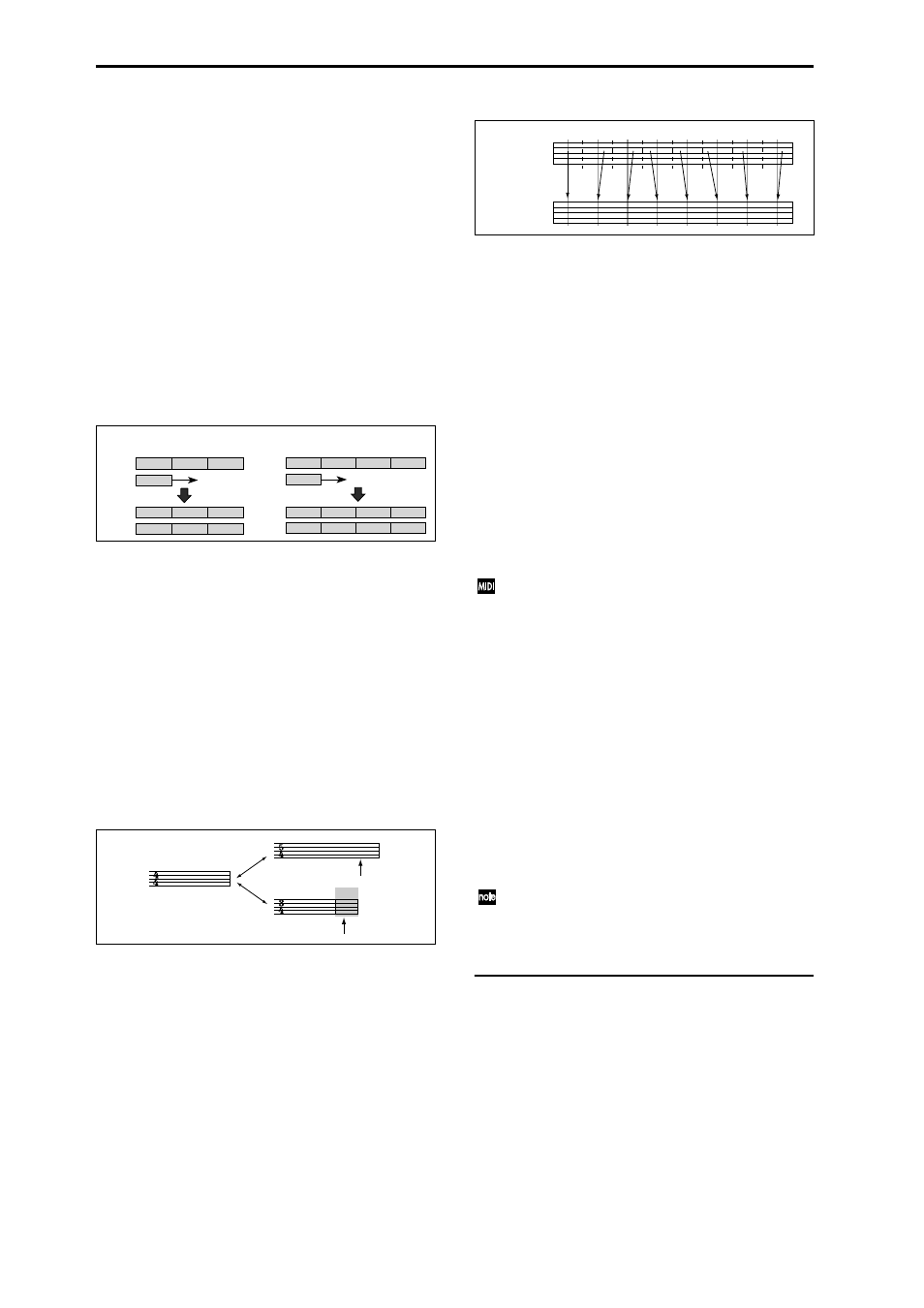
70
Meter
[*/*, 1/4...16/16]
This is the time signature at the current location of the song.
The time signature can be changed at each measure.
*/*:
This will be displayed when you press the [REC/
WRITE] key. Specify this when you wish to use the time sig-
nature that is already recorded for that measure, and wish to
record without changing the time signature.
1/4–16/4, 1/8–16/8, 1/16–16/16:
This is the time signature at
the current location of the song. After pressing the front
panel [REC/WRITE] key, specify the time signature here.
Then press the [START/STOP] key to begin recording, and
the specified time signature will be recorded on the Master
Track
and on previously-recorded tracks. Be aware that if
you press the [START/STOP] key during the pre-count to
stop recording, the time signature will not be recorded.
Normally, you will specify the time signature when you
record the first track, and select */* when recording subse-
quent tracks.
Changing the time signature in the middle of a measure
If you know beforehand the location at which you wish to
change time signatures in the middle of a measure, use
“Insert Measure” (5.2–1b) to specify and insert the time sig-
nature for each measure of the same time signature, and
then record your musical data. Alternatively, if you wish to
change the time signature in the middle of a song which
already contains musical data, use “Track Select” (1.1–1c) to
specify the Master Track (or any Track01–16 which contains
data), and use “Event Edit” (5.2–1c) to modify the time sig-
nature of the Bar event.
If the number of beats in a measure increases when you
modify the time signature, rests will be inserted in the por-
tion that was added. Conversely if the number of beats
decreases, that portion will not be played. However if you
return to the original time signature, the data that had been
hidden will once again be played.
Reso (Real-time Quantize Resolution)
[Hi,
3... ]
This corrects the timing of data as it is recorded in real-time.
(It does not affect previously-recorded data.)
Hi
(High Resolution): Timing will not be corrected. Data
will be recorded at the maximum resolution ( /192).
3 – : Data will be corrected to the nearest interval of the
specified timing as it is recorded. For example if you select
3 , data will be corrected to the nearest 32nd note triplet
interval. If you select , data will be corrected to the nearest
quarter note interval.
Since all that musical data that is recorded will be corrected
to the specified timing resolution, coarse settings of this
parameter will cause continuous controllers such as pitch
bend to be recorded in “stairstep” fashion.
In such cases, use a setting of Hi to record, and then use
“Quantize” (5.2–1b) to correct only the desired type of data
(notes etc.). It is best to avoid recording at a stiff resolution
to begin with.
(Tempo)
[040…240, EXT]
This sets the playback tempo of the song and the tempo of
the KARMA function.
040...240:
When the “Tempo Mode” is Manu, this tempo will
be used for recording and playback. When “Tempo Mode”
is REC, this tempo will be recorded on the master track.
EXT:
This will appear when “MIDI Clock” (GLOBAL 2.1–1a)
is External. The tempo of the internal sequencer will syn-
chronize with the MIDI Clock messages received from an
external sequencer etc. When “MIDI Clock” is Internal, the
above tempo setting (040...240) will be used.
If Tempo is selected as an alternate modulation source,
= 120 will be the base value.
Tempo Mode
[Auto, Manu, REC]
Auto:
The tempo will follow the tempo of the Master Track.
The tempo of the master track can be specified by using
“Event Edit” (5.2–1b) with Master Track chosen in “Track
Select,” (1.1–1c) or by the REC operation described below.
When Auto is selected, it will not be possible to modify the
“ (Tempo)” setting while a song is playing or recording (or
during standby).
Manu (Manual):
The “ (Tempo)” setting will be used.
REC:
Tempo changes will be recorded on the Master Track.
Select this after pressing the [REC/WRITE] key. When REC
is selected and you are recording in real-time, modify the
“Tempo” value to change the tempo. This cannot be selected
when the Preferences page item “Recording Setup” is set to
Loop All Tracks
. Tempo changes can also be created using
“Event Edit” (5.2–1b) or “Create Control Data” (5.2–1b).
If you wish to record only the tempo changes, set “REC
Setup” (1.1–6a) to OverDub, and the tempo will be
recorded on the master track without being affected by
the musical data of “Track Select.”
1.1–1b: Song Select
Song Select
[000...199: name]
Indicates the song that you wish to record or play.
If you wish to create a new song, you can either select a
number from the popup menu for which the song name is
blank, or use the numeric keys [0]–[9] to directly specify the
song number, then press the [ENTER] key to access the dia-
log box, and finally press the [F8] (“OK”) key.
1 (4/4)
2 (3/4)
Track 1
3 (4/4)
1 (4/4)
2 (3/4)
Track 1
3 (4/4)
1 (4/4)
2 (3/4)
Track 2
3 (4/4)
1 (4/4)
Track 2
Recording
when Meter = */*
1 (4/4)
2 (3/4)
Track 1
3 (4/4)
1 (4/4)
2 (7/8)
Track 1
3 (7/8)
1 (4/4)
2 (7/8)
Track 2
3 (7/8)
3 (4/4)
4 (7/8)
Recording
1 (4/4)
Track 2
4 (7/8)
when Meter =7/8
Recording from measure 2 of track 2
Rest is inserted
Not played
With a setting of
