Erase measure, Delete measure – KORG TRITON STUDIO music workstation User Manual
Page 108
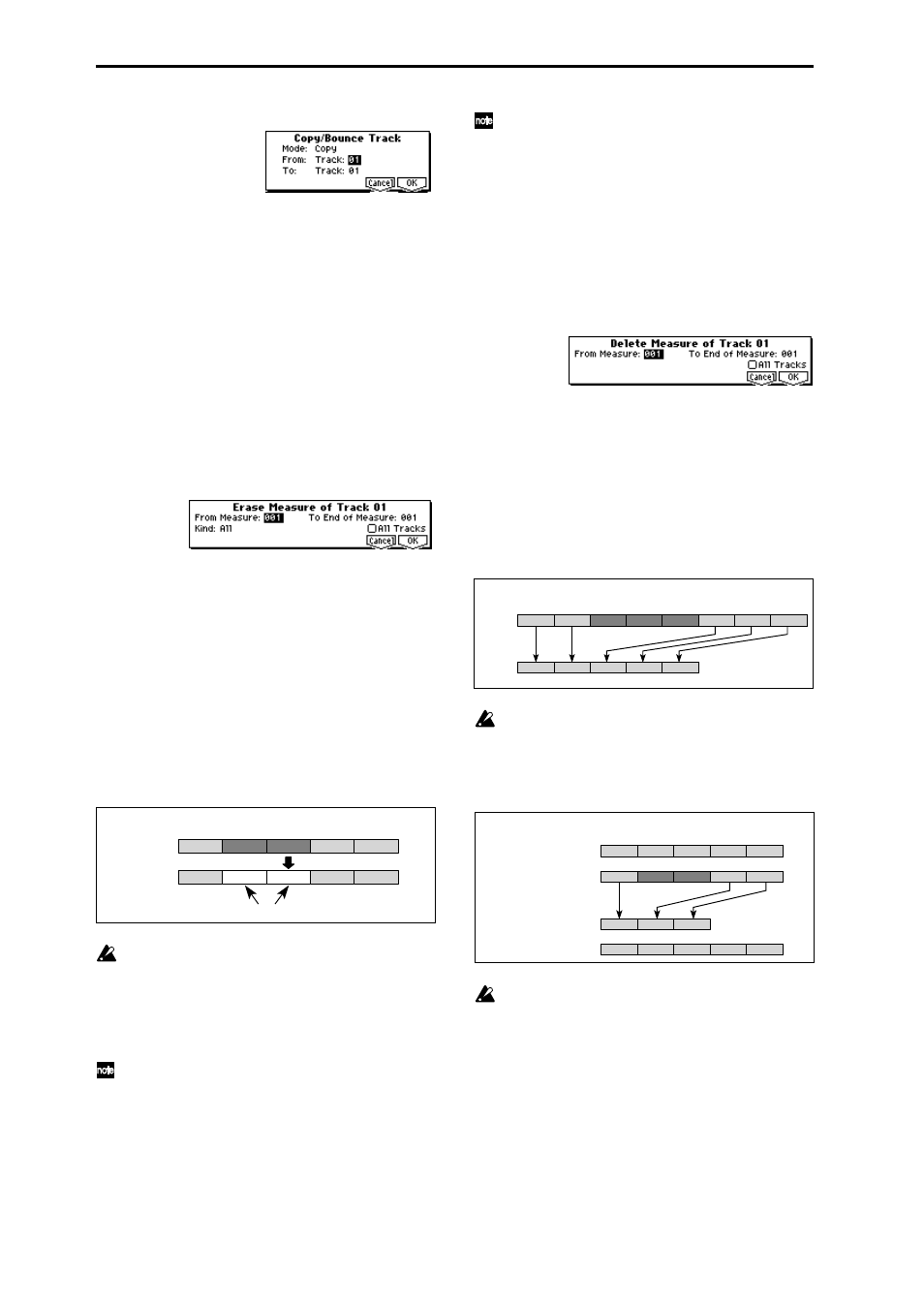
98
1
Select “Copy/Bounc. Trk” to access the dialog box.
2
Set “Mode” to either Copy or Bounce.
3
Set “From” to the copy source (bounce source) track, and
set “To” to the copy destination (bounce destination). (By
default, “From” will be initially set to the “Track Select”
track.)
4
To execute, press the [F8] (“OK”) key. To cancel without
executing, press the [F7] (“Cancel”) key.
Erase Measure
This command erases the specified type(s) of musical data
from the specified range of measures. The Erase Measure
command can also be used to delete only a specific type of
data. Unlike the Delete Measure command, executing the
Erase Measure command does not cause the subsequent
measures of musical data to be moved forward.
1
Use “Track Select” to select a track.
2
Select “Erase Measure” to access the dialog box.
3
In “From Measure” select the first measure to be erased,
and in “To End of Measure” select the last measure to be
erased. (By default, “From Measure” and “To End of
Measure” will be set to the range that you specified in the
Track Edit page.)
4
In “Kind,” specify the type of data that will be erased.
All
will erase all types of data from the track, Note will
erase note data, Ctl.C will erase control change data,
AftT
will erase both channel pressure and polyphonic
key pressure data, BEND will erase pitch bend data, and
PROG
will erase program change data.
5
If you check “All Tracks,” the specified type of data will
be erased from all tracks.
6
To execute the Erase Measure command, press the [F8]
(“OK”) key. To cancel, press the [F7] (“Cancel”) key.
If control data extends across a line between measures
that were erased and measures that were not erased,
only the data within the range being erased will be
erased. However if note data extends across two or
more measures, deleting any of the intervening mea-
sures will delete that note data from the following mea-
sures as well.
Note data can also be erased using “Shift/Er. Note”.
Use this command when you wish to erase a specific
range of notes, or to erase notes from a specific
“Beat.Tick.”
You can also erase control changes by using the Erase
mode of “Creat/Ers. Ctrl.” Use this when you wish to
specify the type of control change to be deleted, or to
use “Beat. Tick” units to specify the range from which
the data will be deleted.
Delete Measure
This command deletes the specified measures.
When the Delete Measure command is executed, the musi-
cal data following the deleted measures will be moved for-
ward in units of a measure.
1
Use “Track Select” to select the track.
2
Select “Delete Measure” to access the dialog box.
3
In “From Measure” select the first measure that you wish
to delete, and in “To End of Measure” select the last mea-
sure that you wish to delete. (By default, “From Mea-
sure” and “To End of Measure” will be the range that you
specified in the Track Edit page.)
4
If you wish to delete musical data from all tracks includ-
ing the master track, check “All Tracks.”
If this is not checked, data will be deleted only from the
track that was selected by “Track Select.”
5
To execute the Delete Measure command, press the [F8]
(“OK”) key. To cancel, press the [F7] (“Cancel”) key.
If in
4
you uncheck “All Tracks” and execute this oper-
ation, the measures will not be deleted from the master
track. Time signature and tempo data will remain
unchanged, and the time signature and tempo of the
measures that were moved forward as a result of the
Delete operation will change.
If in
4
you check “All Tracks” and execute this opera-
tion, the specified measures of musical data will be
deleted from all tracks including the master track, and
the time signature and tempo will also move forward
by the number of measures that were deleted.
If control data extends across a line between measures
that were deleted and measures that were not deleted,
only the data within the range being deleted will be
erased. However if note data extends across two or
more measures, deleting any of the intervening mea-
sures will delete that note data from the following mea-
sures as well.
Before Erase
After Erase
2
1
5
4
3
No data
Example: If measures 2–3 are erased, measures 2–3 will be blank.
2
1
5
4
3
1
2
3
4
5
6
2
1
7
8
5
4
3
Before
Delete
After
Delete
Example: When measures 3–5 are deleted, measures 6–8 are moved forward.
Track 2
2 (3/4)
1 (4/4)
3 (3/4)
Track 1
2 (3/4)
1 (4/4)
3 (3/4)
4 (4/4)
5 (4/4)
1 (4/4)
3 (3/4)
5 (4/4)
2 (3/4)
4 (4/4)
Track 2
1 (4/4)
3 (3/4)
5 (4/4)
2 (3/4)
4 (4/4)
Track 1
Before Delete
After Delete
Example: When measures 2 and 3 (3/4 time) of track 2 are deleted, the measures that were
at 4 and 5 are moved forward, and their time signature will change to 3/4.
