1–4a: ge category, ge select, 1–4b: ge name, run check box, solo check box, 1–4c: selected ge information, init k.rtc – KORG TRITON STUDIO music workstation User Manual
Page 57: N 1.1–4d: utility, 4: karma
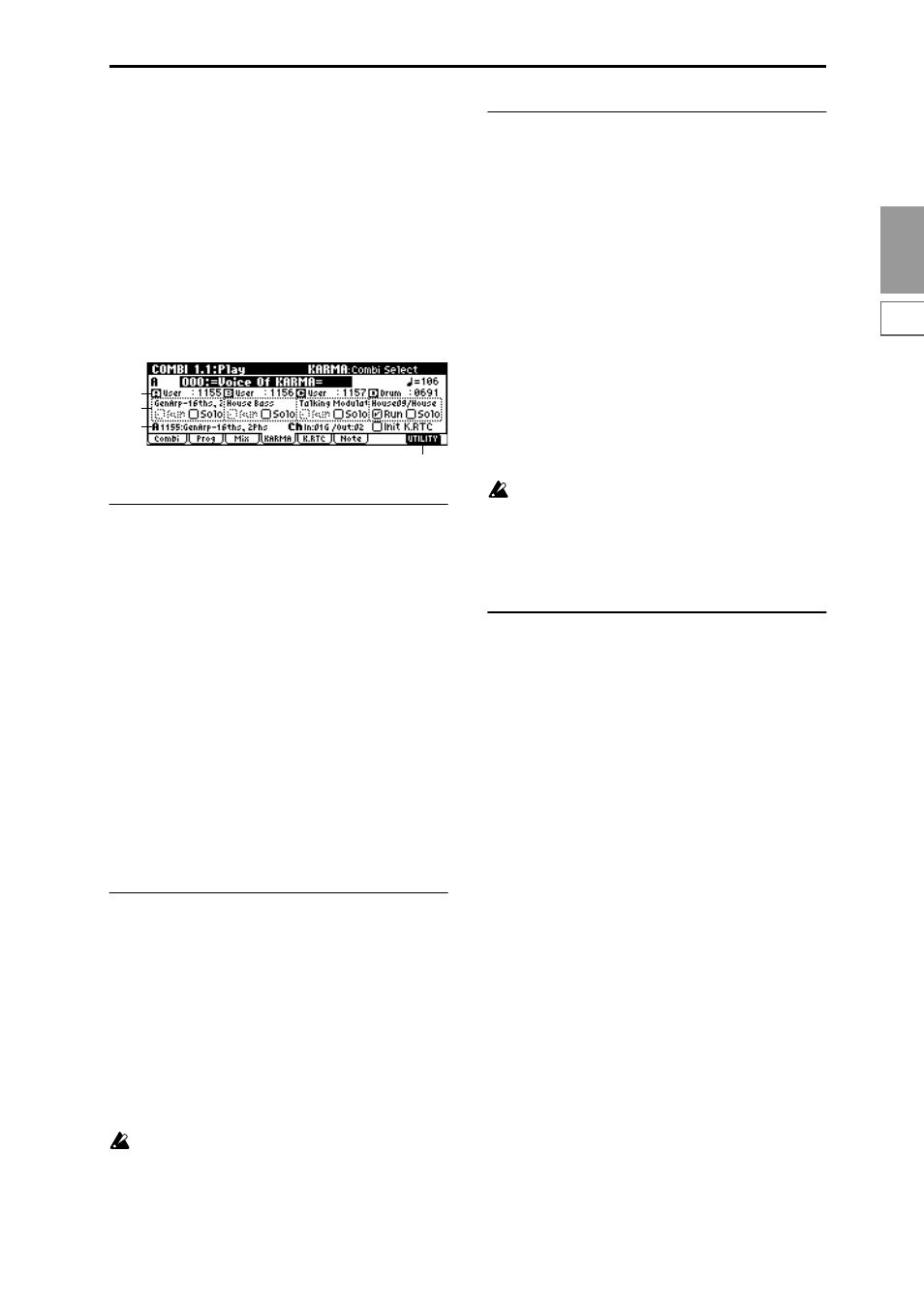
COMBI
1.1
2.1
2.2
2.3
3.1
3.2
3.3
3.4
4.1
4.2
4.3
4.4
6.1
6.2
6.3
6.4
7.1
7.2
7.3
47
1.1-4: KARMA
Here you can make KARMA settings that will be used by
the combination. A combination allows up to four KARMA
modules to operate simultaneously. Here you can select the
GE (Generated Effect) that will be used by each KARMA
module, and turn each KARMA module on/off (“Run,”
“Solo” control). Other settings are made in the COMBI 6.1,
6.2, 6.3, and 6.4 pages.
The KARMA function is turned on/off by the KARMA real-
time Controls [ON/OFF] key. The settings of the KARMA
real-time Controls knobs [1]–[8], switches [1]/[2], [LATCH],
and [SCENE] key, and
t
he note settings/velocity of CHORD
TRIGGER [1]–[4] keys can be saved independently for each
combination.
1.1–4a: GE Category, GE Select
The phrases and patterns produced by a KARMA module
are generated by a GE (Generated Effect). Based on input
note data from the keyboard, the GE creates phrases and
patterns using numerous internal parameter settings to con-
trol the development of the note data, the rhythm, the chord
structure, the velocity etc. MIDI control changes and pitch
bend etc. can also be generated in synchronization with the
phrase or pattern. In this way you can produce phrases and
patterns in which the GE freely varies the tone or pitch.
The GE can be selected for each KARMA module. In Combi-
nation mode, you can use four KARMA modules (modules
[A], [B], [C], and [D]).
GE Category
[00: name...]
This displays the category of the GE selected for the
KARMA module. (
p.5 PROG 1.1–3a: KARMA GE Setup,
“GE Category”)
GE Select
[0000: Arp Model 1 Up/Dn...]
Select the GE. (
p.5 PROG 1.1–3a: KARMA GE Setup, “GE
Select”)
1.1–4b: GE Name, Run Check Box, Solo Check Box
GE Name
This displays the name of the GE selected in “GE Select.”
Run Check Box
[Off, On]
KARMA modules that are On (checked) will operate.
Solo Check Box
[Off, On]
Check this when you wish to audition only a specific
KARMA module while KARMA is operating.
Only the KARMA module that is On (checked) will operate.
Even if “Run” is Off (unchecked), the module that is On
(checked)
here will operate.
This setting will be cleared when you reselect the com-
bination. It will not be remembered when you write the
combination.
1.1–4c: Selected GE Information, Init K.RTC
This displays information on the KARMA module [A], [B],
[C], or [D] that is currently being edited.
GE No., GE Name
This displays the GE number and GE name.
MIDI In/Out Ch
This displays the MIDI Input Ch (input channel) and MIDI
Output Ch (output channel) of the KARMA module. These
settings are made in 6.1–2: MIDI I/O, “Input Channel,”
“Output Channel” (6.1–2a).
Init K.RTC (KARMA real-time Controls–Use GE’s Value)
[Off, On]
Specify whether the settings of the KARMA real-time Con-
trols knobs [1]–[8] and switches [1]/[2] will be initialized
when you select a GE. This allows you to hear the phrase or
pattern generated by the GE in its original state. Normally
you will leave this On when selecting a GE.
☞
p.5 PROG 1.1–3a: KARMA GE Setup, “Init K.RTC”
KARMA real-time Controls knobs [1]–[8] and switches
[1]/[2] of the applicable KARMA module that are not
assigned to GE parameters will not be initialized (
☞
6.3–
1a “Asgn”). However if they are simultaneously
assigned to GE parameters for multiple KARMA mod-
ules, they will be initialized. This may cause the state of
another KARMA module to change.
■
1.1–4d: UTILITY
☞
“Write Combination,” “Solo Selected Timbre” (1.1–1c)
Select by Category
(Select Combination by Category/Select by Category:
GE)
If “Combi Select” (1.1–2a) is selected, you can select combi-
nations by category. (
If “GE Select” (1.1–4a) is selected, you can select a GE by cat-
egory.
For the procedure, refer to “Select by Category” (
1.1–4a
1.1–4b
1.1–4c
1.1–4d
