Setting up the l10r raid chassis – Grass Valley K2 Storage System Instruction Manual v.3.3 User Manual
Page 98
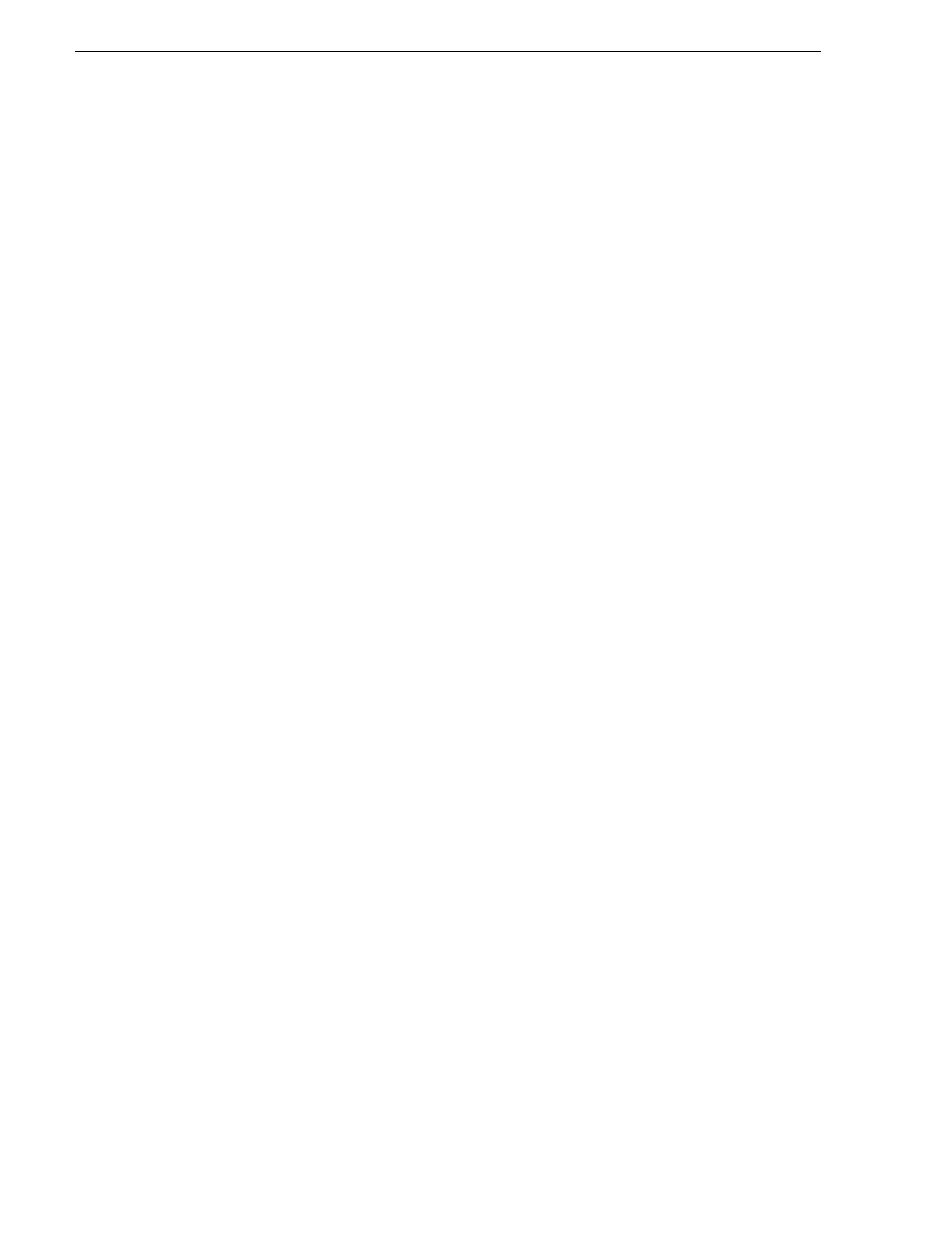
98
K2 Storage System Instruction Manual
June 25, 2009
Chapter 3 Installing the Level 10R Storage System
make sure that the Authentication trap is enabled.
“K2 Media Server descriptions” on page 413
.
Setting up the L10R RAID chassis
Do the following to prepare the L10R RAID storage devices:
• Install the chassis in its permanent location. After mounting the chassis in the rack,
you must secure brackets to the front rail to support the Grass Valley bezel. Refer
to the K2 Lx0 RAID Instruction Manual for rack mount instructions.
•
“Connect the L10R RAID Primary and Expansion chassis” on page 98
•
“Power on the L10R RAID chassis” on page 99
In addition, you will configure network settings, SNMP settings, and bind RAID
disks. These tasks are part of the K2 System Configuration application and Storage
Utility procedures later in this chapter.
On the L10R RAID, you do not need to manually set a Fibre Channel address ID on
controllers or a chassis address on Expansion chassis.
Once the RAID storage is connected and configured, do not swap Expansion chassis
or otherwise reconfigure storage. If you connect an Expansion chassis in a different
order or to the wrong controller, the controller will see a configuration mismatch and
fault.
Connect the L10R RAID Primary and Expansion chassis
Connect Ethernet, Fibre Channel, and SAS cabling as shown.
