Host table tips, Testing the control network – Grass Valley K2 Storage System Instruction Manual v.3.3 User Manual
Page 384
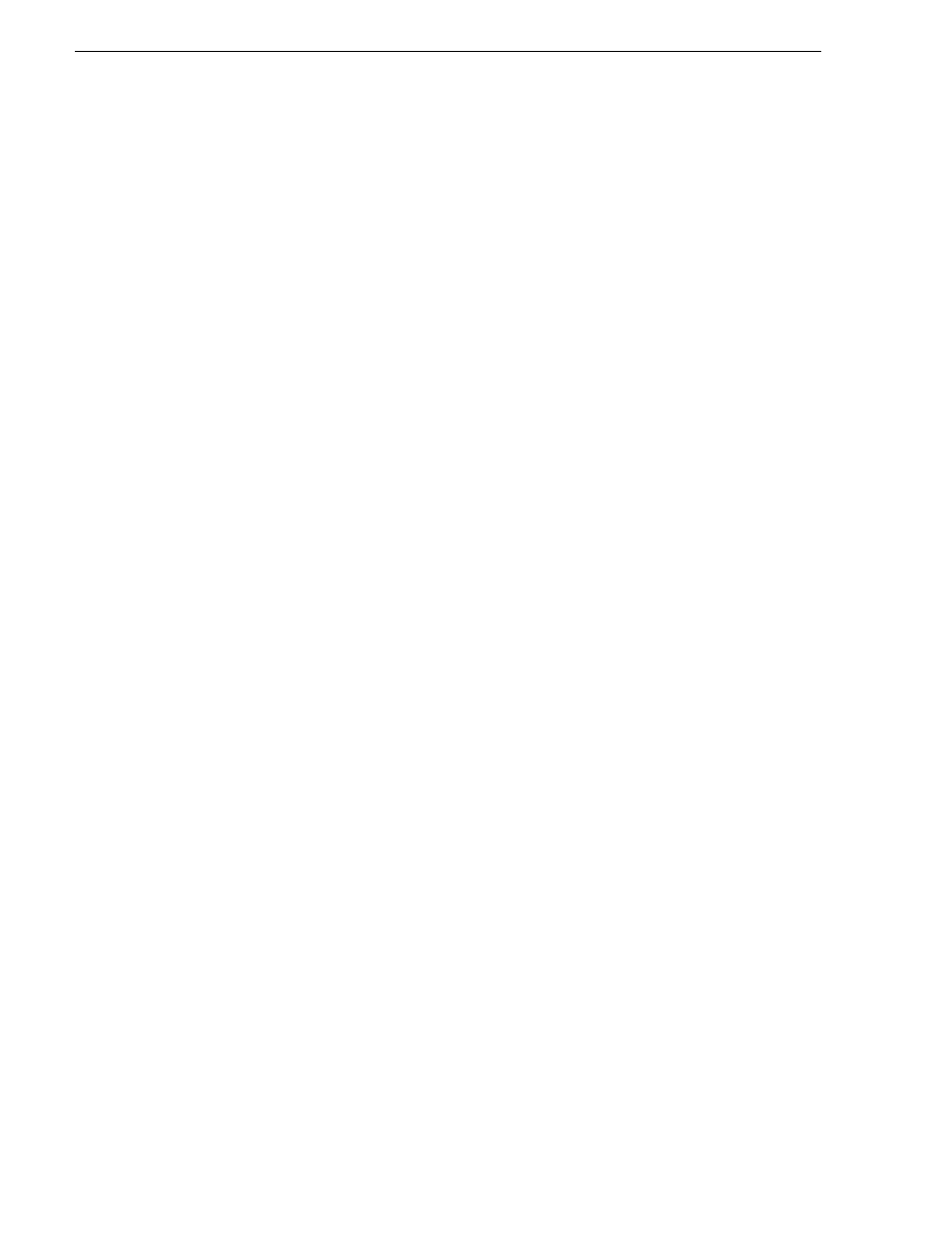
384
K2 Storage System Instruction Manual
June 25, 2009
Chapter 8 Installing the Nearline 10 Storage System
To edit the hosts file manually:
1. Open the following file using Notepad or some other text editing application:
C:\Windows\system32\drivers\etc\hosts
2. Enter all IP addresses with machine names. The text format is simple. First type the
Ethernet IP address, then use the TAB key or Space bar to insert a few spaces. Then
type the machine name.
Here is an example:
192.168.100.11
root-server-1
192.168.101.11
root-server-1_he0
192.168.100.21
root-server-2
192.168.101.21
root-server-2_he0
192.168.100.51
root-raid-1
192.168.100.61
root-gige-1
3. Save the file and exit the text editor.
4. Copy the new hosts file onto all the other machines. This is easier than editing the
file on each machine.
Host table tips
• If transferring to or from a Profile XP or Open SAN system via UIM, the hosts file
must also follow UIM naming conventions for those systems. Refer to the UIM
Instruction Manual.
• Do not enter media (iSCSI) network IP addresses in the host table, as hostname
resolution is not required for the media network.
Testing the control network
To test the control network use the ping command as follows:
1. On the control point PC, click
Start | Run
. The Run dialog box opens.
2. Type
cmd
and click
OK
. The command prompt window opens.
3. Type
ping
, then a space, then the name of one of your K2 Storage System devices,
such as the Gigabit Ethernet switch, as in the following example:
ping root-gige-1
4. Press
Enter
.
The ping command should return the IP address of the device, as in the following
example:
Pinging root-gige-1.mycorp.com [192.168.100.61] with
32 bytes of data:
Reply from 192.168.100.61: bytes=32 time=10ms TTL=127
Reply from 192.168.100.61: bytes=32 time<10ms TTL=127
