Modifying k2 storage system settings, Accessing k2 storage system features, Renaming a k2 storage system – Grass Valley K2 Storage System Instruction Manual v.3.3 User Manual
Page 469
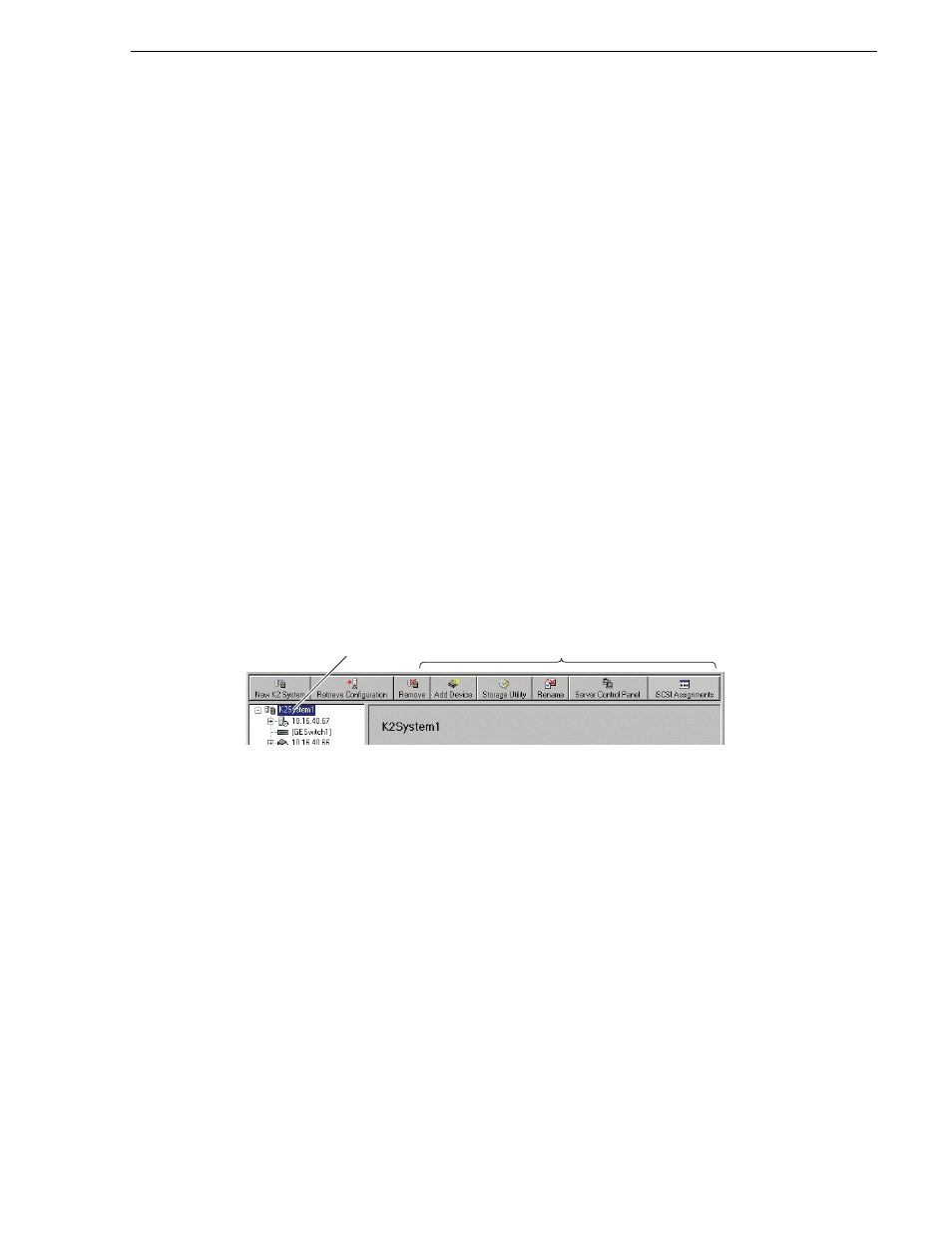
June 25, 2009
K2 Storage System Instruction Manual
469
Modifying K2 Storage System settings
Modifying K2 Storage System settings
Use the procedures in this section when changing or viewing settings on an existing
K2 Storage System. These are the settings that define the K2 Storage System.
Procedures are as follows:
•
“Accessing K2 Storage System features” on page 469
•
“Renaming a K2 Storage System” on page 469
•
“Adding devices to a K2 Storage System” on page 470
•
“Removing a K2 Storage System” on page 472
•
“Accessing a K2 Storage System from multiple PCs” on page 472
•
“Reconnecting to a K2 Storage System” on page 473
•
“Taking a K2 Storage System offline” on page 473
•
“Bringing a K2 Storage System online” on page 474
•
“Viewing iSCSI assignments” on page 474
Accessing K2 Storage System features
In the K2 Configuration Application, features for modifying K2 Storage System
settings are as follows:
Renaming a K2 Storage System
The requirements for renaming an existing K2 Storage System are as follows:
• You must be logged in to the K2 System Configuration application with
permissions equivalent to K2 administrator or higher.
• The devices of the K2 Storage System do not need to be offline, and there is no
restart of devices required.
To rename an existing K2 Storage System, do the following:
1. In the tree view, select the current name of the K2 Storage System, which is the top
node of the storage system tree.
2. Click
Rename
. The Rename dialog box opens.
3. Enter the new name of the storage system and click
Apply
.
Select the K2
Storage System...
To make these
features available.
