Installing the fibre channel card driver, Installing the fibre channel card – Grass Valley K2 Storage System Instruction Manual v.3.3 User Manual
Page 487
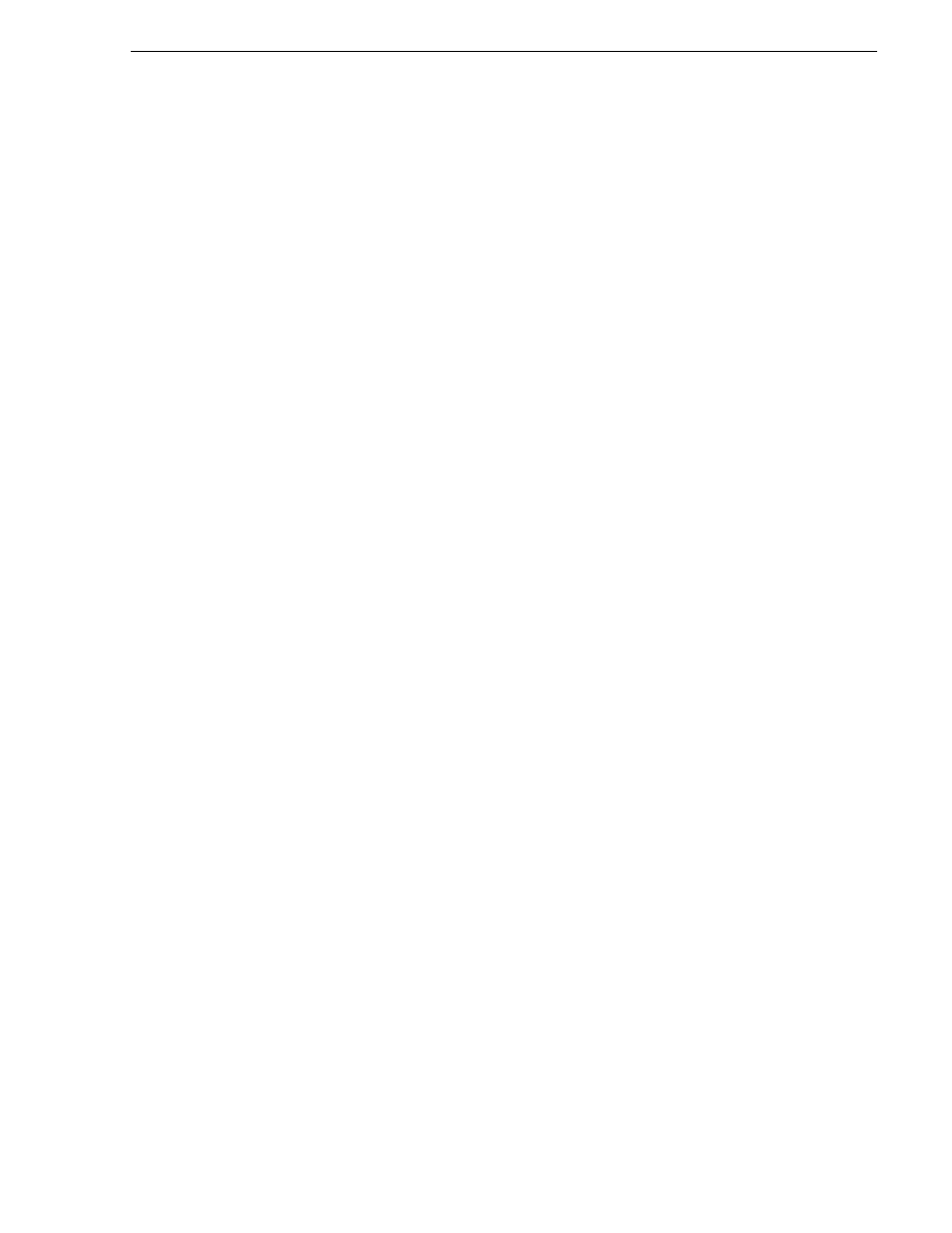
June 25, 2009
K2 Storage System Instruction Manual
487
Installing the Fibre Channel card driver
10. Do the following for the replacement iSCSI interface adapter or adapters on the K2
Media Server:
a. Select each port and set it to the same IP addresses\subnet mask as formerly
assigned.
b. Apply the settings.
When the IP address is set successfully, the K2 System Configuration application
automatically applies the same bandwidth subscription that was previously
assigned to that IP address. The iSCSI bridge page updates and displays the
bandwidth subscription.
11. After making settings on the iSCSI interface adapter or adapters, on the iSCSI
bridge page, click
Check
.
A “…Replaced iSCSI port…” message and a “…Added iSCSI port…” message
appears for each port on the adapter or adapters that you replaced.
12. If you are replacing iSCSI interface adapters on multiple K2 Media Servers, repeat
this procedure on the remaining K2 Media Servers.
13. Place the devices of the K2 Storage System back online. Refer to procedures earlier
in this chapter as appropriate for your K2 Storage System level and/or redundant
server configuration.
Installing the Fibre Channel card driver
When you restore a K2 Media Server from the generic disk image, the 4Gb Fibre
Channel card driver is not on the disk image. After restoring the disk image, you must
install the Fibre Channel card driver as instructed in this procedure.
1. Make sure that you have access to the Fibre Channel card driver file. On the local
K2 Media Server, look for C:\profile\drivers\LSI_SCSIPORT_1.21.25.00, then do
one of the following:
• If the file is present, continue with the next step in this procedure.
• If the file is not present, procure the file from
f
tp://ftp.thomsongrassvalley.com/
pub/K2/Microcode_and _Drivers/LSI_SCSIPORT. The filename is
LSI_SCSIPORT_1.21.25.00.zip. Then continue with this procedure
2. After restoring the disk image and restarting the K2 Media Server, a Found New
Hardware wizard opens for the Fibre Channel controller. Install the driver on the
first FC port as follows:
a. Select
Install from a list or specific location
. Click
Next
.
b. Select
Don’t search. I will choose the driver to install
. Click
Next
.
c. Select
SCSI and Raid Controllers
and
Have Disk
.
d. Browse to C:\profile\drivers\LSI_SCSIPORT_1.21.25.00. Click
Open
and
OK
.
e. Start the driver install by selecting
Next
.
f. On the Hardware Installation page, click
Continue Anyway
.
g. Click
Finish
.
3. If the K2 Media Server has a dual port Fibre Channel card, on the Found New
