Configuring qos on the gige switch – Grass Valley K2 Storage System Instruction Manual v.3.3 User Manual
Page 371
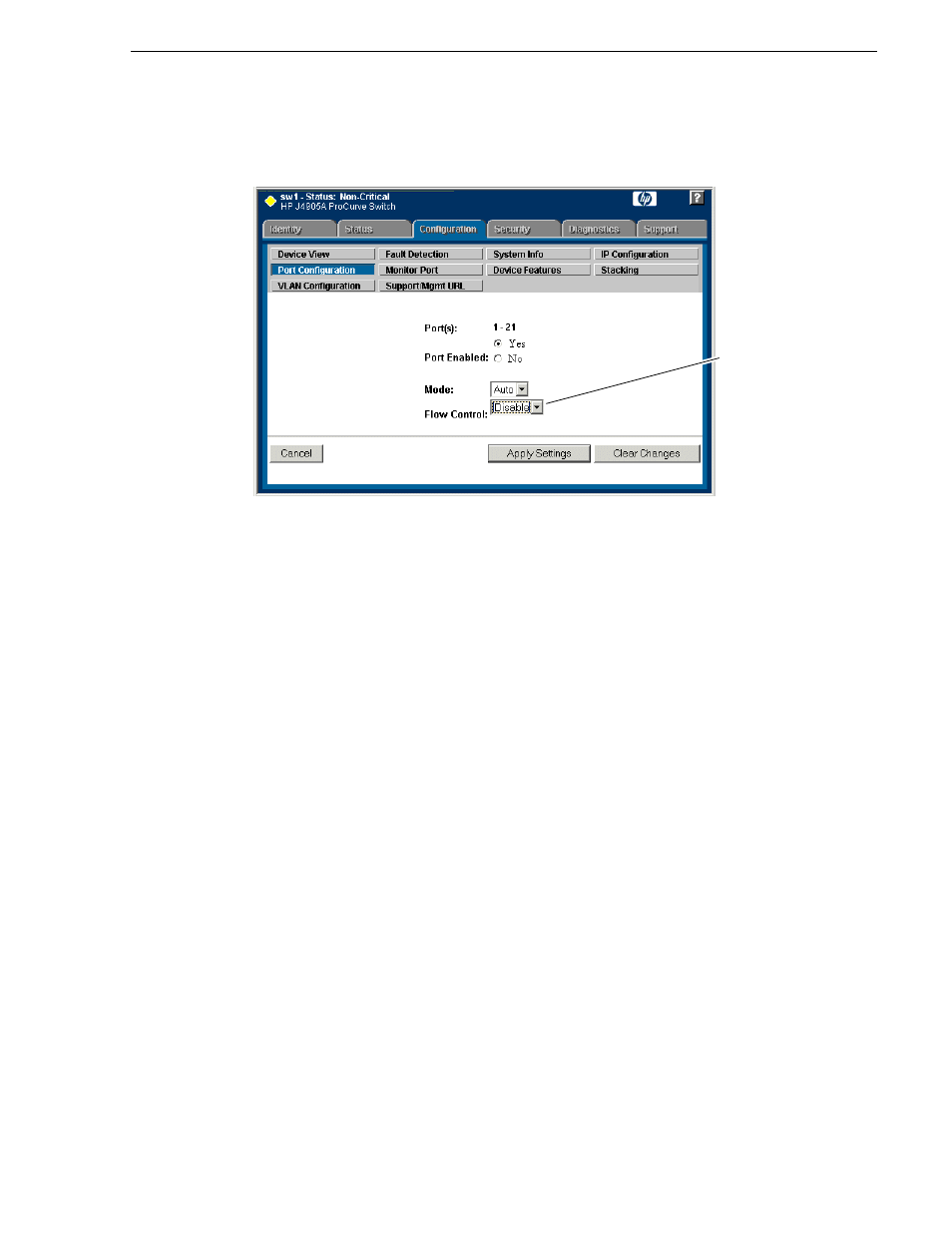
June 25, 2009
K2 Storage System Instruction Manual
371
Setting up the Nearline 10 Gig E switch
9. Click
Modify Selected Ports
.
10.Make sure Port Enabled is set to
Yes
, leave Mode as default of
Auto
.
11.Set Flow Control as follows:
• Set to
Disable
.
NOTE: This setting is for the 2900 series switch. Other switch models might require
a different setting.
12.Click
Apply Settings
. Wait until settings are applied and the Web interface
becomes active.
NOTE: If the switch is used for the Nearline system only and there is no K2 media
(real-time iSCSI) traffic on the switch, there is no need to configure VLANs.
13.Close the switch configuration application.
Configuring QOS on the GigE switch
Prerequisites for this procedure are as follows:
• The switch is HP ProCurve switch 2900 series.
• Trunks, VLANs and all other configuration is complete.
• The switch has an IP address
• You have network access to the switch
Use this procedure to make the Quality of Service (QOS) setting on the HP ProCurve
switch 2900 series.
1. If you have not already done so, from a network connected PC open the MS-DOS
command prompt and login to the switch as administrator, as follows:
a. Telnet to the switch. For example, if the switch’s IP address is 192.168.40.12,
This setting varies
depending on
switch model. Set
as instructed in
text.
