If you are not importing, If you are importing – Grass Valley K2 Storage System Instruction Manual v.3.3 User Manual
Page 506
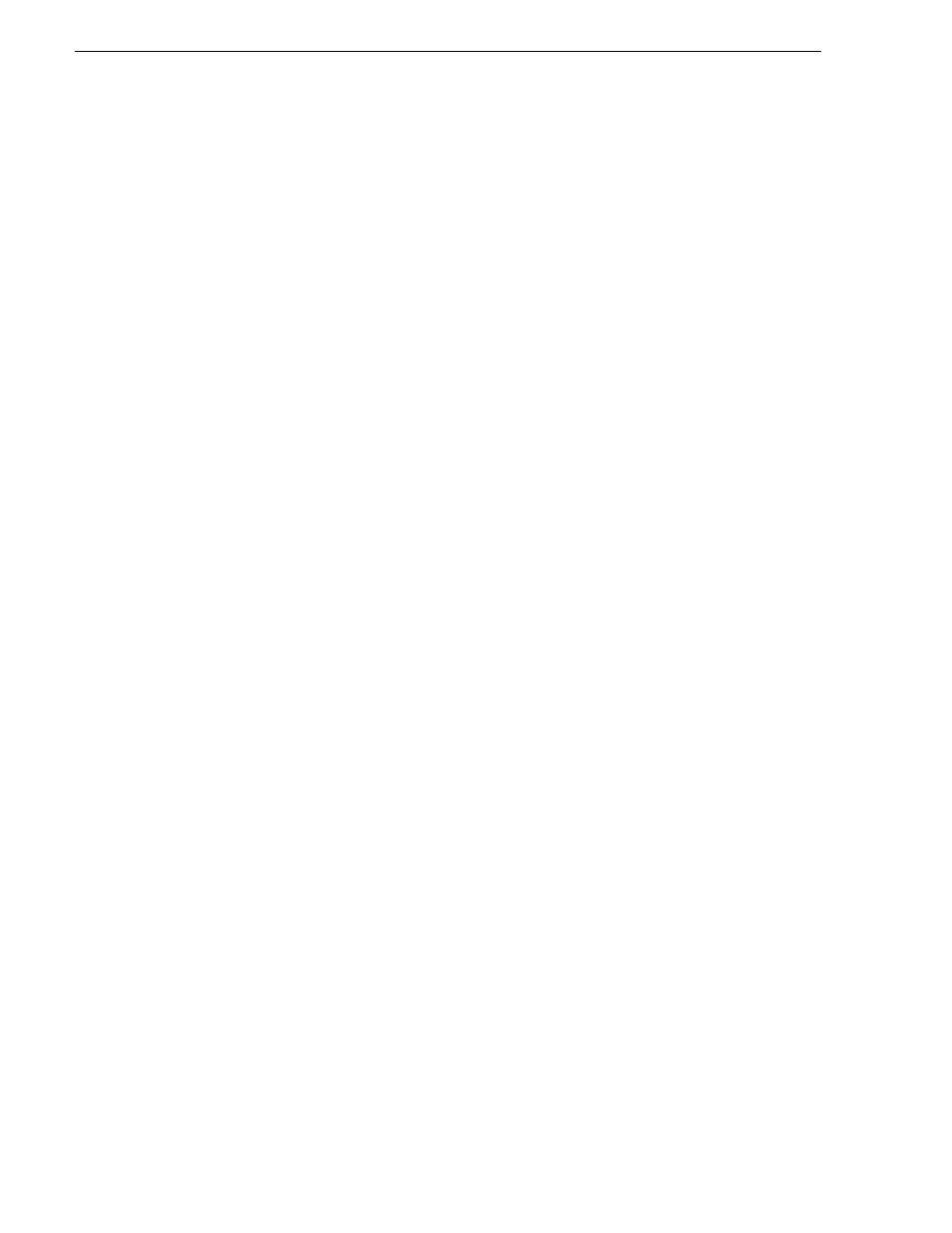
506
K2 Storage System Instruction Manual
June 25, 2009
Chapter 14 Administering and maintaining the K2 Storage System
4. Open Carbon Admin and on the Active Jobs tab, monitor progress.
5. Verify that the file arrives in K2 bin default.
If you are not importing:
In Carbon Admin on the Watch Folders tab, for ImportWatchFolderTemplate
un-check the check box in the Active column.
If you are importing:
1. Make a copy of the Import Watch Folder template, as follows:
a. In Carbon Admin, on the Watch Folder tab, right-click
ImportWatchFolderTemplate
and select
Clone
.
A copy of the template is created.
b. Select the copy of the template and click
Edit Watch
.
The Carbon Watch Folder Setup dialog box opens.
c. In the Name field, remove “Copy of” and “Template” from the name as follows:
ImportWatchFolder
In steps later in this procedure, you configure and use this Watch Folder as the
active Import Watch Folder.
d. Click
OK
to save settings and close.
e. On the Watch Folder tab for ImportWatchFolderTemplate un-check the check
box in the Active column.
f. On the Watch Folder tab for ImportWatchFolder make sure that the check box
in the Active column is checked.
Making a copy of the provided Import Watch Folder template in this way keeps the
template with default settings intact for future reference.
2. In Carbon Admin, on the Watch Folder tab select ImportWatchFolder and click
Edit Watch
.
The Carbon Watch Folder Setup dialog box opens.
