Using storage utility, Accessing storage utility – Grass Valley K2 Storage System Instruction Manual v.3.3 User Manual
Page 514
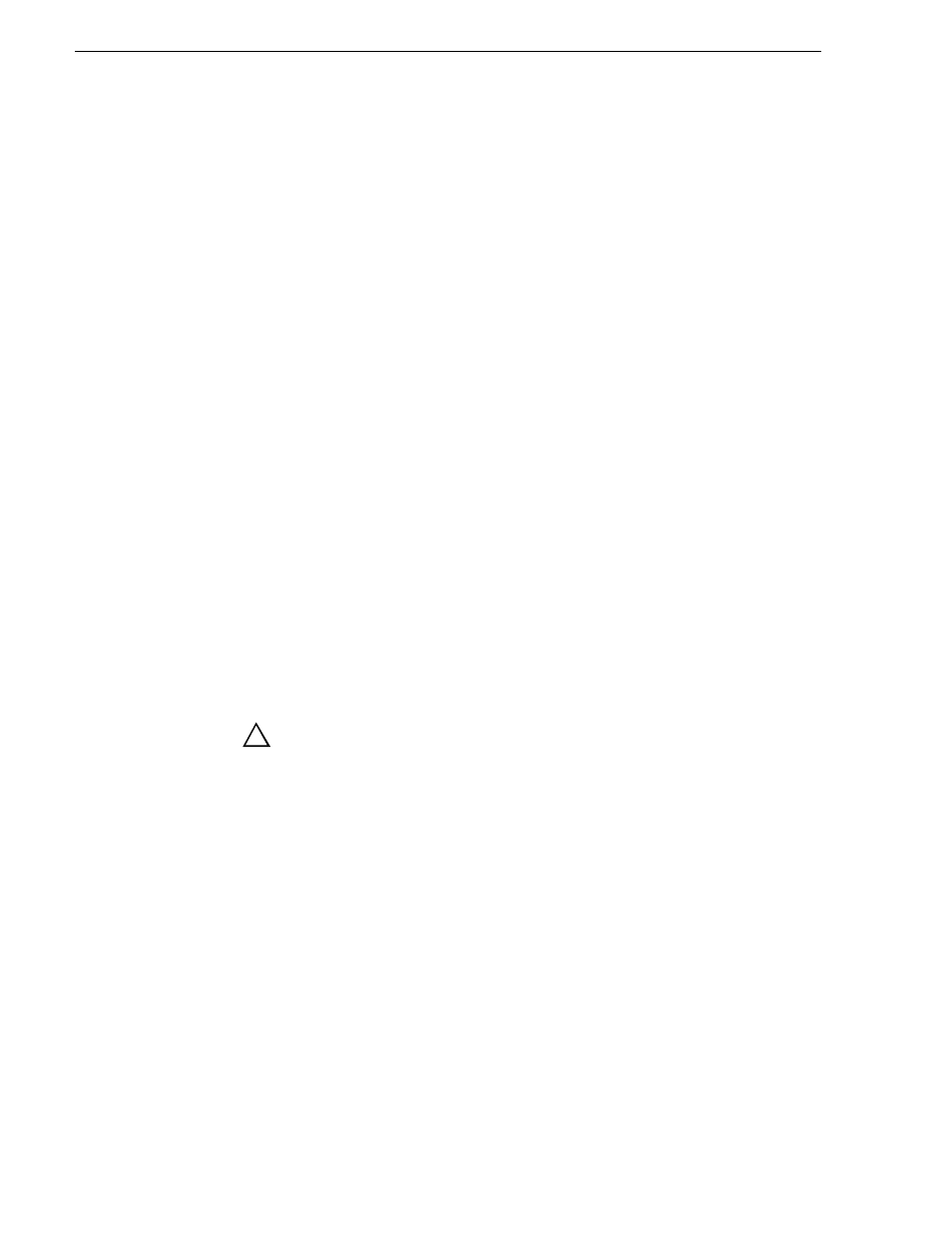
514
K2 Storage System Instruction Manual
June 25, 2009
Chapter 14 Administering and maintaining the K2 Storage System
On the K2 Coder you can find the pre-configured folders at V:\K2Coder. In this
directory you will find the SourceFiles folder and the DestFiles folder. If you
configured an Import Watch Folder for HD, you will also find the HDSourceFiles
folder. These are the only folders that you need to access as you use the K2 Coder. Do
not alter the names or locations of any of the folders in V:\K2Coder.
To import/transcode files into the K2 system, do one of the following:
• If you import SD only, place the SD files in the SourceFiles folder.
• If you import HD only, place the HD files in the SourceFiles folder.
• If you import both SD and HD, place SD files in the SourceFiles folder and place
HD files in the HDSourceFiles folder.
Open Carbon Admin and on the Active Jobs tab, monitor transcode/import progress.
Then find the K2 clip in the bin configured as the Import Watch Folder K2 bin.
To export/transcode clips out of the K2 system, in AppCenter place the clips in the
bin configured as the Export Watch Folder K2 bin. Open Carbon Admin and on the
Active Jobs tab, monitor progress. Then access the exported files in the DestFiles
folder.
Only clips new to the bin are exported/transcoded. If there are clips in the Export
Watch Folder K2 bin that were present prior to configuring the bin as the Export
Watch Folder, those clips are not exported/transcoded.
Using Storage Utility
When doing configuration or service work on the media file system, the media
database, or the RAID storage devices of an existing K2 Storage System, the primary
tool is the Storage Utility. Refer to
“Storage Utility” on page 320
for a general
description.
CAUTION: Use the Storage Utility only as directed by a documented
procedure or by Grass Valley Support. If used improperly, the Storage
Utility can render your K2 Storage System inoperable or result in the
loss of all your media.
The installation chapters earlier in this document provide instructions for using
Storage Utility as you initially set up and configure a K2 Storage System. You should
refer to those instructions for information that is specific to the level of your K2
Storage System. Procedures in this section are as follows:
•
“Accessing Storage Utility” on page 514
•
“Overview of Storage Utility” on page 515
Accessing Storage Utility
To access the Storage Utility, you must open it from within the K2 System
Configuration application. Access permissions are passed from the K2 System
Configuration application to the Storage Utility as it opens, so make sure that you are
logged in with sufficient permissions.
!
