Downloading disk drive firmware – Grass Valley K2 Storage System Instruction Manual v.3.3 User Manual
Page 552
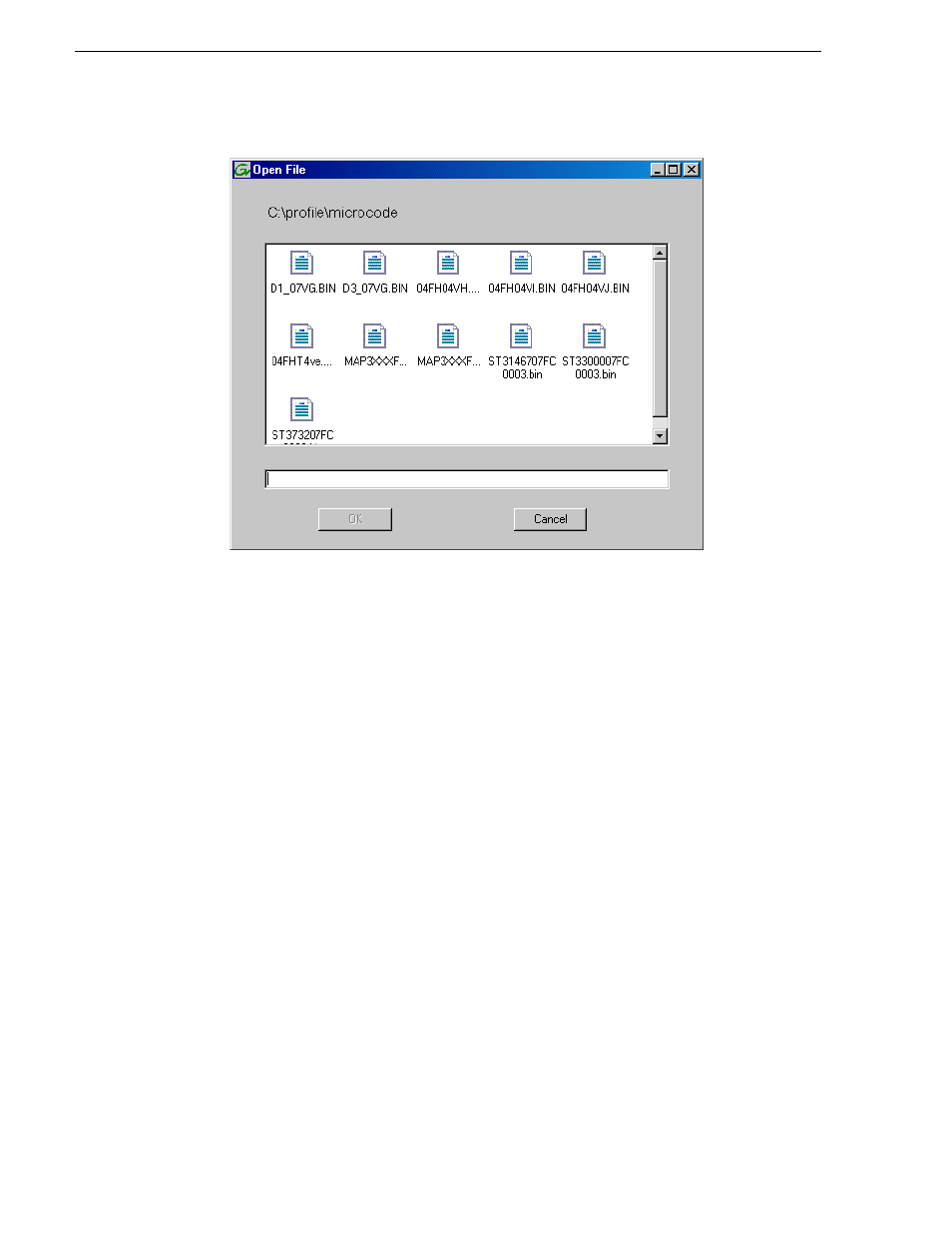
552
K2 Storage System Instruction Manual
June 25, 2009
Chapter 14 Administering and maintaining the K2 Storage System
2. In the Open File dialog box, browse to the latest controller microcode file for your
controller, select the file, and click
OK
.
3. The Progress Report window appears showing the microcode upgrade task and the
percentage completion.
4. On 100% completion, proceed as follows:
• If the RAID controller chassis has redundant controllers, no power cycle is
required. The firmware download is complete.
• If the RAID controller chassis does not have redundant controllers, power cycle
the RAID controller chassis, then restart the K2 Media Server.
Downloading disk drive firmware
You might be instructed in K2 release notes to upgrade disk drive firmware. This
allows you to take advantage of the disk drive enhancements and benefit from
improved performance and reliability.
To determine your disk drive type and current firmware version, select a disk drive
icon in the Storage Utility tree view, then note the drive properties reported in the
right-hand pane. Use the following procedure if you need to download disk drive
firmware.
NOTE: The disk drives on each controller are upgraded one at a time which can
take as long as 2 minutes per drive. Take this into consideration when scheduling
the upgrade.
Requirements for this procedure are as follows:
