Grass Valley K2 Storage System Instruction Manual v.3.3 User Manual
Page 550
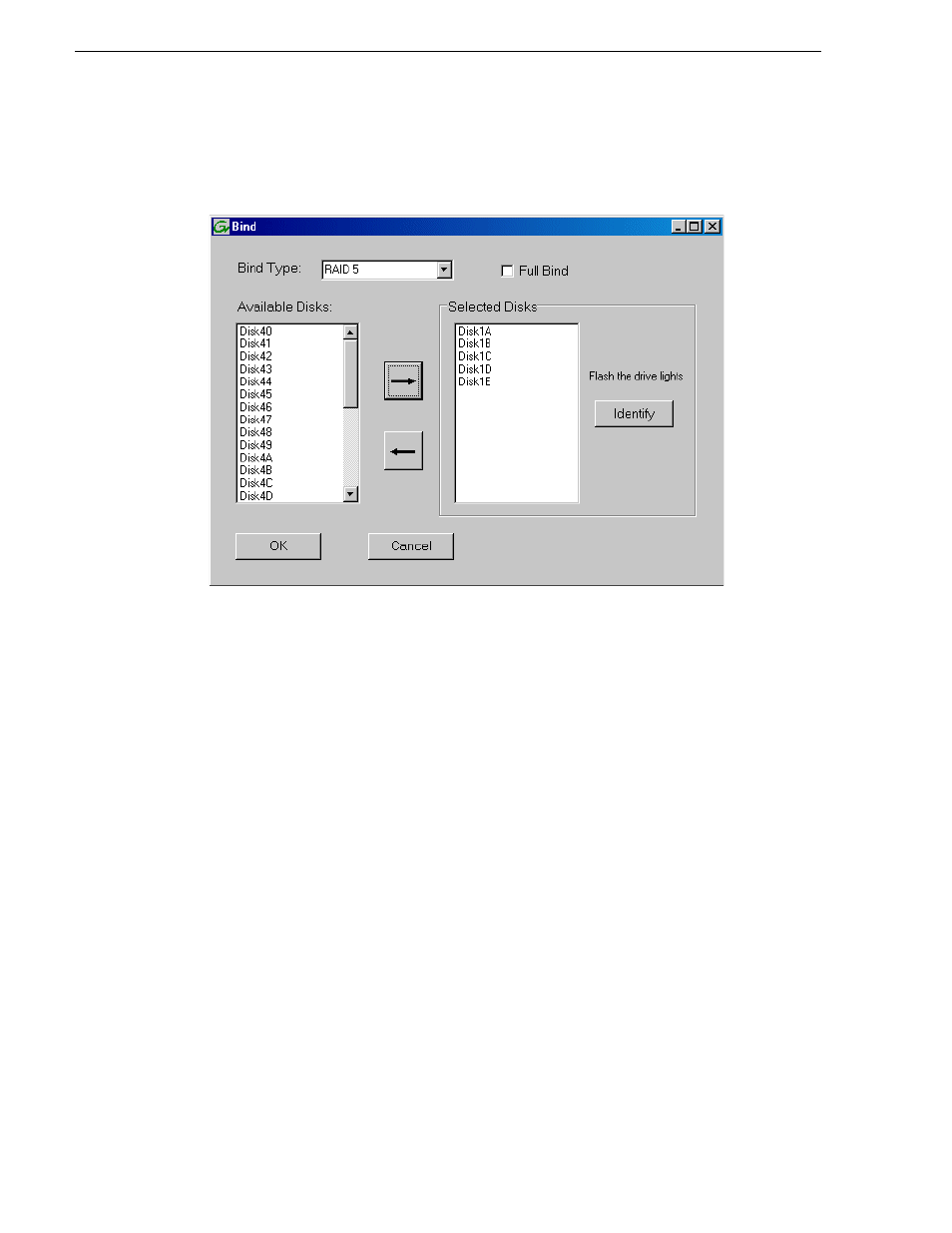
550
K2 Storage System Instruction Manual
June 25, 2009
Chapter 14 Administering and maintaining the K2 Storage System
The Bind dialog box opens showing all unbound disks for the controller listed in
the Available Disk list.
2. Leave
Full Bind
unchecked. Refer to the previous section
.
3. In the
Bind TYPE
drop down box, select the RAID type. Refer to the installation
chapter earlier in this document for your level of storage system for specific
instructions regarding RAID 1, 3, 5, and 6.
4. In the Available Disks box, select contiguous disks at the top of the list as
appropriate for the RAID type. (TIP: Use ‘shift-click’ or ‘control-click’ to select
disks.)
5. Click the add (arrow) button to add disks to the Selected Disks list.
NOTE: As an aid in identifying a disk module’s physical location, select it in the
Selected Disks list, then click
Identify Disks.
This causes the disk drive LED to flash.
6. Click
OK
to close the Bind dialog box and begin the binding process. The Progress
Report dialog box opens, showing the status of the binding process.
7. Close the Progress Report and repeat these steps for other unbound disks.
8. Upon 100% completion, click
Close
in Progress Report window.
9. Restart the K2 Media Server.
