Grass Valley K2 Storage System Instruction Manual v.3.3 User Manual
Page 376
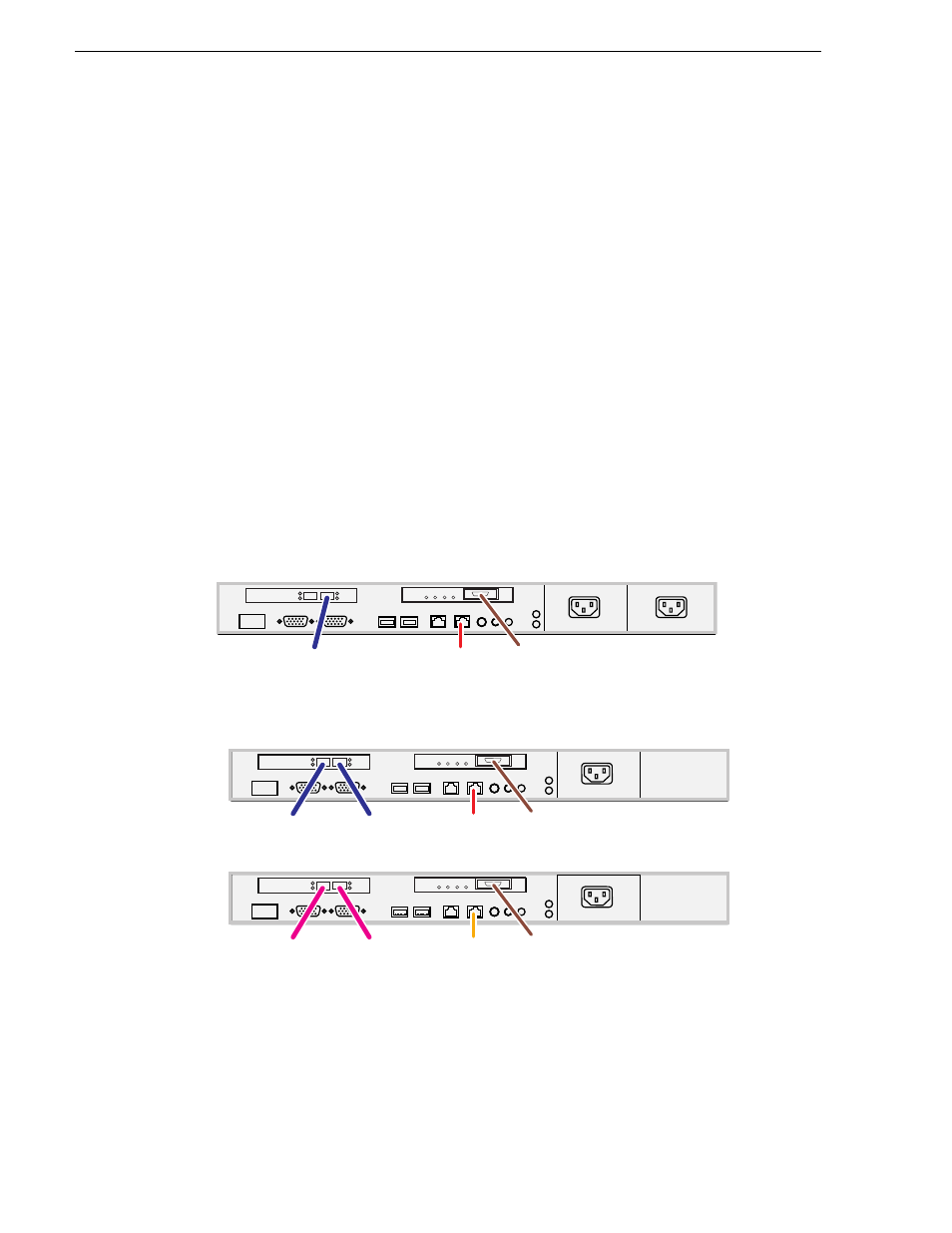
376
K2 Storage System Instruction Manual
June 25, 2009
Chapter 8 Installing the Nearline 10 Storage System
name “public”, configure the community name and set permissions to RW. Also
make sure that the Authentication trap is enabled.
• For the NL10R system, install MPIO software on the NH1 K2 Media Server. Refer
to
“Installing Multi-Path I/O Software on NL10R K2 Media Servers” on page 377
“K2 Media Server descriptions” on page 413
.
Setting up the NH1-10GE K2 Media Server for Nearline
If your system has one or two NH1-10GE K2 Media Servers, prepare each server
using this section.
The Dell PowerEdge 1950 is qualified as the platform for the NH1-10GE K2 Media
Server.
Do the following to prepare a NH1-10GE K2 Media Server:
• Install the server in its permanent location. Refer to the rack mount instructions that
you received with the server’s product bundle.
• Provide power to the server.
• Connect cables as follows:
One NH1-10GE K2 Media Server on a NL10 system
Two NH1-10GE K2 Media Servers on a NL10R system
Connect the motherboard GigE port 1 (control) to a control port on the GigE
switch. For the NL10R system, connect server A to GigE switch A and connect
server B to the GigE switch B.
Connect the 10 Gig FTP port to the 10 Gig port on the rear of the GigE switch.
For the NL10R system, connect server A to GigE switch A and connect server
B to the GigE switch B.
1
2
Gb 2
Gb 1
To control port
on GigE switch
FTP: To 10 Gig port
on GigE switch
Fibre Channel
to RAID controller
1
Gb 2
Gb 1
Fibre Channel to
RAID controller 1
Fibre Channel to
RAID controller 0
To control port
on GigE switch A
1
Gb 2
Gb 1
Fibre Channel to
RAID controller 1
Fibre Channel to
RAID controller 0
To control port
on GigE switch B
A
B
FTP: To 10 Gig port
on GigE switch A
FTP: To 10 Gig port
on GigE switch B
