Backing up the media database – Grass Valley K2 Storage System Instruction Manual v.3.3 User Manual
Page 526
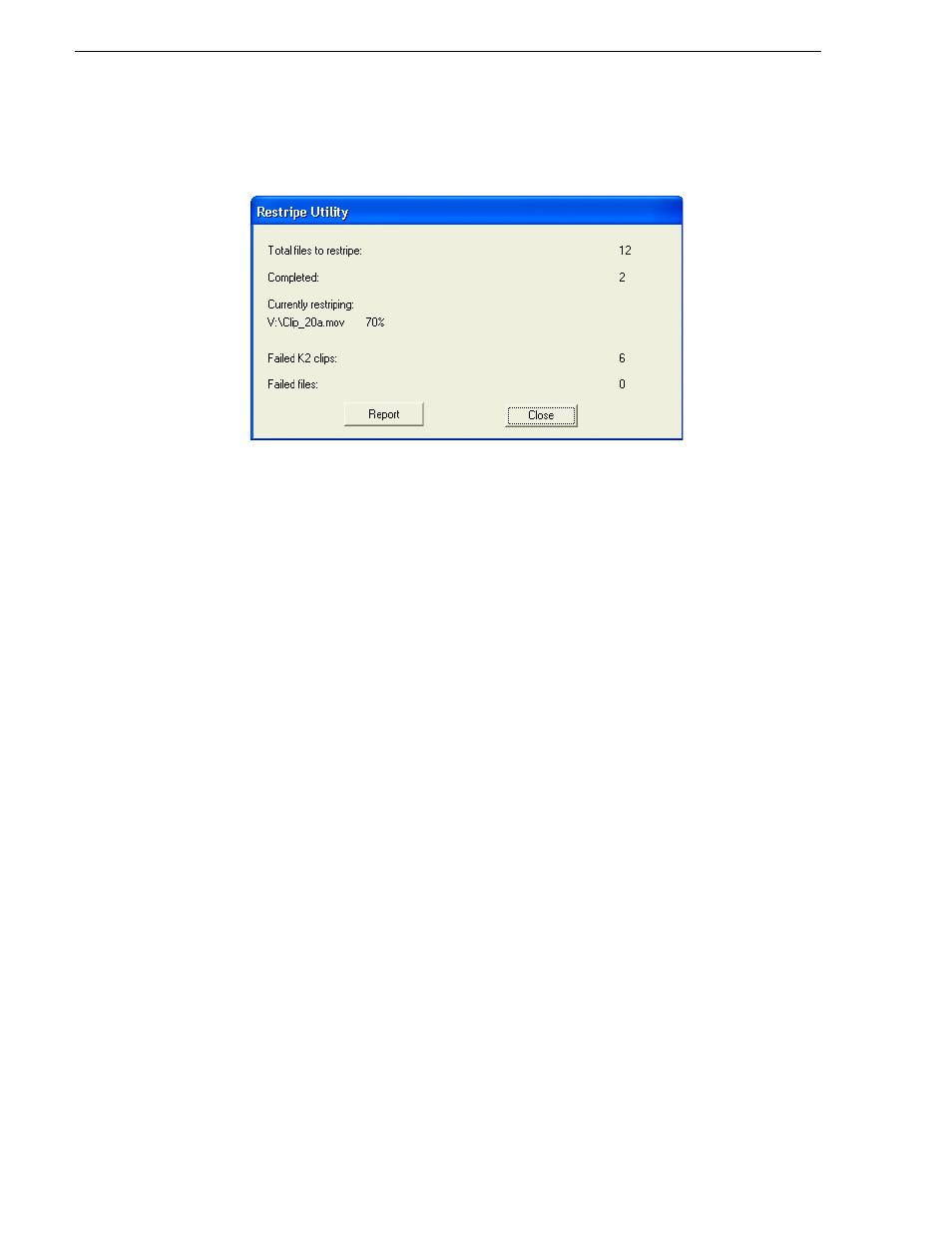
526
K2 Storage System Instruction Manual
June 25, 2009
Chapter 14 Administering and maintaining the K2 Storage System
You can right-click this icon and open the Restripe Utility window.
• The Restripe Utility window reports first on the progress of K2 clips being
restriped, then on the progress of files being restriped.
• Click the Report button for a list of clips and files that failed to be restriped, if any.
• When the Restripe Utility completes its processes, it reports its results to
C:\profile\RestripeResult.txt. Open this file in Notepad to verify successful results.
You can start and stop the Restripe Utility manually as follows:
• At any time while the Restripe Utility is in the process of restriping clips, you can
right-click the icon in the system tray, and select
Abort
. This stops the restripe
process and closes the Restripe Utility.
NOTE: Stopping the Restripe Utility before it completes its processes leaves some
of your existing media still striped across the original narrower stripe group. Once
the Restripe Utility is stopped, you cannot restripe that existing media.
Backing up the media database
On a K2 Storage System, you can back up the K2 media database as part of your
system recovery plan. When you back up the database, remember that you are backing
up only the records in the database. These records point to media files, but they are
not the actual media files themselves. Therefore when you backup the database only,
you are not backing up your media.
Use the following procedures to backup and restore the media database, depending on
the version of SQL Server:
•
“Determining your SQL Server database version” on page 527
•
“Back up SQL Server 2000 database” on page 527
•
“Back up SQL Server 2005 database” on page 529
•
“Restore SQL Server 2000 database” on page 532
•
