Grass Valley K2 Storage System Instruction Manual v.3.3 User Manual
Page 485
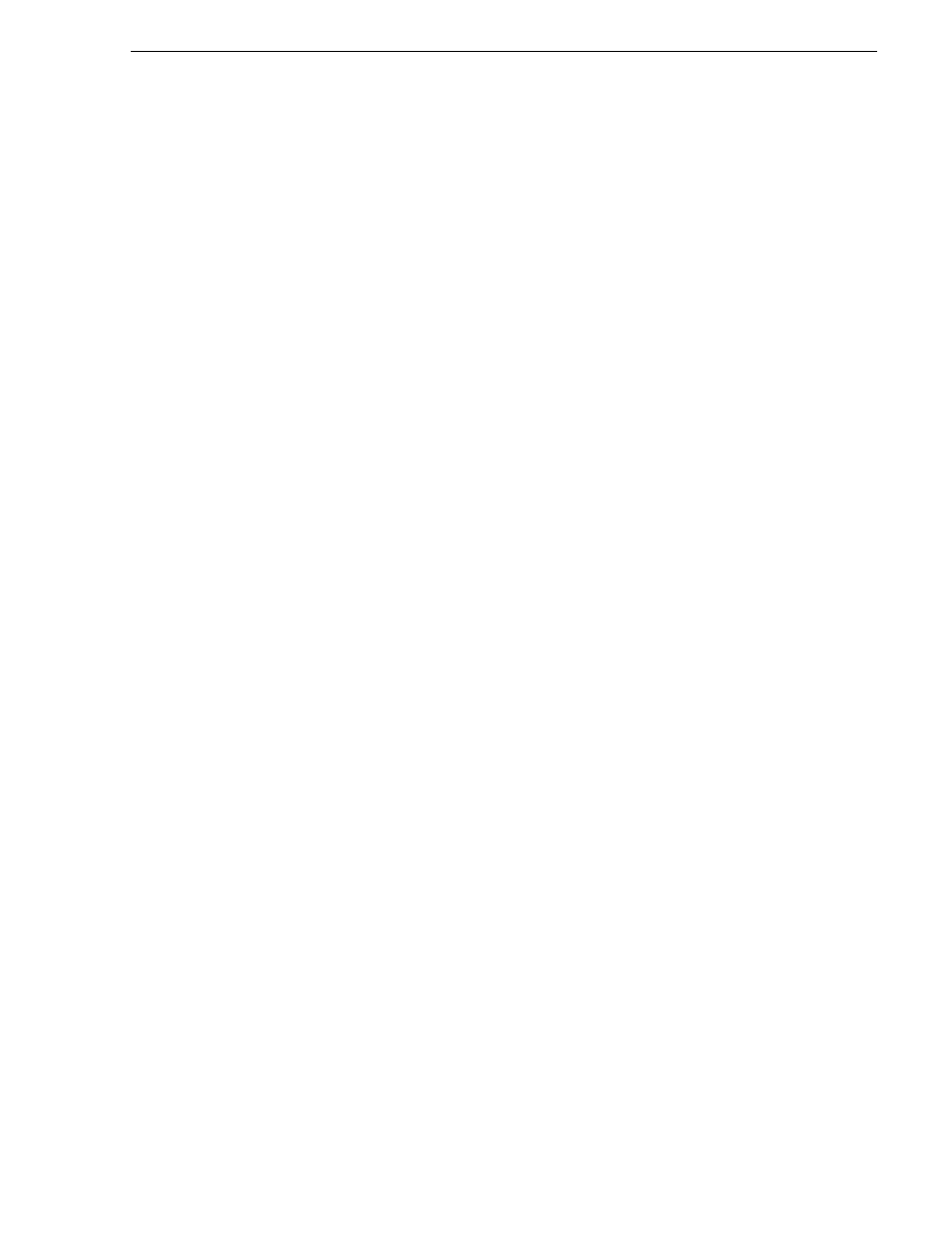
June 25, 2009
K2 Storage System Instruction Manual
485
Replacing a K2 Media Server
C:\WINDOWS\system32\drivers\etc\hosts
5. If the server hosts an iSCSI interface adapter, in the K2 System Configuration
application, remove the K2 Media Clients and other iSCSI clients that use the
faulty server as their iSCSI target, as determined in step 1 earlier in this procedure.
6. Stop all media access and power down all K2 Media Clients and other iSCSI
clients.
7. If the faulty server is a media file system/database server, take the K2 Media Server
out of service, as explained
“Taking a K2 Media Server out of service” on
. If it is a redundant server, it must be the backup before you take it out of
service.
8. In the K2 System Configuration application, remove the faulty K2 Media Server as
follows:
a. In the tree view, select the K2 Media Server
b. Click
Remove
and
Yes
to confirm. The K2 Media Server is removed from the
tree view.
9. Physically remove the faulty K2 Media Server and put the replacement server in its
place. Reconnect all cables to the replacement server as they were to the faulty
server.
NOTE: If the replacement server was previously configured on a K2 Storage
System, you must restart it before adding it to a K2 Storage System or in any other
way reconfiguring it for use.
10. Configure the network settings and hostname on the replacement server to be the
same as they were on the faulty server. You need do this only for the control
network, as other settings are configured using the K2 System Configuration
application later in this procedure.
11. Copy the host table onto the replacement server.
12. In the K2 System Configuration application, add and configure the replacement
server. Refer to the installation chapter for the level of your system earlier in this
manual for specific procedures, with the following special instructions:
a. Add the server to the K2 Storage System, using the
Add Device
button.
b. Configure the replacement server so that its settings are all the same as they were
on the faulty server.
- On the Define Server Roles page, assign the same roles.
- On the Network Configuration page, enter the same network settings for the
FTP network. (You already configured the control network in step 10 earlier
in this procedure.)
- If the server hosts an iSCSI interface adapter, on the iSCSI Bridge Server
Configuration page, enter the same settings.
c. After completing the configuration, restart the machine to put changes into
effect.
13. If the server hosts an iSCSI interface adapter, in the K2 System Configuration
