Bringing a k2 storage system online, Viewing iscsi assignments – Grass Valley K2 Storage System Instruction Manual v.3.3 User Manual
Page 474
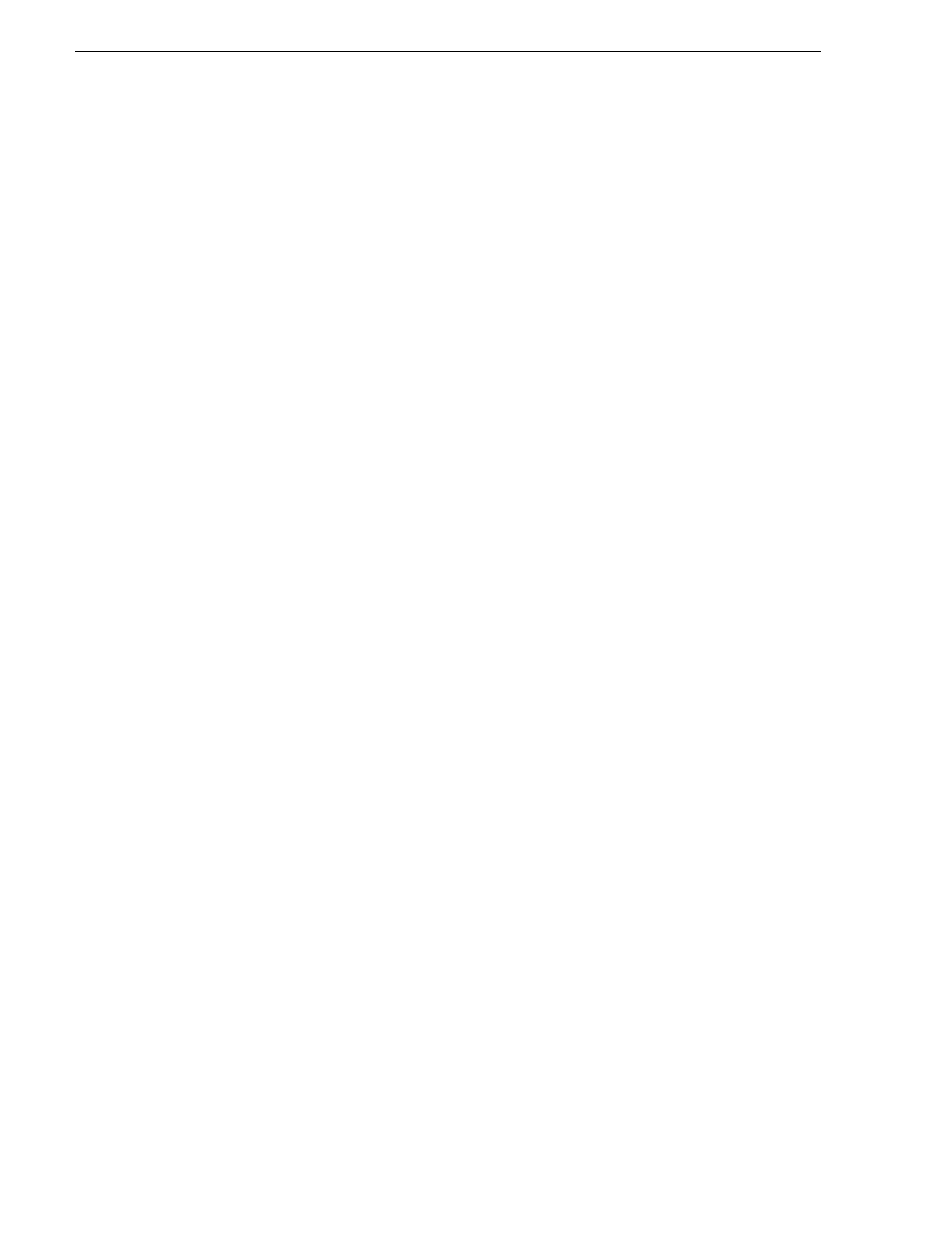
474
K2 Storage System Instruction Manual
June 25, 2009
Chapter 14 Administering and maintaining the K2 Storage System
server is the current backup, and that you take primary/backup servers out of
service in the proper order. Refer to
“Taking a K2 Media Server out of service” on
.
Bringing a K2 Storage System online
To bring a K2 Storage System online, do the following:
1. Verify that RAID storage devices, Ethernet switches, and other supporting system
are powered up. Refer to the installation chapter for your level of K2 Storage
System earlier in this manual for power on procedures.
2. If K2 Media Servers are powered down, power them up. Refer to the installation
chapter for your level of K2 Storage System earlier in this manual for power on
procedures.
3. Place K2 Media servers in service. If you have redundant servers, make sure that
you place primary/backup servers in service in the proper order. Refer to
a K2 Media Server in service” on page 481
4. Power on all K2 Media Clients and all generic clients.
Viewing iSCSI assignments
You can review a report of clients and their iSCSI configuration on a K2 Storage
System as follows:
1. In the tree view, select the name of the K2 Storage System, which is the top node
of the storage system tree.
2. Click
iSCSI Assignments
. The iSCSI Port Assignments report opens.
The report displays the following information.
• K2 Media Servers with the role of iSCSI bridge
• Each server’s iSCSI ports, identified by IP address
• For each iSCSI port, the iSCSI clients assigned and their bandwidth subscription.
