Requesting a license – Grass Valley K2 Storage System Instruction Manual v.3.3 User Manual
Page 451
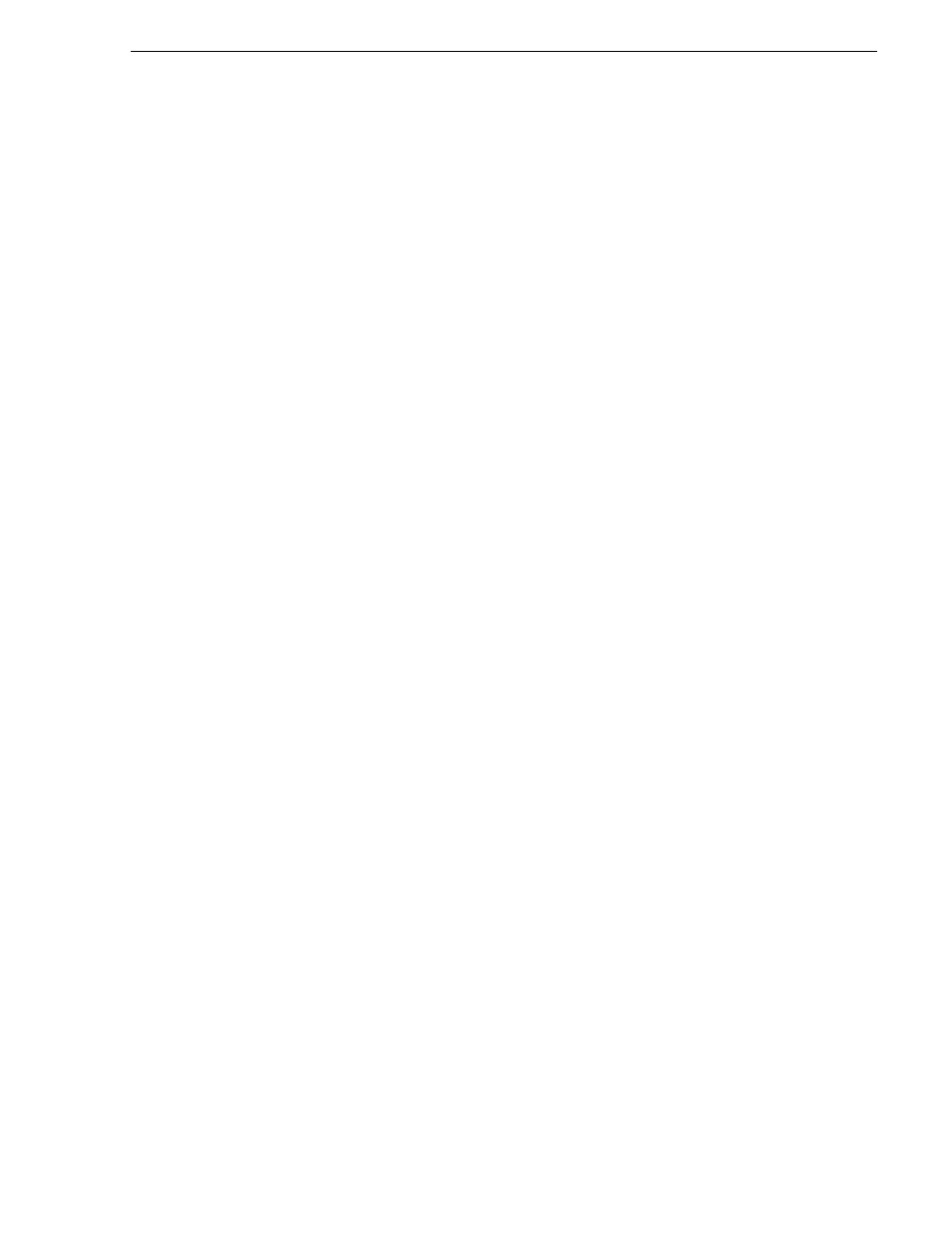
June 25, 2009
K2 Storage System Instruction Manual
451
Licensing K2 FCP Connect on the K2 SAN
Requesting a license
Software licenses are unique to the system for which they are purchased. They cannot
be used on any other system. This requires that you provide a generated unique ID for
the desired system to Grass Valley, which is then used to create your unique license.
1. Log on to the device that you want to license.
You must log in as a Windows administrator with a local account, not a domain
account.
2. Open the License Request Wizard.
Find the License Request Wizard shortcut on the Windows desktop.
The License Request Wizard displays.
3. Read the on-screen instructions, then click
Next
.
The Customer dialog box displays.
4. Enter the information requested on this page then click
Next
.
You must provide a valid email address to receive your license file.
The Sales Number dialog box displays.
5. Enter the Sales Order Number in the field then click
Next
.
Typically the Sales Order Number is found on the Software License sheet that you
received with your Grass Valley product.
The Summary dialog box displays.
6. Review the License Request information and click
Finish
.
A License Request text file, License_Request_
and saved to the Windows Desktop.
NOTE: NOTE: If you are requesting licenses for more than one application, be
sure to modify the name of the first License Request text file before saving it to your
desktop. (In Notepad, use the Save As command.) Otherwise, the second License
Request text file will overwrite it.
7. Do one of the following:
• Attach this text file to an email.
• Paste the text directly into an email message.
You might want to keep a copy of the message for your records.
8. Send the email as instructed by the License Request Wizard.
An email will be sent from Grass Valley to the return email address you specified;
