Grass Valley K2 Storage System Instruction Manual v.3.3 User Manual
Page 520
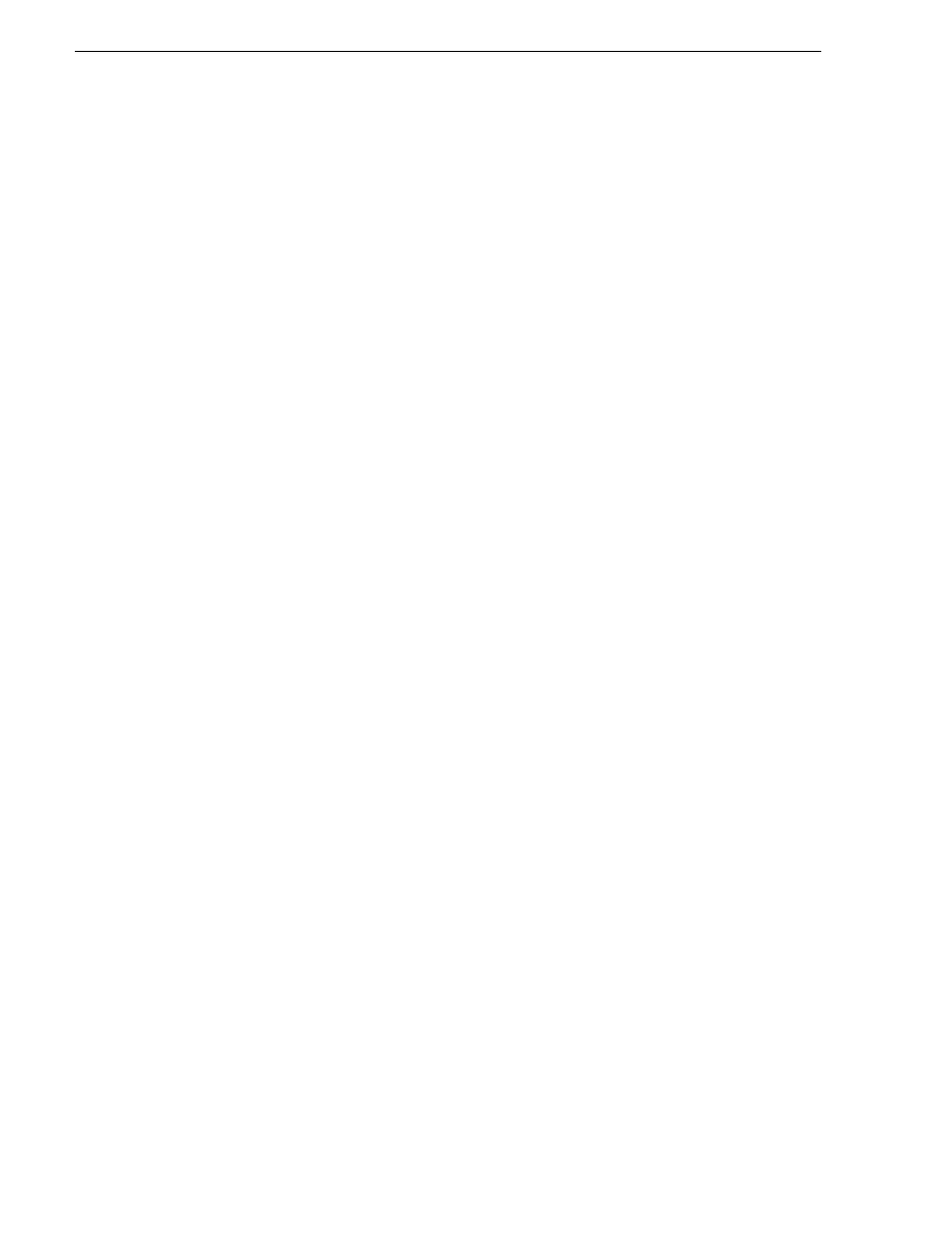
520
K2 Storage System Instruction Manual
June 25, 2009
Chapter 14 Administering and maintaining the K2 Storage System
6. Power down RAID storage devices.
7. Cable and configure the Expansion Chassis as instructed in the installation chapter
for your level of K2 Storage System. As applicable, remember to set Fibre Channel
addresses on RAID controllers and chassis addresses on Expansion Adapters.
8. Power up the RAID storage devices. Verify that they stabilize in an operational
state with no errors indicated.
9. Startup the K2 Storage System. Refer to the start up procedure in the installation
chapter for your level of K2 Storage System.
10. Bind the RANKs in the Expansions Chassis using Background Bind.
11. When binding is complete, put the K2 Storage System in an offline state as follows:
• You must access Storage Utility (via the K2 System Configuration application
login) with permissions equivalent to K2 administrator or higher.
• When you access Storage Utility, the K2 Storage System must be offline.
• All iSCSI clients and K2 Media Clients in the K2 Storage System must be shut
down.
12. Restart all K2 Media Servers. Do not use the standard startup processes here. Just
start up the server(s) and wait until the Windows desktop appears. Especially do
not open Server Control Panel or start Failover Monitor.
13. In Storage Utility, select
Tools | Expand File System By Capacity
.
The first of a series of informational screens opens.
14.Work through the informational screens to verify information. When the option to
retry becomes available, if the new disks are not labeled correctly, retry to start the
process. If you are not sure, you can retry to be sure. Doing so does not cause
problems.
15. A message box reports progress. When a message reports success, the process is
complete.
16. Restart the K2 Storage System.
17. If a redundant K2 Storage System, test failover capabilities.
