Cleaning unreferenced files and movies, Making a new media file system – Grass Valley K2 Storage System Instruction Manual v.3.3 User Manual
Page 517
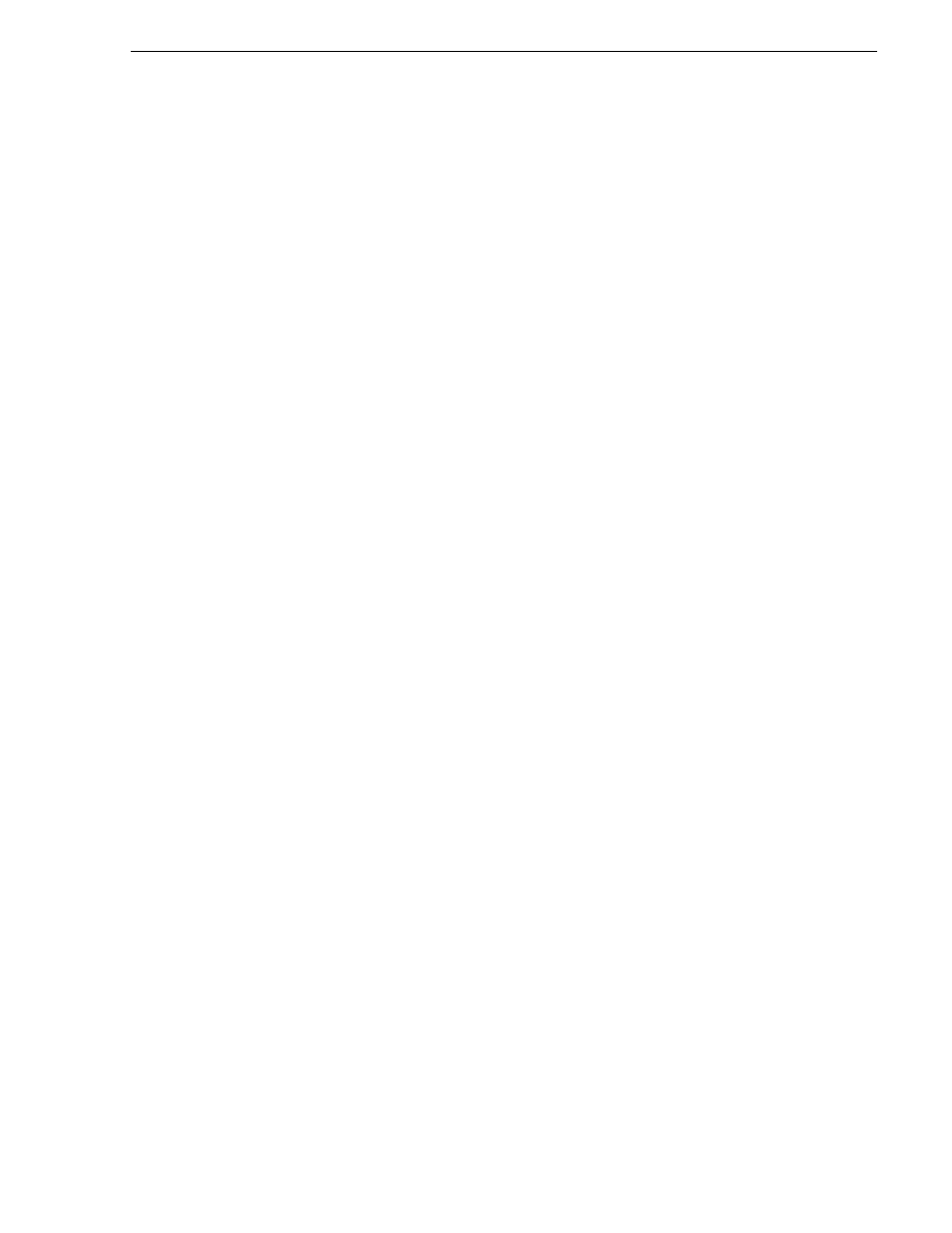
June 25, 2009
K2 Storage System Instruction Manual
517
Cleaning unreferenced files and movies
To check the media file system, do the following:
1. In Storage Utility, click
Tools | Check File System
.
2. A message box appears “Checking media file system. Please wait”. Observe
progress.
If problems are discovered they are reported. If the check process passes, when the
process is complete a message appears to confirm success.
3. Click
OK
to dismiss the results.
Your file system has been checked.
Cleaning unreferenced files and movies
These procedures allow you to keep the media database and the media files in sync.
You can check the movies (clips) in the media database for the references to media
files that should be currently stored on the media disks. Likewise, you can check for
media files that are not referenced by a movie in the media database. If you find any
unreferenced files or movies, you can delete them. The requirements for these
procedures are as follows:
• You must access Storage Utility (via the K2 System Configuration application
login) with permissions equivalent to K2 administrator or higher.
• When you access Storage Utility, the K2 Storage System must be offline.
• All iSCSI clients and K2 Media Clients in the K2 Storage System must be offline.
• K2 Media Servers with role of file system/database server, both primary and
redundant, must be powered up but offline.
To clean unreferenced files, do the following:
1. In Storage Utility, click
Tools | Clean Unreferenced Files
.
2. A message box appears “…searching…Please wait”. Observe progress.
3. A message box reports results. Respond as follows:
• If no unreferenced files are found, click
OK
to dismiss the results.
• If unreferenced files are discovered, you are prompted to delete them. Click
Yes
to delete the files or
No
to leave the files intact.
To clean unreferenced movies, do the following:
1. In Storage Utility, click
Tools | Clean Unreferenced Movies
.
2. A message box appears “…searching…Please wait”. Observe progress.
3. A message box reports results. Respond as follows:
• If no unreferenced movies are found, click
OK
to dismiss the results.
• If unreferenced movies are discovered, you are prompted to delete them. Click
Yes
to delete the movies or
No
to leave the movies intact.
Making a new media file system
The requirements for this procedure are as follows:
