Adding a license, Cable macintosh systems, Configure macintosh systems for control network – Grass Valley K2 Storage System Instruction Manual v.3.3 User Manual
Page 452: Install xsan software
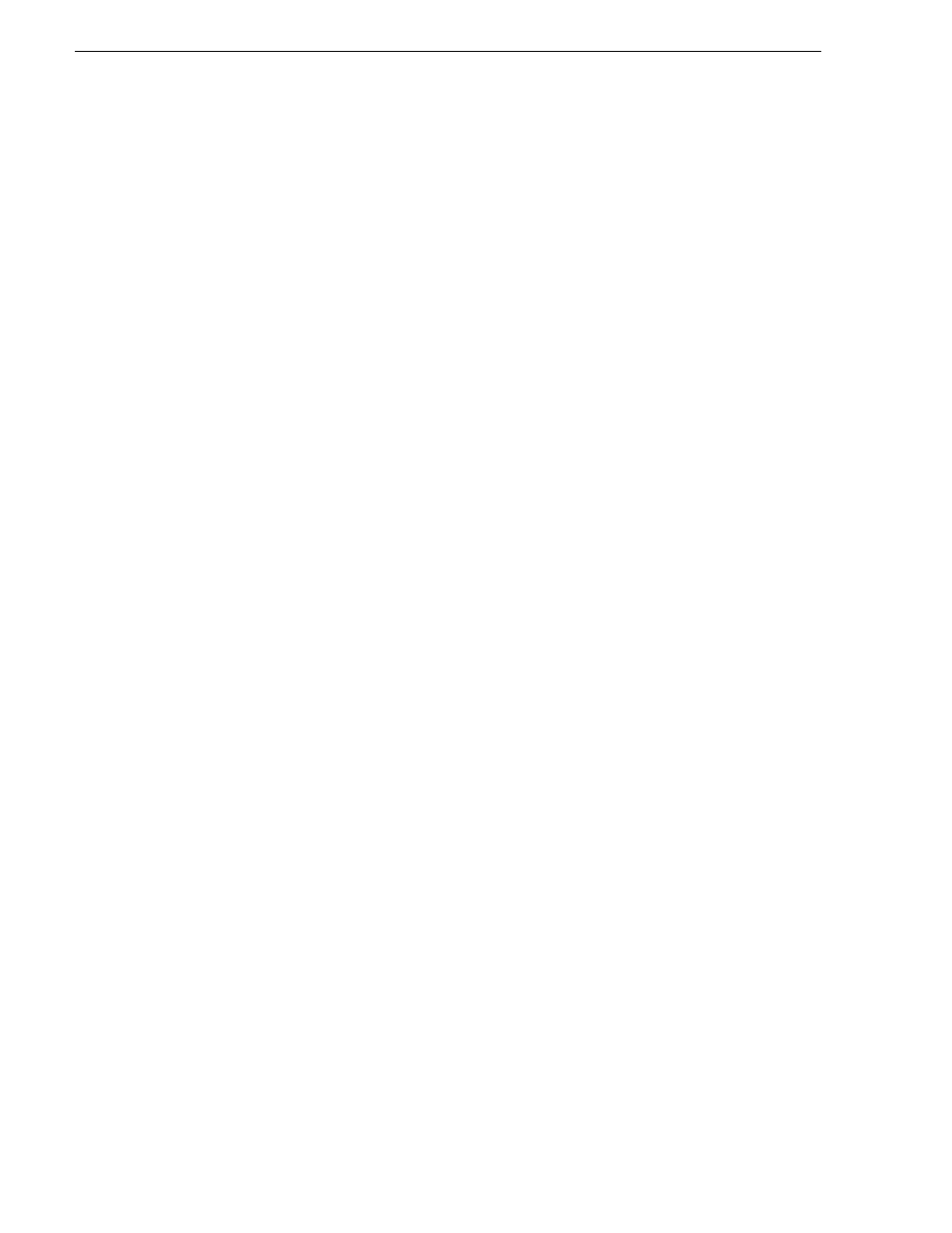
452
K2 Storage System Instruction Manual
June 25, 2009
Chapter 13 GV Connect access for Final Cut Pro systems
your SabreTooth software license will be provided as a text file.
9. Save this email in case you ever need to re-image this machine.
Next add the license to the SabreTooth License Manager.
Adding a license
Your software license, Licenses_
the License Manager to add this file to your system and enable the desired feature.
1. Click on the License Manager icon on the Windows Desktop. The SabreTooth
License Manager opens.
The SabreTooth License Manager opens.
2. Do one of the following:
• Choose
File | Import License
and navigate to the file location to open the text file.
• Drag and drop the text file onto the License Manager.
You will now see the permanent license in SabreTooth, as well as any other
licenses, permanent or temporary, that have been installed on this machine.
You should save the permanent license to a backup system.
Cable Macintosh systems
Connect each Macintosh system as follows. If you have mulitple Macintosh systems
and a redundant K2 SAN, balance Macintosh systems between A and B switches.
1. Connect GigE port 1 to a control port on the K2 SAN Ethernet switch.
2. Connect GigE port 2 to a media port on the K2 SAN Ethernet switch.
This connection is for the media (iSCSI) network.
Configure Macintosh systems for control network
Configure each Macintosh system as follows:
1. Open System Preferences, Network settings.
2. Set Ethernet 1 to configure manually (static IP).
3. Configure IP address, subnet mask, and other settings as required for the K2 SAN
control network.
Install Xsan software
If you have not already done so, install Xsan software on each Macintosh system.
