Expanding the media file system by bandwidth – Grass Valley K2 Storage System Instruction Manual v.3.3 User Manual
Page 523
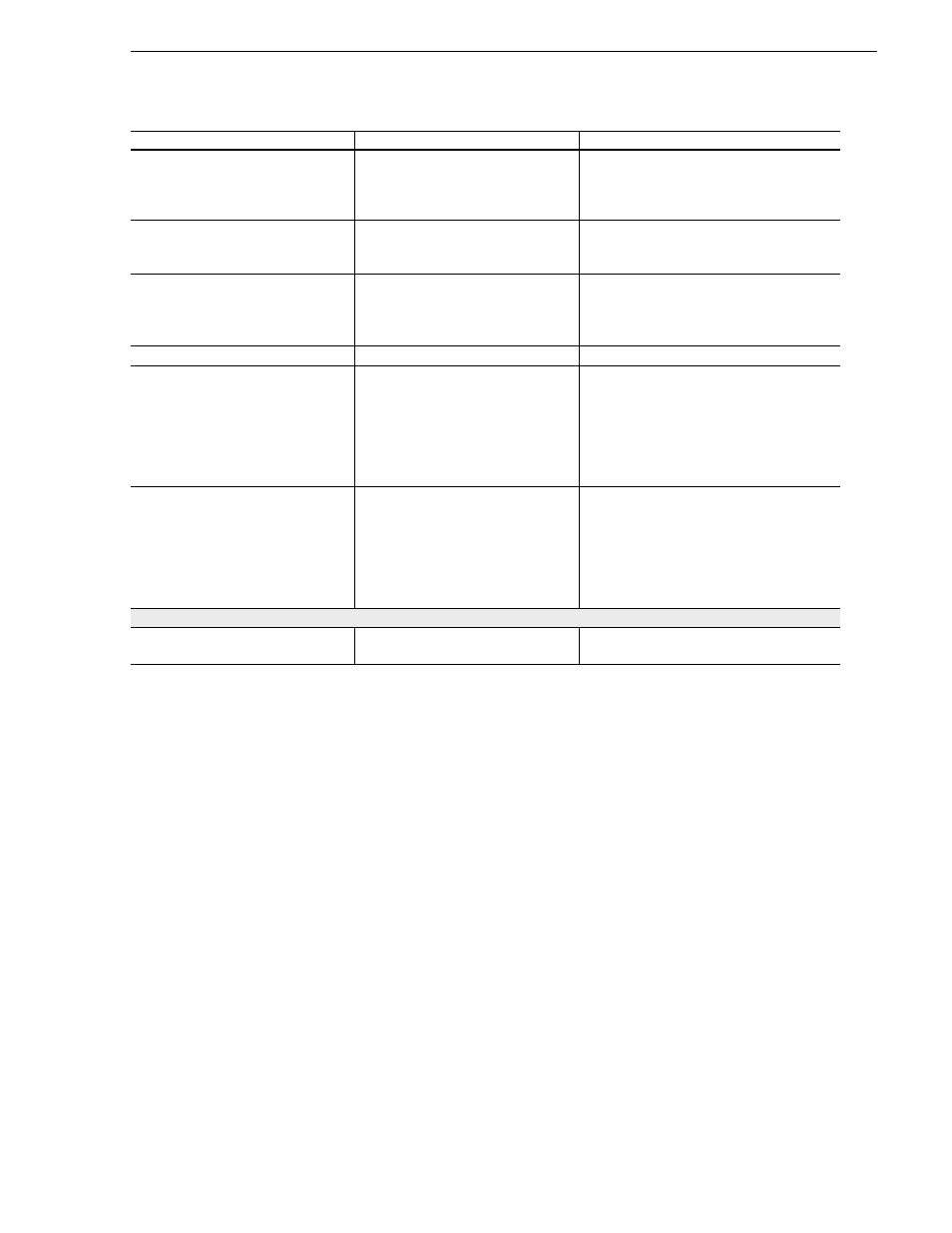
June 25, 2009
K2 Storage System Instruction Manual
523
Expanding the media file system by bandwidth
❑
From the control point PC, open
the K2 System Configuration
application and launch Storage
Utility.
“Accessing Storage Utility” on
page 514
Make sure that versions are correct and
consistent on both new and existing RAID
storage devices.
❑
Verify versions of controller
microcode and disk firmware.
Update if necessary.
Refer to K2 Release Notes and
“Checking controller microcode” on
page 544
Make sure that versions are compatible on
both new and existing disks and RAID
storage devices.
❑
Bind RANKs using the new disks.
Wait for the binding process to
complete.
“About full/background bind” on
page 548
Do not unbind or bind existing RANKs.
Doing so destroys all data. If in doubt, flash
drive lights to identify disks.
❑
Close Storage Utility.
—
—
❑
Restart the primary K2 Media
Server.
Do not use the standard startup
processes here. Just start up the
server and wait until the Windows
desktop appears. On a redundant K2
Storage System, do not open Server
Control Panel or manually start
Failover Monitor.
Check the Windows Device Manager to
verify that the server “sees” both the old
RANKs and the new RANKs.
❑
Start up all remaining K2 Media
Servers that are connected to the
K2 Storage System.
Do not use the standard startup
processes here. Just start up the
server(s) and wait until the Windows
desktop appears. On a redundant K2
Storage System, do not open Server
Control Panel or manually start
Failover Monitor.
—
Configure media file system
❑
If Aurora media is present,
modify VolumeConfig.xml.
“Bandwidth expansion for Aurora
—
Task
Documentation
Tips
