Grass Valley K2 Storage System Instruction Manual v.3.3 User Manual
Page 440
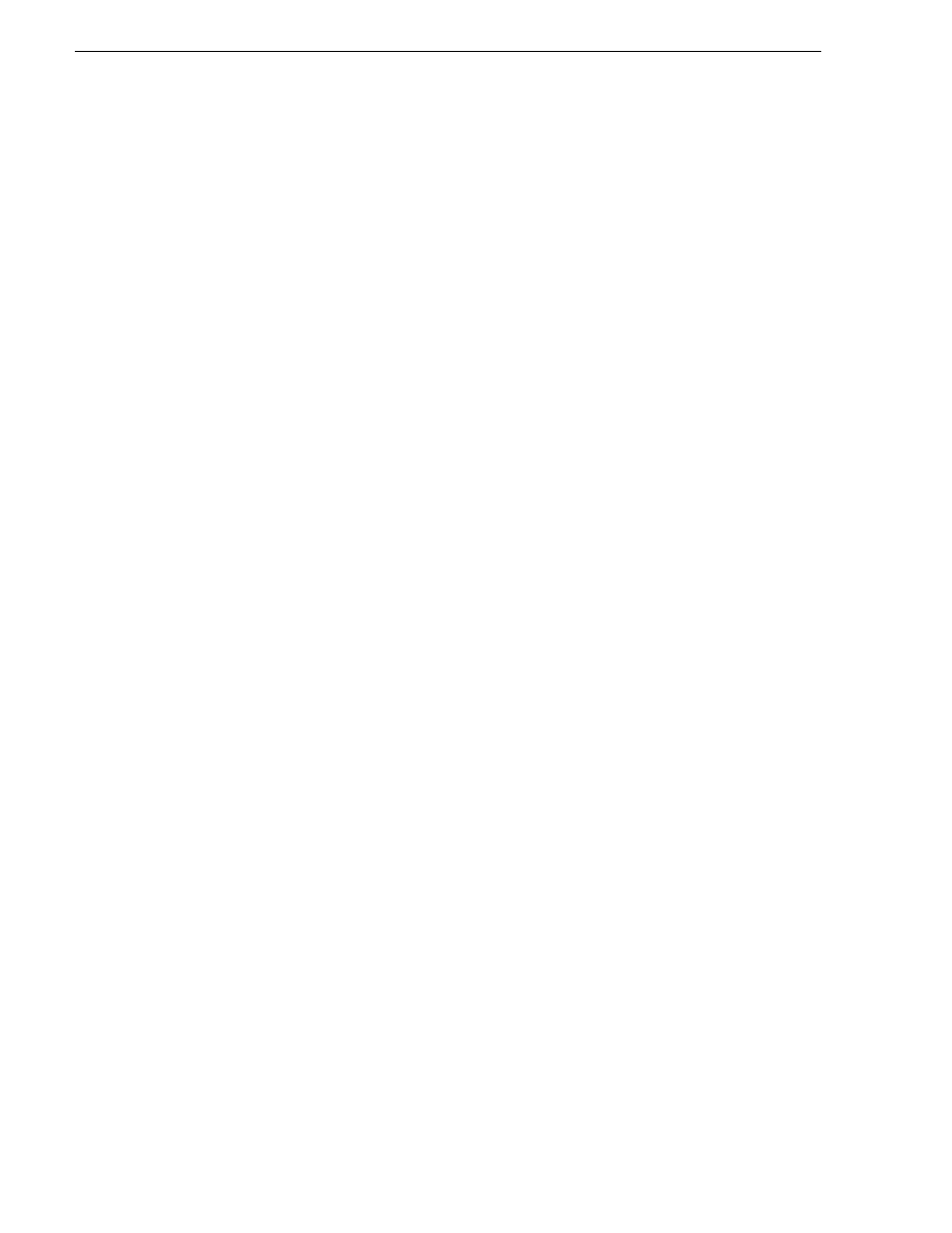
440
K2 Storage System Instruction Manual
June 25, 2009
Chapter 11 Managing K2 software
The Acronis True Image main window appears.
5. Insert the last CD (volume) in your recovery disk image CD set. For example, if
there are three CDs that make up the disk image, insert the third CD.
6. In the Acronis True Image main window, click
Recovery
.
The Restore Data Wizard opens.
7. On the Welcome page, click
Next
.
The Archive Selection page opens.
8. In the tree view expand the node for the CD ROM drive and select the image file,
then click
Next
:
The Restoration Type Selection page opens.
9. Select
Restore disks or partitions
and then click
Next
.
The Partition or Disk to Restore page opens.
10. Select
Disk 1
. This selects all three partitions to be restored.
If you do not want to restore all three partitions, refer to similar steps in
from a system-specific recovery disk image on E:” on page 434
Click
Next
.
The Restored Partition Sizing page opens.
11. Select
No, I don’t want to resize source partitions
and then click
Next
.
The Restored Hard Disk Drive Location page opens.
12. Select
Disk 1
and then click
Next
.
The Non-Empty Destination Hard Disk Drive page opens.
13. Select
Yes…delete all partitions…
and then click
Next
.
If messages appear asking for disks, insert CDs sequentially and click
Retry
until
you can proceed to the next step.
The Next Selection page opens.
14. Select
No, I do not
and then click
Next
.
The Restore Operation option page opens.
15. Do not make any selections. Click
Next
.
The “…ready to proceed…” page opens.
16. Verify that you are restoring partitions. Click
Proceed
.
The Operation Progress page opens and displays progress.
17. Insert CDs as prompted. As messages appear asking for disks, insert CDs
sequentially and click
Retry
.
18. When a “The data was successfully restored” message appears, click
OK
.
19. Click
Operations | Exit
to exit the Acronis True Image program.
The K2 Media Server restarts automatically.
20. Remove the Recovery CD while the K2 Media Server is shutting down.
