Grass Valley K2 Storage System Instruction Manual v.3.3 User Manual
Page 144
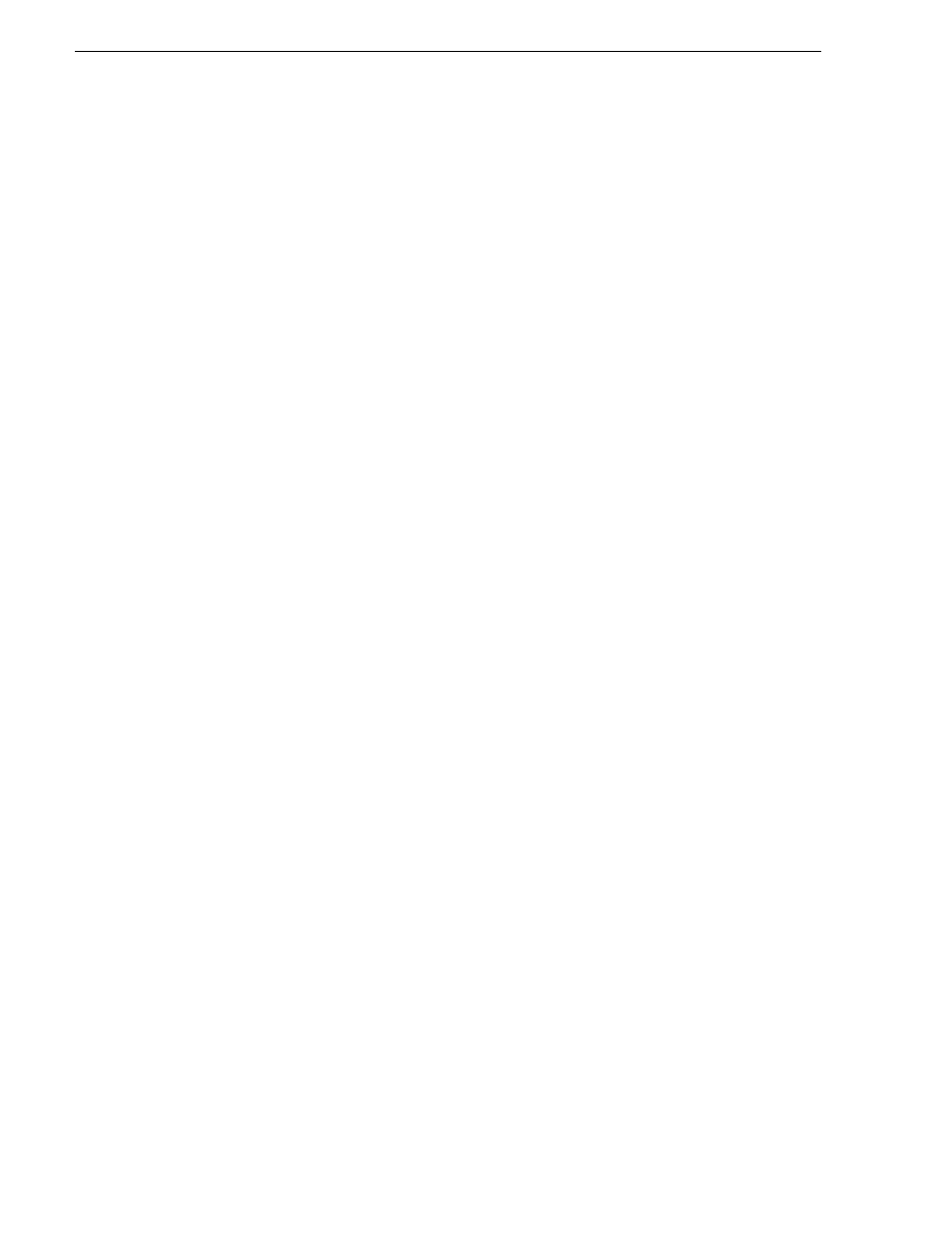
144
K2 Storage System Instruction Manual
June 25, 2009
Chapter 4 Installing the Level 20 Storage System
15.Select
Return to Main Menu
and press
Enter
.
16.From the main menu, tab to
Command Line (CLI)
and press
Enter
. The command
prompt appears.
17.Type the following, then press
Enter
:
configure
You are now in configuration mode.
18.Configure an administrator username. The username can be one that is used on
other K2 devices, such as “Administrator” or “K2Admin”, or it can be your site's
administrator username. For example, to set the username to “administrator” type
the following, then press
Enter
:
password manager user-name administrator
19.When prompted, enter and re-enter the password.
20.Set spanning tree to RSTP. Type the following, then press
Enter
:
spanning-tree force-version rstp-operation
This configures spanning tree, but it does not turn spanning tree on. You must turn
spanning tree on using the switch’s Web interface.
21.Decide your SNMP community name as explained in the following options, then
proceed with the next step:
• If you decide to use a unique SNMP community name (not “public”), add the
community and set its RW permissions. For example, if the community name is
“K2”, type the following, then press
Enter
:
snmp-server community K2 unrestricted
• If you decide to use the default SNMP community “public” for NetCentral
monitoring, which already has RW permissions set as required by NetCentral,
proceed to the next step.
22.Enter the SNMP community and IP address of the NetCentral server PC. For
example, if the IP address is “192.168.40.11” and the community is “public”, you
type the following, then press
Enter
:
snmp-server host public 192.168.40.11
23.Enable Authentication traps. Type the following, then press
Enter
:
snmp-server enable traps authentication
This allows NetCentral to test the switch to verify that it can send its SNMP trap
messages to NetCentral.
24.Type the following, then press
Enter
:
menu
When prompted, save the configuration by pressing the y key. The main menu
opens.
25.If you need a trunk for ISLs to gang switches together, use the following steps.
These steps illustrate trunking the last three 1 Gig ports for three 1 Gig ISLs, which
is the recommended configuration for ISLs on all multi-switch K2 Storage
Systems. Refer to
“Design considerations for Ethernet switches” on page 559
and
