Grass Valley K2 Storage System Instruction Manual v.3.3 User Manual
Page 438
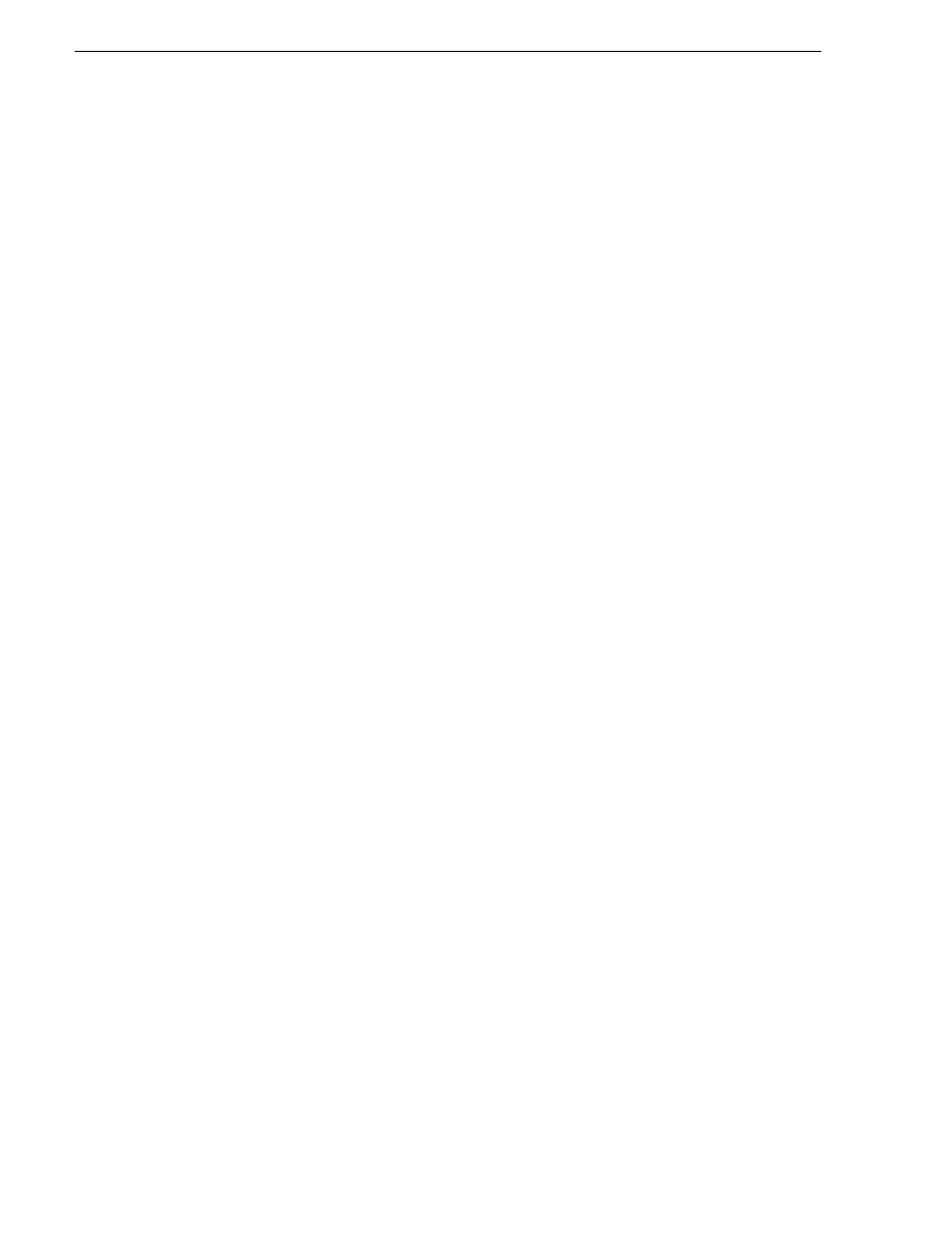
438
K2 Storage System Instruction Manual
June 25, 2009
Chapter 11 Managing K2 software
Upon restart, a Found New Hardware wizard and/or messages about services/
drivers can be displayed.
25. Install the Fibre Channel card driver. Refer to
“Installing the Fibre Channel card
26. Set the Rx/Tx Descriptors value on both Ethernet adapters as follows:
a. On the Windows desktop, right-click
K2 Media Server
(My Computer) and select
Manage
. The Computer Management window opens.
b. In the left pane select
Device Manager
. Device Manager opens in the right pane.
c. In the right pane, expand
Network Adapters
.
d. Highlight and right-click the
Intel® PRO/1000 MT Dual Port Server Adapter
.
e. Select
Properties
. The Properties dialog box opens.
f. Click
Advanced
tab.
g. In the Settings list, select
Performance Options
, then click the
Properties
button.
The Performance Options dialog box opens.
h. In the Property list, select
Receive Descriptors
.
i. In the Values field, use the up/down arrows to set the value to
1024
. If 1024 is
not available, select a different entry in the settings list, then select back to
Receive Descriptors. This resets the values available in the Values field.
j. In the Settings list, select
Transmit Descriptors
.
k. In the Values field, set the value to
1024
.
l. Click
OK
to save settings and close dialog boxes.
m.Repeat this step and set the Rx/Tx Descriptors value on the remaining Ethernet
adapter.
27. Close the Computer Management window.
28. Re-order network connections as follows:
a. On the Windows desktop right-click
My Network Places
and select
Properties
.
The Network Connections window opens.
b. On the menu bar at the top of the window, select
Advanced
, then
Advanced
Settings…
c. Select
Control Connection
in Connections field.
d. Use the up arrow button, move the
Control Connection
to the top of the list (TOP
priority - 1st).
e. Ensure that FTP Connection is below the Control Connection.
If not, select FTP Connection, and move it below the Control Connection.
f. Click
OK
to save settings and close.
29. Set power management settings as follows:
a. On the Windows desktop right-click
My Network Places
and select
Properties
.
