Grass Valley K2 Storage System Instruction Manual v.3.3 User Manual
Page 106
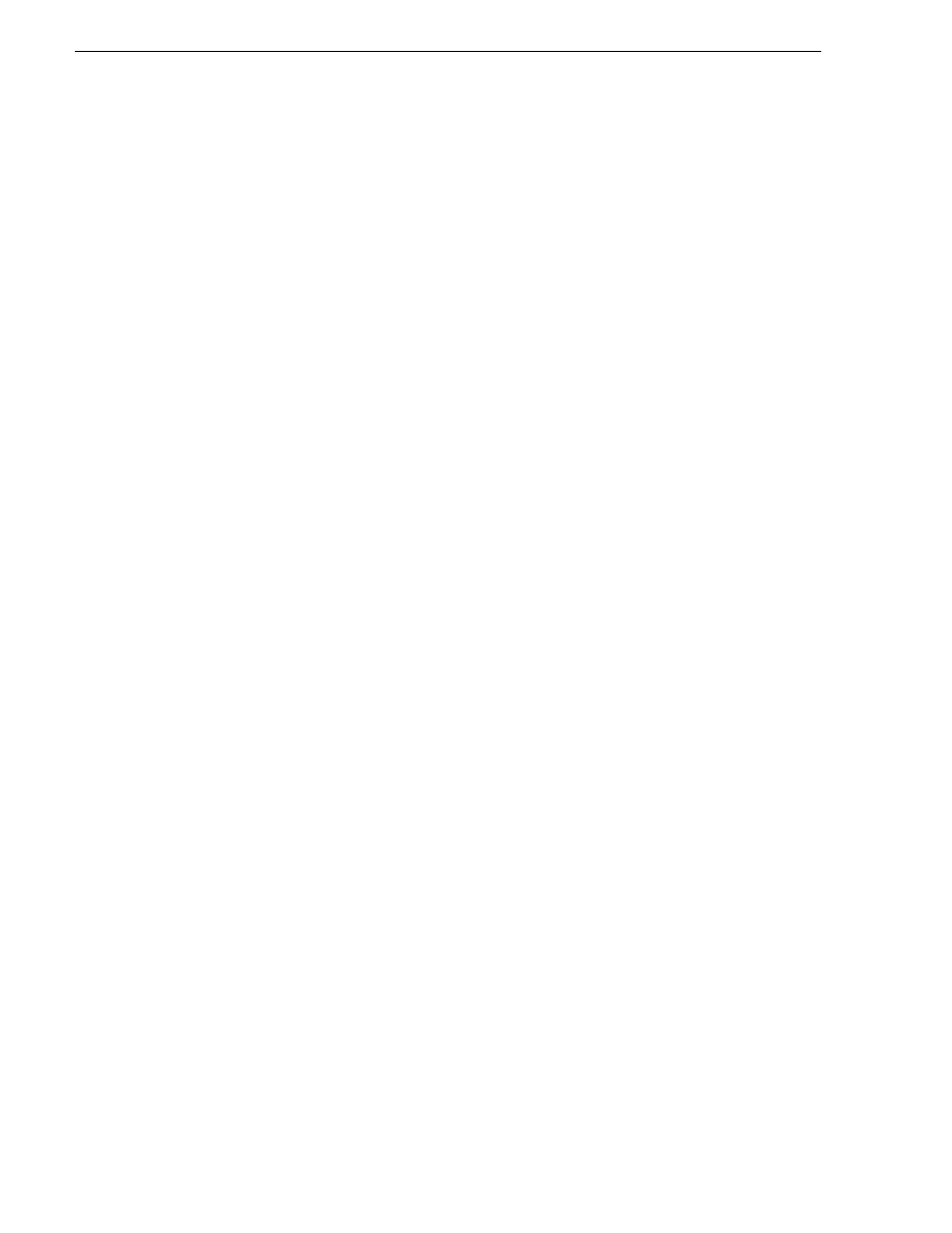
106
K2 Storage System Instruction Manual
June 25, 2009
Chapter 3 Installing the Level 10R Storage System
2. Type
cmd
and click
OK
. The command prompt window opens.
3. Type
ping
, then a space, then the name of one of your K2 Storage System devices,
such as the Gigabit Ethernet switch, as in the following example:
ping root-gige-1
4. Press
Enter
.
The ping command should return the IP address of the device, as in the following
example:
Pinging root-gige-1.mycorp.com [192.168.100.61] with
32 bytes of data:
Reply from 192.168.100.61: bytes=32 time=10ms TTL=127
Reply from 192.168.100.61: bytes=32 time<10ms TTL=127
Reply from 192.168.100.61: bytes=32 time<10ms TTL=127
Reply from 192.168.100.61: bytes=32 time<10ms TTL=127
This verifies that the name of the device is being correctly resolved to the IP
address, which indicates that on the Control Point PC the host table entry is correct.
5. Ping the other K2 Storage System devices to which you have assigned control
network IP addresses.
6. Go to each Windows device in the K2 Storage System and repeat this procedure.
This verifies that network communication is correct to and from all devices.
