Creating a recovery disk image cd set – Grass Valley K2 Storage System Instruction Manual v.3.3 User Manual
Page 432
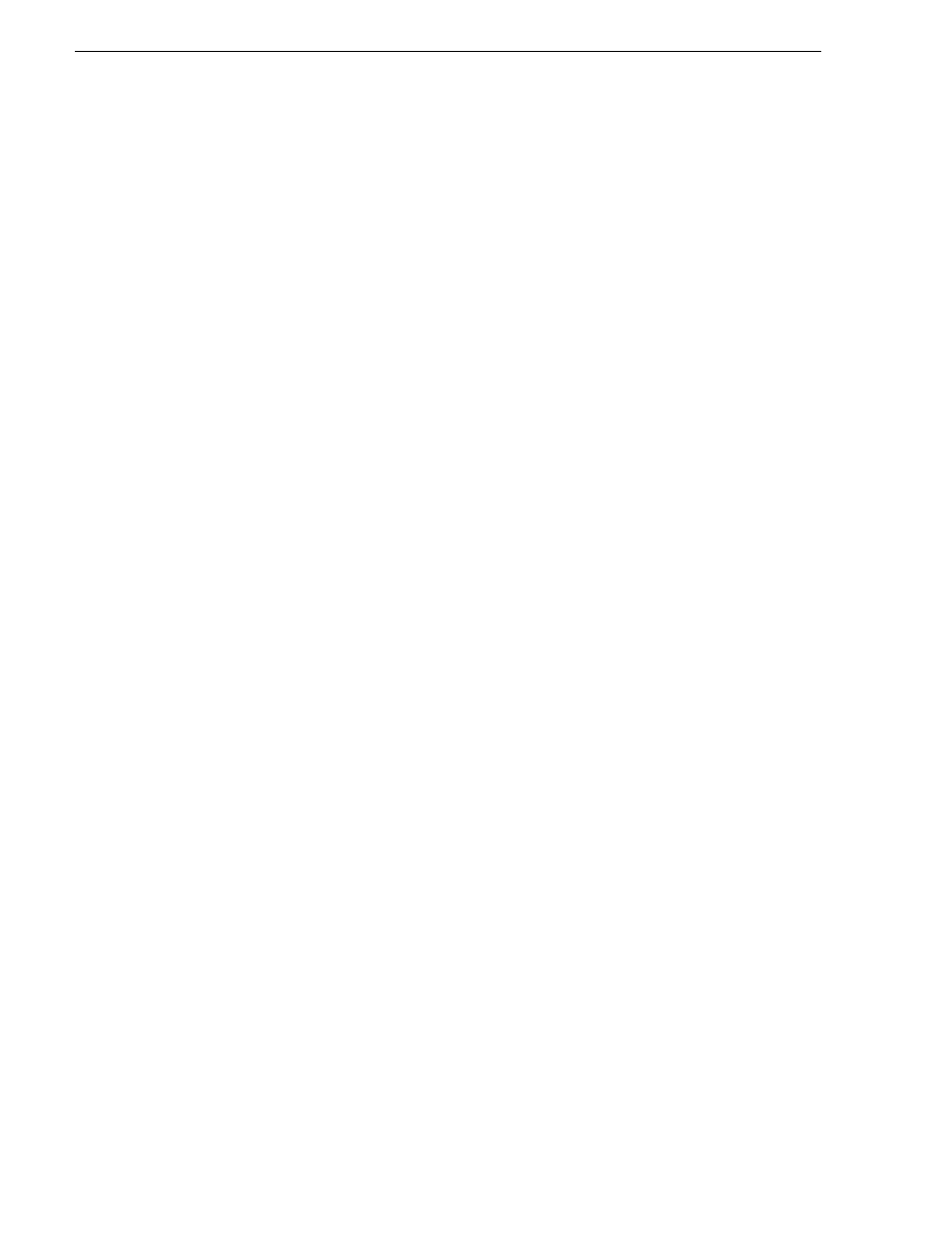
432
K2 Storage System Instruction Manual
June 25, 2009
Chapter 11 Managing K2 software
The Acronis True Image program loads.
The Acronis True Image main window appears.
5. In the Acronis True Image main window, click
Backup
.
The Create Backup Wizard opens.
6. On the Welcome page, click
Next
.
The Select Backup Type page opens.
7. Select
The entire disk contents or individual partition
and then click
Next
.
The Partitions Selection page opens.
8. Select the
System (C:)
and the
Database (D:)
partitions and then click
Next
.
The Backup Archive Location page opens.
9. In the tree view select the
Backup (E:)
partition and then enter the name of the image
file you are creating. Create the file name using the K2 Media Server hostname and
the date. Name the file with the .tib extension. For example, if the hostname is
K2Server1, in the File name field you would have
E:\K2Server1_20051027.tib
. Click
Next
.
The Backup Creation Options page opens.
10. Do not change any settings on this page. Click
Next
.
The Archive Comment page opens.
11. If desired, enter image comments, such as the date, time, and software versions
contained in the image you are creating. Click
Next
.
The “…ready to proceed…” page opens.
12. Verify that you are creating images from the C: and D: partitions and writing to the
E: partition. Click
Proceed
.
The Operation Progress page opens and displays progress.
13. When a “Backup archive creation has been successfully completed” message
appears, click
OK
.
14. Click
Operations | Exit
to exit the Acronis True Image program.
The K2 Media Server device restarts automatically.
15. Remove the Recovery CD while the K2 Media Server device is shutting down.
16. Upon restart, log on to Windows.
17. Open Windows Explorer and find the image file on the E: partition.
Creating a recovery disk image CD set
Do the following at the local K2 Media Server to create a disk image of the entire
system drive, which includes the C:, D:, and E: partitions, and store the image file on
a set of CDs:
1. Make sure that media access is stopped and that the K2 Media Server on which you
are working is out of service.
