Enabling https for secure browsing – Rockwell Automation 1783-WAPxxx Stratix 5100 Wireless Access Point User Manual User Manual
Page 69
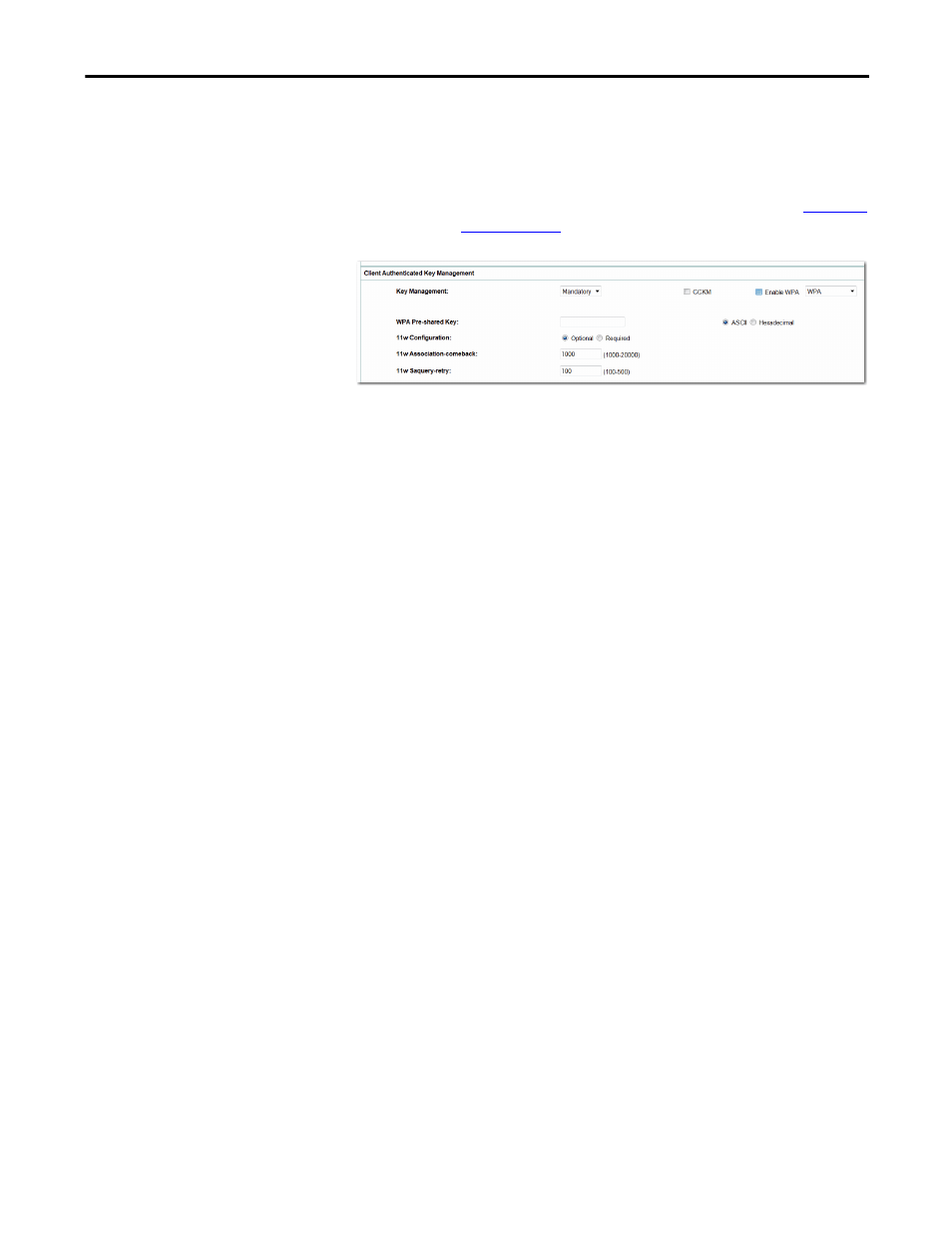
Rockwell Automation Publication 1783-UM006A-EN-P - May 2014
69
Stratix 5100 Device Manager Configuration Startup
Chapter 3
9. If needed, choose the MAC Authentication Servers.
10. Define the key management.
11. Click Apply.
The SSID appears in the SSID table at the top of the page.
Enabling HTTPS for Secure Browsing
You can protect communication with the access point web browser interface by
enabling HTTPS. HTTPS protects HTTP browser sessions by using the Secure
Socket Layer (SSL) protocol.
When you enable HTTPS, your browser can lose its connection to the access
point. If you lose the connection, change the URL in your browser address line
from http://
ip_address to https://ip_address and log into the access point again.
When you enable HTTPS, most browsers prompt you for approval each time
you browse to a device that does not have a fully qualified domain name
(FQDN). To avoid the approval prompts, complete Step 2 through Step 9 in
these instructions to create an FQDN for the access point. However, if you do
not want to create an FQDN, skip to Step 10.
Follow these steps to create an FQDN and enable HTTPS:
1. Go to Services > DNS.
TIP
If you don’t use VLANs on your wireless LAN, the security options that you can
assign to multiple SSIDs are limited. For detailed information, see
.
