Configuring time and date manually, Setting the system clock – Rockwell Automation 1783-WAPxxx Stratix 5100 Wireless Access Point User Manual User Manual
Page 231
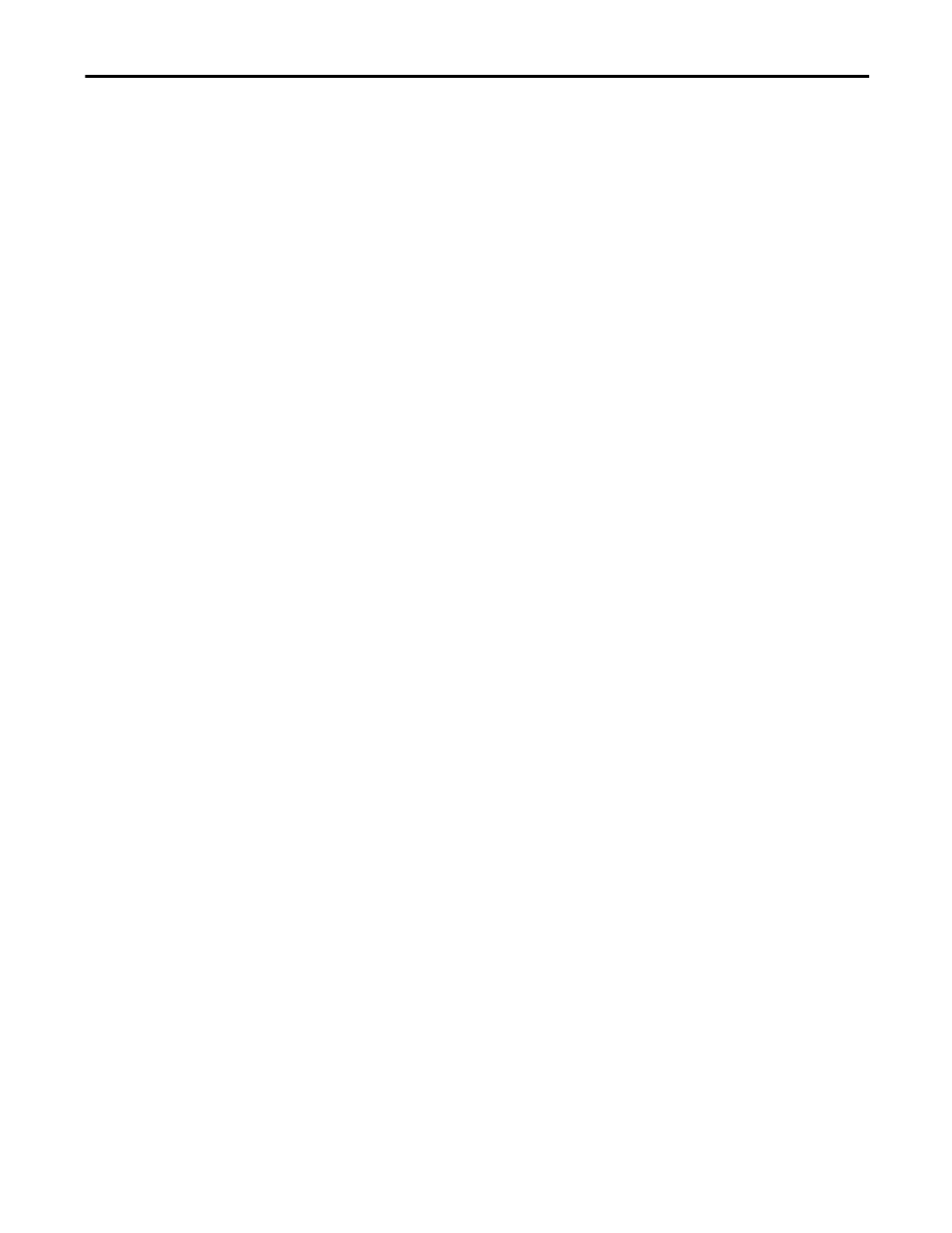
Rockwell Automation Publication 1783-UM006A-EN-P - May 2014
231
Administering the WAP Access
Chapter 6
Enter the
sntp server
command once for each NTP server. The NTP servers
must be configured to respond to the SNTP messages from the access point.
If you enter both the
sntp server
command and the
sntp broadcast
client
command, the access point accepts time from a broadcast server but
prefers time from a configured server, assuming the strata are equal. To display
information about SNTP, use the
show sntp
EXEC command.
Configuring Time and Date Manually
If no other source of time is available, you can manually configure the time and
date after the system is restarted. The time remains accurate until the next system
restart. We recommend that you use manual configuration only as a last resort. If
you have an outside source that the wireless device can synchronize to, you don’t
need to manually set the system clock.
Setting the System Clock
If you have an outside source on the network that provides time services, such as
an NTP server, you don’t need to manually set the system clock.
Beginning in privileged EXEC mode, follow these steps to set the system clock:
1. Manually set the system clock by using one of these formats:
• For
hh:mm:ss
, specify the time in hours (24-hour format), minutes,
and seconds. The time specified is relative to the configured time zone.
• For
day
, specify the day by date in the month.
• For
month
, specify the month by name.
• For
year
, specify the year (no abbreviation).
clock set hh:mm:ss day month year
or
clock set hh:mm:ss month day year
