Creating a credentials profile – Rockwell Automation 1783-WAPxxx Stratix 5100 Wireless Access Point User Manual User Manual
Page 195
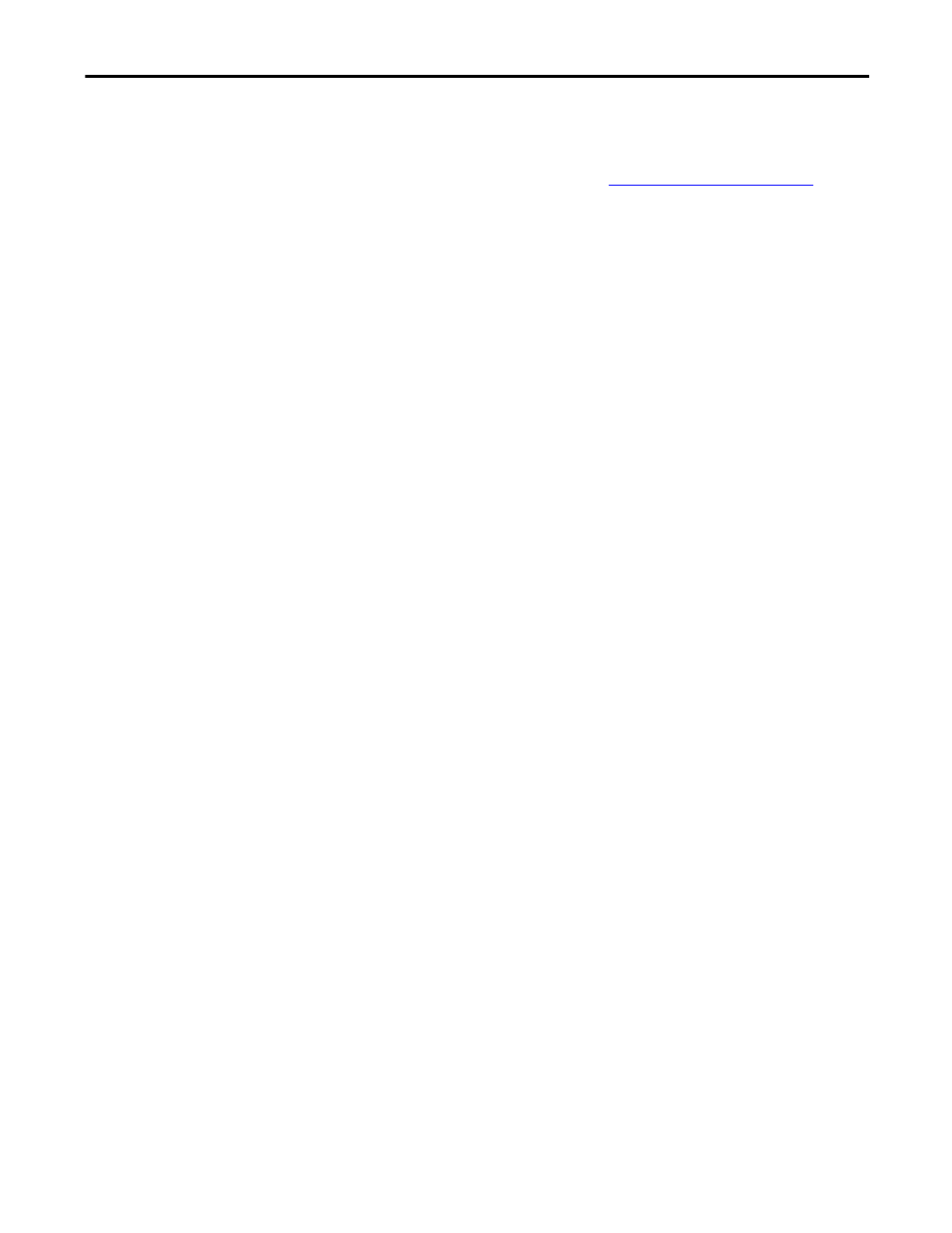
Rockwell Automation Publication 1783-UM006A-EN-P - May 2014
195
Configure the Stratix 5100 WAP Using the Command-Line Interface
Chapter 5
Creating a Credentials Profile
Beginning in privileged EXEC mode, follow these steps to create an 802.1X
credentials profile.
For information in Device Manager, see
.
1. Enter the global configuration mode to configure the terminal.
configure terminal
2. Creates a
dot1x
credentials profile and enters the
dot1x
credentials
configuration submode.
dot1x credentials profile
3. Enter the anonymous identity to be used. This is optional.
anonymous-id description
4. (Optional) Enter a description for the credentials profile.
description description
5. Enter the authentication user id.
username username
6. Enter an unencrypted password for the credentials.
• 0, an unencrypted password follows.
• 7, a hidden password follows. Hidden passwords are used when
applying a previously saved configuration.
• LINE, an unencrypted (clear text) password. Unencrypted and clear
text are the same. You can enter a 0 followed by the clear text password,
or omit the 0 and enter the clear text password.
password {0 | 7 | LINE}
7. (Optional and used only for EAP-TLS)—Enter the default pki-trustpoint.
pki-trustpoint pki-trustpoint
8. Return to the privileged EXEC mode.
end
9. (Optional) Save your entries in the configuration file.
copy running config startup-config
Use the
no
form of the
dot1x creden
command to negate a parameter.
The following example creates a credentials profile named
test with the username
Rockwell and a the unencrypted password wirelessap:
ap1240AG>enable
Password:xxxxxxx
ap1240AG#config terminal
Enter configuration commands, one per line. End
with CTRL-Z.
ap1240AG(config)# dot1x credentials test
