Configuring radio channel settings – Rockwell Automation 1783-WAPxxx Stratix 5100 Wireless Access Point User Manual User Manual
Page 255
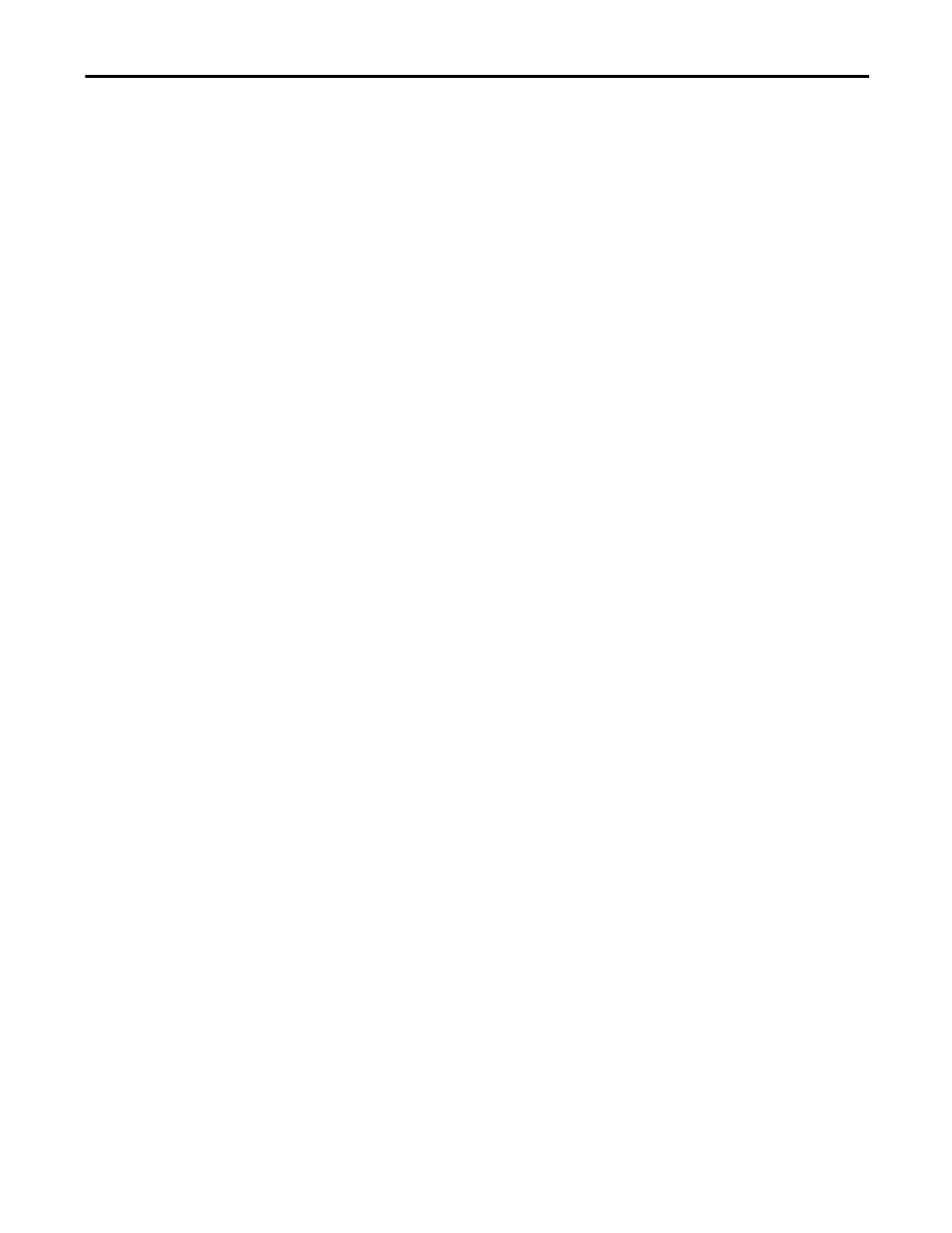
Rockwell Automation Publication 1783-UM006A-EN-P - May 2014
255
Configuring Radio Settings
Chapter 7
• Setting the power level to local sets the client power level to that of the
access point.
• Setting the power level to
maximum
sets the client power to the allowed
maximum.
power client
These options are available for 802.11b, 2.4 GHz clients (in mW):
{local | 1 | 5 | 20 | 30 | 50 | 100 | maximum}
These options are available for 802.11g, 2.4 GHz clients (in mW):
{local | 1 | 5 | 10 | 20 | 30 | 50 | 100 | maximum}
These options are available for 5 GHz clients (in mW):
{local | 5 | 10 | 20 | 40 | maximum }
These options are available for 802.11n 2.4 GHz clients (in dBm):
{local |-1 | 2 | 5 | 8 | 11 | 14 | 17 | 20 |maximum
}
These options are available for 802.11n 5 GHz clients (in dBm):
{local | 2 | 5 | 8 | 11 | 14 | 17 | |maximum }
4. Return to privileged EXEC mode.
end
5. (Optional) Save your entries in the configuration file.
copy running-config startup-config
Use the
no
form of the client power command to disable the maximum power
level for associated clients. Aironet extensions must be enabled to limit the power
level on associated client devices. Aironet extensions are enabled by default.
Configuring Radio Channel
Settings
The default channel setting for the wireless access point radios is least congested;
at startup, the wireless access point scans for and selects the least-congested
channel. For the most consistent performance after a site survey, however, we
recommend that you assign a static channel setting for each access point. The
channel settings on the wireless access point correspond to the frequencies
available in your regulatory domain. See the access point hardware installation
guide for the frequencies allowed in your domain.
TIP
The settings allowed in your regulatory domain can differ from the
settings listed here.
TIP
In places where RF interference can be causing clients to occasionally get
disconnected from the wireless network, setting the wireless interface to run
on a different channel, such as channel 1 (2412), can avoid the interference.
