Rockwell Automation 1783-WAPxxx Stratix 5100 Wireless Access Point User Manual User Manual
Page 219
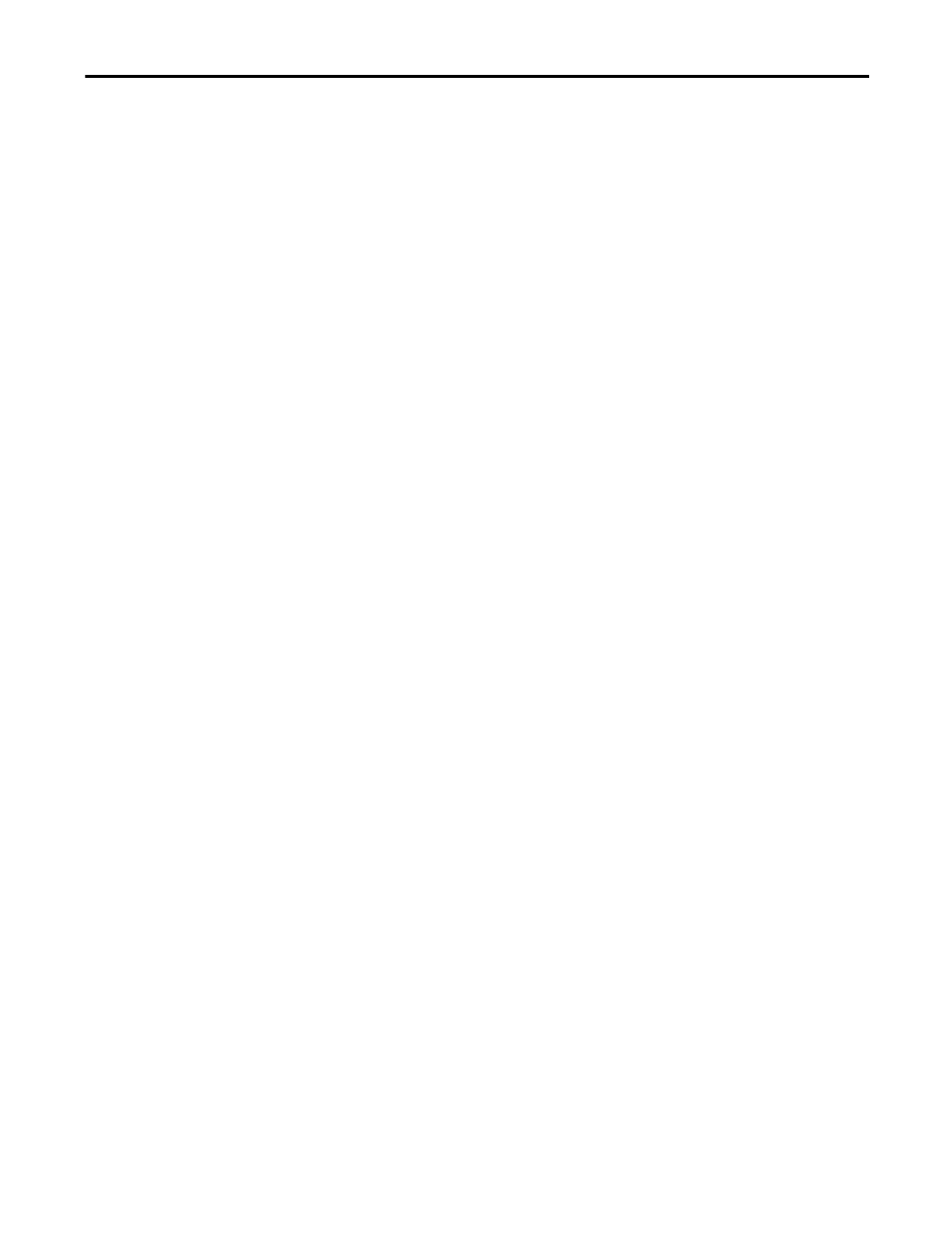
Rockwell Automation Publication 1783-UM006A-EN-P - May 2014
219
Administering the WAP Access
Chapter 6
The Ethernet speed and duplex are set to
auto
by default. Beginning in
privileged EXEC mode, follow these steps to configure Ethernet speed and
duplex:
1. Enter global configuration mode.
configure terminal
2. Enter configuration interface mode.
interface fastethernet0
3. Configure the Ethernet speed. We recommend that you use
auto
, the
default setting.
speed {10 | 100 | auto}
4. Configure the duplex setting. We recommend that you use
auto
, the
default setting.
duplex {auto | full | half}
5. Return to privileged EXEC mode.
end
6. Verify your entries.
show running-config
7. (Optional) Save your entries in the configuration file.
copy running-config startup-config
Configuring the Access Point
for Wireless Network
Management
You can enable the wireless device for wireless network management. The
wireless network manager (WNM) manages the devices on your wireless LAN.
1. Enter this command to configure the wireless device to interact with the
WNM:
AP(config)# wlccp wnm ip address ip-address
2. Enter this command to check the authentication status between the
WDS
access point and the WNM:
AP# show wlccp wnm status
These are possible status messages:
• not authenticated
• authentication in progress
• authentication fail
• authenticated
• security keys setup
