Preparing the access point, Initial configuration, Prevent damage to the wap – Rockwell Automation 1783-WAPxxx Stratix 5100 Wireless Access Point User Manual User Manual
Page 36
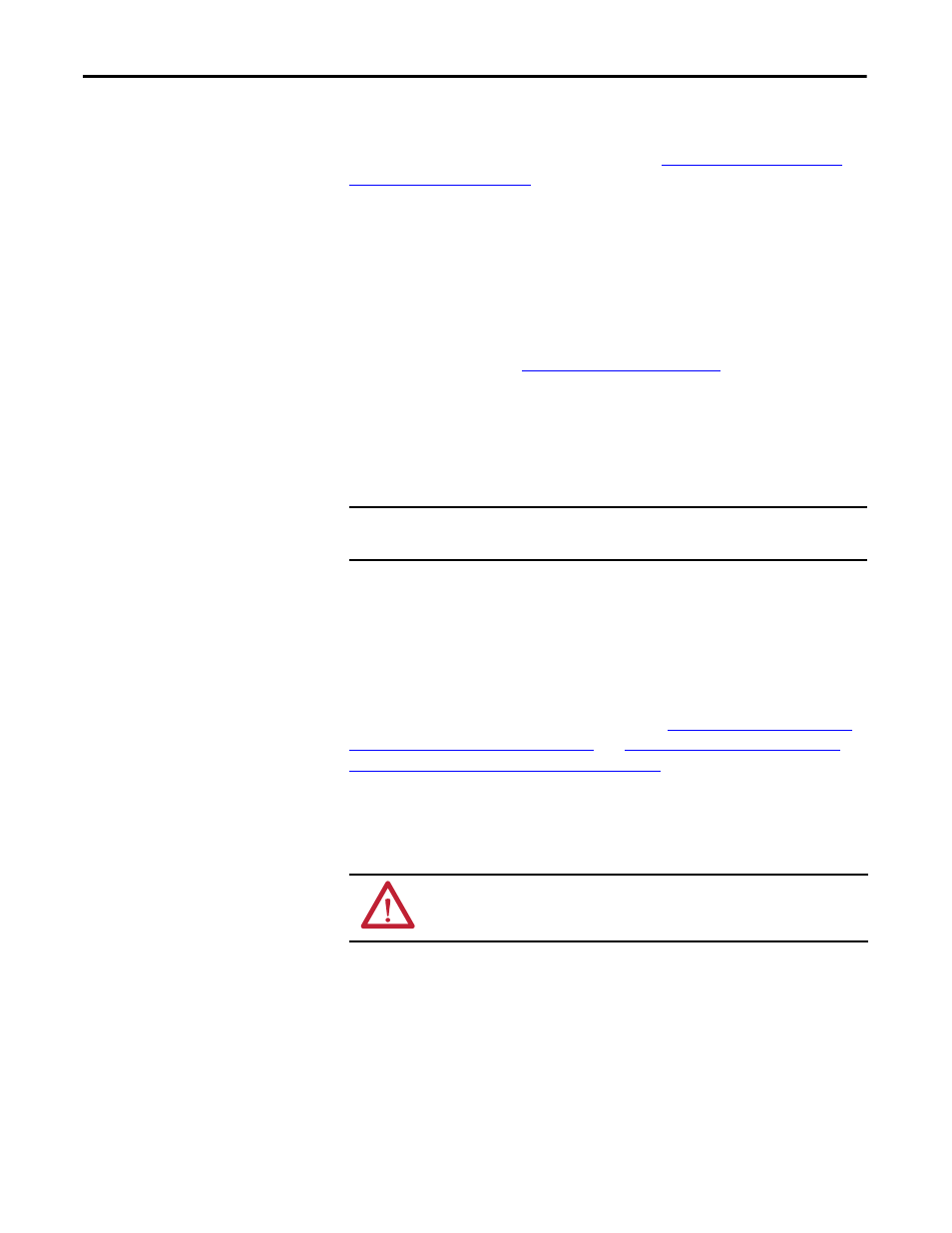
36
Rockwell Automation Publication 1783-UM006A-EN-P - May 2014
Chapter 2
Install the Stratix 5100 Wireless Access Point/Workgroup Bridge
Preparing the Access Point
Before you mount and deploy your access point, perform a site survey (or use a
site planning tool) to determine the best location to install your access point. You
can find more information about site surveys se
.
You need to have this information about your wireless network available:
• Access point locations
• Access point mounting options: below a suspended ceiling, on a flat
horizontal surface, or on a desktop
• Access point power options
– Power adapter, Cisco AIR-PWR-B
– PoE power injector/hub
Make a site map showing access point locations so that you can record the device
MAC addresses from each location and return them to the person who is
planning or managing your wireless network.
Initial configuration
The first time you use the Stratix 5100 Wireless Access Point/Workgroup Bridge,
you must configure it using the console cable. See
WAP Access Point Locally on page 54
and
Configure the Stratix 5100 WAP
Using the Command-Line Interface on page 175
.
Prevent Damage to the WAP
To prevent damage to your WAP, follow these guidelines when connecting
devices to the access point.
You can mount the access point above a suspended ceiling, but you must purchase
additional mounting hardware. Install the Stratix WAP above the ceiling tiles
only when mounting below the ceiling is not an option.
TIP
You can mount the access point above a suspended ceiling but you
must purchase additional mounting hardware.
See
Mounting the Access Point on page 41
for additional mounting
information.
IMPORTANT
Access points mounted in a building’s environmental airspace can be powered
by using PoE to comply with safety regulations.
ATTENTION: Turn off power to the devices and to the Wireless Access Point/
Workgroup Bridge until all connections are completed. Do not turn on the
devices until after you have completed all connections to the access point.
