Configuring qos, Configuration guidelines, Configuring qos by using the web browser interface – Rockwell Automation 1783-WAPxxx Stratix 5100 Wireless Access Point User Manual User Manual
Page 466
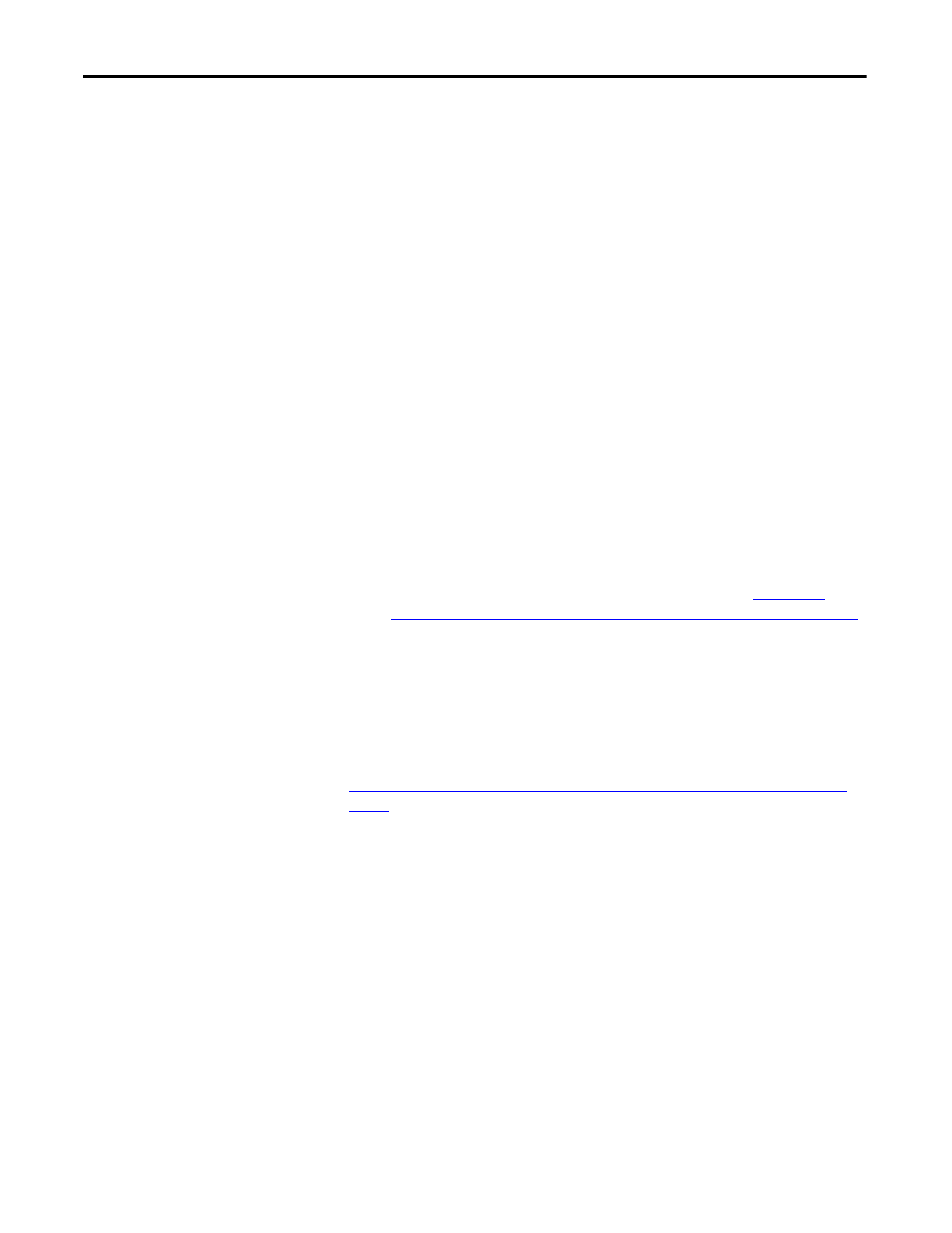
466
Rockwell Automation Publication 1783-UM006A-EN-P - May 2014
Chapter 16
Configuring QoS
Configuring QoS
QoS is disabled by default (however, the radio interface always honors tagged
802.1P packets even when you have not configured a QoS policy). This section
describes how to configure QoS on your access point.
Configuration Guidelines
Before configuring QoS on your access point, be aware of this information:
• The most important guideline in QoS deployment is to be familiar with
the traffic on your wireless LAN. If you know the applications used by
wireless client devices, the applications’ sensitivity to delay, and the amount
of traffic associated with the applications, you can configure QoS to
improve performance.
• QoS does not create additional bandwidth for your wireless LAN; it helps
control the allocation of bandwidth. If you have plenty of bandwidth on
your wireless LAN, you do not need to configure QoS.
• The
ampdu
command is available for the 802.11n radio interfaces.
Aggregate MAC protocol data unit (AMPDU) is a structure containing
multiple MPDUs transported as a single PSDU by the physical layer.
For additional information about this command, see the
Configuring QoS by Using the Web Browser Interface
This section describes configuring QoS by using the web browser interface.
For a list of Cisco IOS commands for configuring QoS by using CLI, see the
.
Follow these steps to configure QoS:
1. If you use VLANs on your wireless LAN, make sure the necessary VLANs
are configured on your access point before configuring QoS.
2. From the task menu, click Services.
3. When the list of Services expands, click QoS.
