Using cli – Rockwell Automation 1783-WAPxxx Stratix 5100 Wireless Access Point User Manual User Manual
Page 569
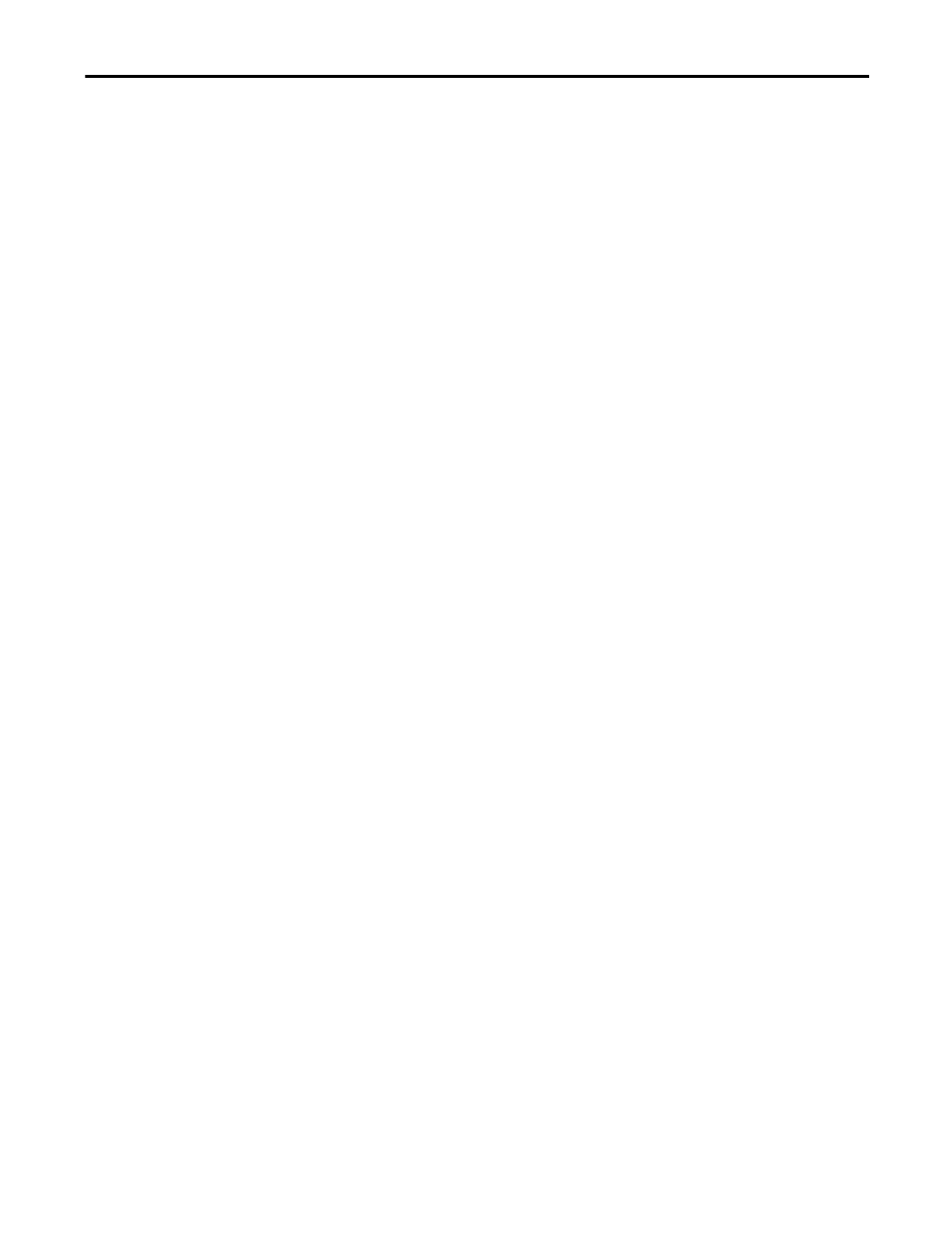
Rockwell Automation Publication 1783-UM006A-EN-P - May 2014
569
Troubleshooting
Chapter 21
Using CLI
Follow the steps below to reload the wireless device image by using CLI
commands. When the wireless device begins to start, you interrupt the start-up
process and use boot loader commands to load an image from a TFTP server to
replace the image in the access point.
1. Start CLI by using a connection to the wireless device console port.
2. Restart the wireless device by removing power and reapplying power.
3. Let the wireless device start until it begins to inflate the image. When you
see these lines on CLI, press Esc:
Loading "flash:/c350-k9w7-mx.v122_13_ja.20031010/
c350-k9w7-mx.v122_13_ja.20031010"
...################################################
###########################
###################################################
#############################
###################################################
#############################
####################
4. When the ap: command prompt appears, enter the set command to assign
an IP address, subnet mask, and default gateway to the wireless device.
Your entries can look like this example:
ap: set IP_ADDR 192.168.133.160
ap: set NETMASK 255.255.255.0
ap: set DEFAULT_ROUTER 192.168.133.1
5. Enter the
tftp_init
command to prepare the wireless device for
TFTP.
ap: tftp_init
6. Enter the
tar
command to load and inflate the new image from your
TFTP server.
The command must include this information:
• -xtract option, that inflates the image when it is loaded
• IP address of your TFTP server
TIP
Your wireless device configuration is not changed when using CLI to reload the
image file.
TIP
You must use upper-case characters when you enter the IP-ADDR, NETMASK,
and DEFAULT_ROUTER options with the set command.
