Understanding cli messages, Using command history, Changing the command history buffer size – Rockwell Automation 1783-WAPxxx Stratix 5100 Wireless Access Point User Manual User Manual
Page 178: Understanding cli messages using command history
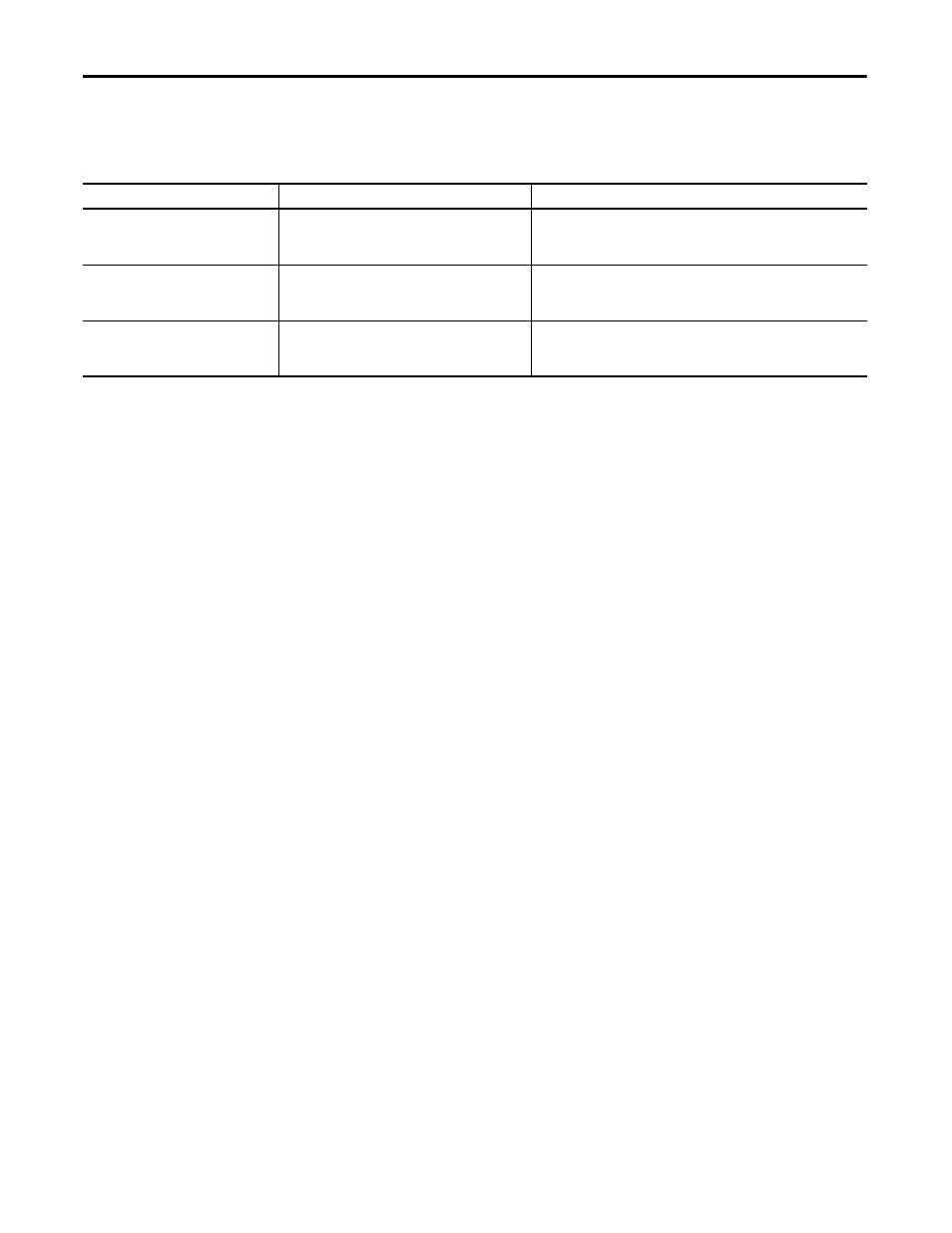
178
Rockwell Automation Publication 1783-UM006A-EN-P - May 2014
Chapter 5
Configure the Stratix 5100 WAP Using the Command-Line Interface
Understanding CLI Messages
This table lists some error messages that you can encounter while using CLI to
configure the wireless device.
Using Command History
The CLI provides a history or record of commands that you have entered. This
feature is particularly useful for recalling long or complex commands or entries,
including access lists. You can customize the command history feature to suit
your needs.
Changing the Command History Buffer Size
By default, the wireless device records ten command lines in its history buffer.
Beginning in privileged EXEC mode, enter this command to change the number
of command lines that the wireless device records during the current terminal
session:
ap# terminal history
[
size number-of-lines
]
The range is from 0…256.
Beginning in line configuration mode, enter this command to configure the
number of command lines the wireless device records for all sessions on a
particular line:
ap(config-line)# history
[
size number-of-lines
]
The range is from 0…256.
Table 73 - CLI Error Messages
Error Message
Meaning
How to Get Help
% Ambiguous command: show con
You did not enter enough characters for the wireless
device to recognize the command.
Enter the command followed by a question mark (?) with a space between
the command and the question mark.
The possible keywords that you can enter with the command are displayed.
% Incomplete command.
You did not enter all the keywords or values required by
this command.
Enter the command followed by a question mark (?) with a space between
the command and the question mark.
The possible keywords that you can enter with the command are displayed.
% Invalid input detected at ‘^’ marker.
You entered the command incorrectly. The caret (^)
marks the point of the error.
Enter a question mark (?) to display all the commands that are available in
this command mode.
The possible keywords that you can enter with the command are displayed.
