Configuring and enabling ethertype filters – Rockwell Automation 1783-WAPxxx Stratix 5100 Wireless Access Point User Manual User Manual
Page 496
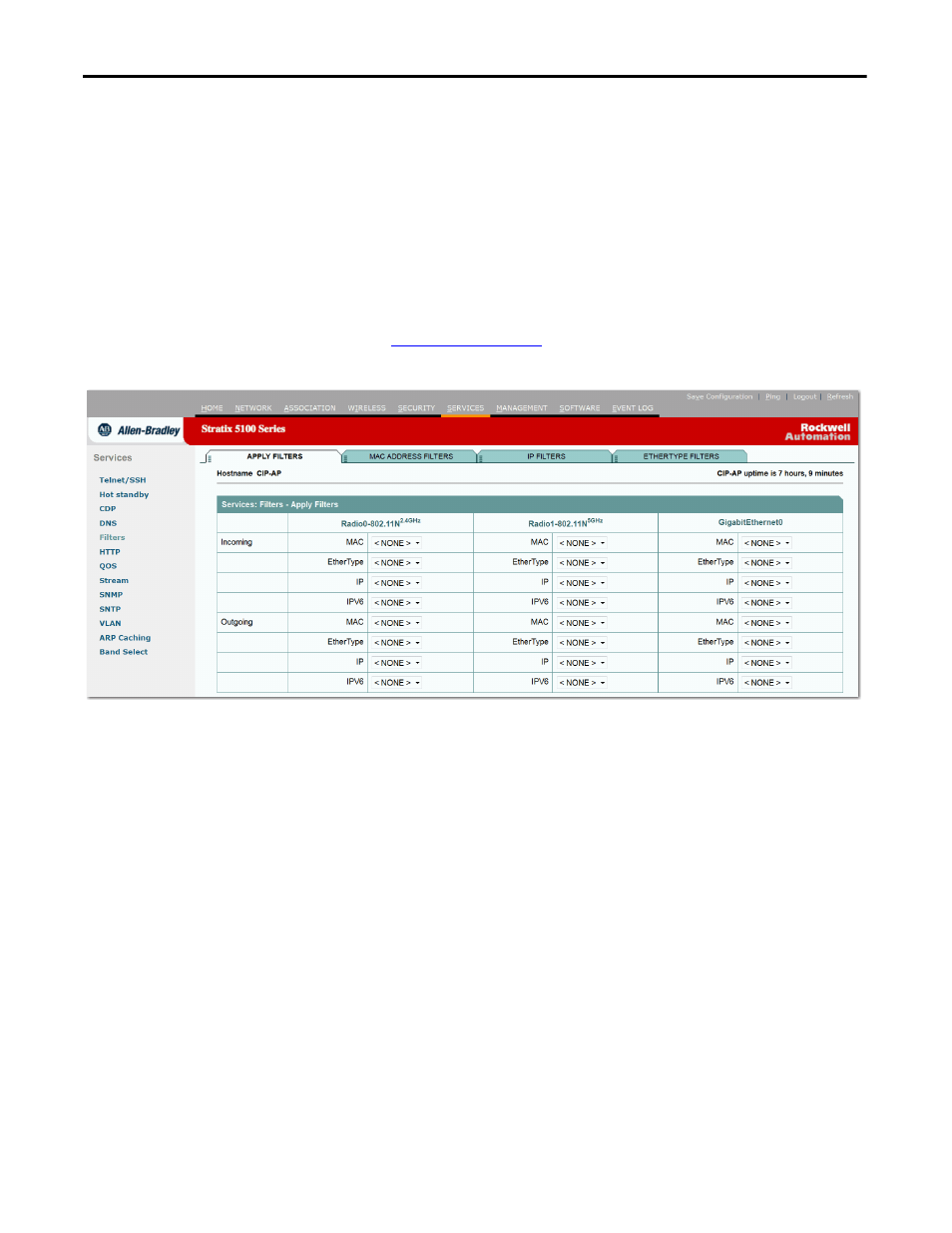
496
Rockwell Automation Publication 1783-UM006A-EN-P - May 2014
Chapter 17
Configuring Filters
13. Click Add.
The protocol appears in the Filters Classes field. To remove the protocol
from the Filters Classes list, select it and click Delete Class.
14. When the filter is complete, click Apply.
The filter is saved on the access point, but it is not enabled until you apply
it on the Apply Filters page.
15. Click the Apply Filters tab to return to the Apply Filters page.
Figure 119 on page 496
shows the Apply Filters page.
Figure 119 - Apply Filters Page
16. From one of the IP pull-down menu, select the filter name.
You can apply the filter to either or both the Ethernet and radio ports, and
to either or both incoming and outgoing packets.
17. Click Apply.
The filter is enabled on the selected ports.
Configuring and Enabling Ethertype Filters
Ethertype filters prevent or allow the use of specific protocols through the access
point’s Ethernet and radio ports. You can apply the filters you create to either or
both the Ethernet and radio ports and to either or both incoming and outgoing
packets.
Use the Ethertype Filters page to create Ethertype filters for the access point. This
figure shows the Ethertype Filters page.
